Filter documents
You can search and filter documents in the list, detail and analytics views of the Documents tab in the project dashboard, possibly using the presence-absence filter.
Below you will find the description of the additional filter and search functionalities that are unique to extraction projects.
Filter based on annotations
Presence-absence of annotations
With the presence-absence filter you can filter documents based of the presence or absence of any annotations. The corresponding tri-state switch is Documents with annotations and can be found in the Resources tab.
Specific annotation
With the presence-absence filter
To filter documents based on the presence or absence of annotations for a specific class, you can use the presence-absence filter. In the Resources tab you find the list of the project classes. If the class has been annotated, you can use the tri-state in the Annotations column of the class row.
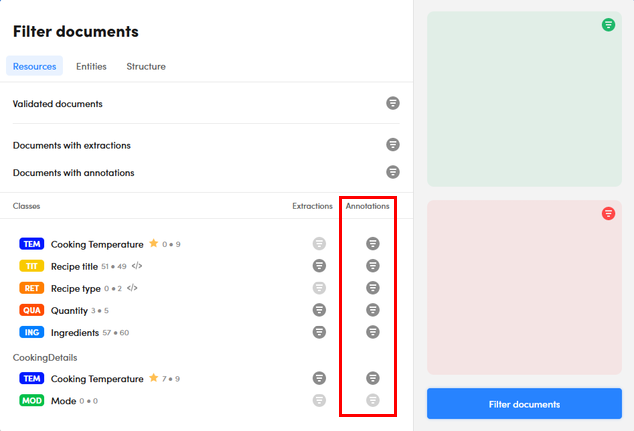
In the list view
To filter documents in the list view of the Documents tab based on the presence of annotations for a class:
- In the left panel, select the Classes tab.
- Hover over a class and select Search
 .
. - Select Search annotations
 from the pop-up. The presence-absence filter is updated accordingly.
from the pop-up. The presence-absence filter is updated accordingly.
To filter documents based on the annotation of a specific value for a class:
- In the left panel, select the Classes tab.
- Expand a class.
- Under Annotations, double-click the class value. The annotation of the class value is added to the search criteria and a search is triggered.
In the detail view
In the detail view of the Documents tab, to filter the list of documents based on the annotation of a class value:
- Enter the corresponding annotation criterion in the search bar and run the search.
Or, if the concept was not detected during the current experiment and therefore is a false negative (violet counter chip):
-
Double-click the concept in the Classes tab of the right panel.
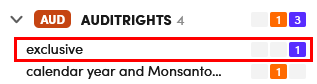
The annotation of the class value is added to the search criteria and a search is triggered.
If you double-click a concept whose counter has no colored background (no information on the quality of the result) or has counters with a green (true positive) or orange (false positive) background, you will get a filter based on concept extraction, i.e. on a result, not on an annotation (see below).
Filter based on experiment results
Presence-absence of results
With the presence-absence filter you can filter documents based of the presence or absence of any extractions. The corresponding tri-state switch is Documents with extractions and can be found in the Resources tab.
Specific class
With the presence-absence filter
To filter documents based on the presence or absence of extractions for a specific class, you can use the presence-absence filter. In the Resources tab you find the list of the project classes. If the class has been annotated, you can use the tri-state in the Extractions column of the class row.
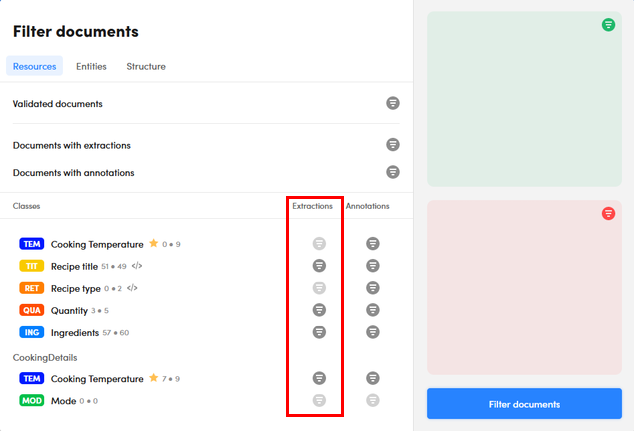
In the list view
To filter documents in the list view of the Documents tab based on the presence of extractions for a class:
- In the left panel, select the Classes tab.
- Hover over a class and select Search
 .
. - Select Search extractions
 from the pop-up. The presence-absence filter is updated accordingly.
from the pop-up. The presence-absence filter is updated accordingly.
To filter documents based on the extraction of a specific value for a class:
- In the left panel, select the Classes tab.
- Expand a class.
- Under Extractions, double-click the class value. The extraction of the class value is added to the search criteria and a search is triggered.
In the detail view
In the detail view of the Documents tab, to filter the list of documents based on the extraction of a class value:
- Enter the corresponding extraction criterion in the search bar and run the search.
Or, if the class value was extracted in the current experiment:
- Double-click the class value in the Classes tab of the right panel.
The extraction of the class value is added to the search criteria and a search is triggered.
If you double-click a class value whose counter has a violet background (false negative), you will get a filter based on value annotation, not on extraction (see above).
Filter based on validation
With the presence-absence filter you can filter documents based of the presence or absence of validated documents. The corresponding tri-state switch is Validated documents and can be found in the Resources tab.
Filter based on segments
In case of extraction projects based on an imported NL Core package (CPK), you can filter your documents by segment. Segments are information obtained by the NLU analysis performed when uploading documents which can only be present if the CPK has been created with Studio and includes segmentation rules.
Segments are considered facets and listed under Tokens with the SEG label. Therefore, see the procedures for using Tokens items to filter documents in list view and detail view.
Alternatively, it is possible to enter a criterion for segments in the search bar. The element type code is $SEG. In the ellipses menu  of the search bar it is listed as Segments.
of the search bar it is listed as Segments.
The value of the criterion to type in its box must be the name of the segment.