Model
Overview
The Model sub-panel summarizes the parameters and the features of a model generated by a single experiment.
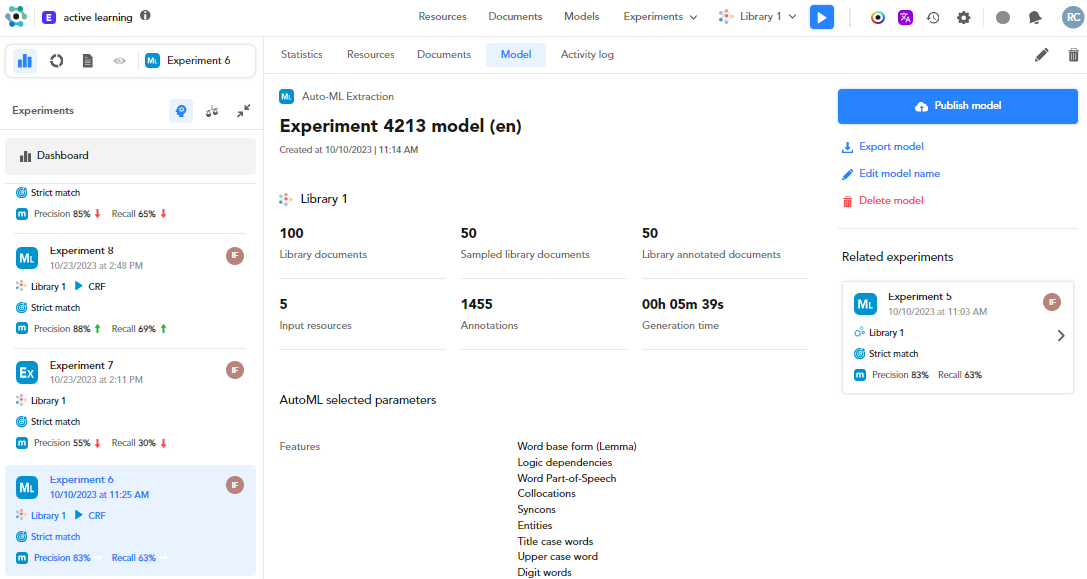
Specifically, from top to bottom, the following items are displayed:
- Model type.
- Model name.
- Creation date and time.
- Training library information (Number of documents, sampled library documents, annotated documents, annotations, resources, generation time).
- Various train settings and parameters.
Publish a model
To publish a model, select Publish model.
Note
If you publish a model for the first time, type the name in the dialog, then select Publish model.
Info
If you publish a model annotated in the PDF document view and then trained, it must be preceded by an Extract converter processor to be used correctly in the NL Flow part.
Unpublish a model
To unpublish a model, select Unpublish model.
Edit the model name
To edit the model name, select Edit model name.
Delete the model
To delete a model, select Delete  or Delete model.
or Delete model.
Export a model
To export a model:
- Select Export model.
- In the dialog, type the name in File name or confirm the suggested one.
- Select Export model
 .
. - Select Download either in the dialog or in the notification in the lower right corner.
Related experiments
To check a related experiment, double-click the experiment in the Related experiments sub-panel on the right side of the screen. You will see the experiment quality.