Rule concept entities
Overview
A rule concept entity, like a kill list, is a condition related to the text of a document that can cover one or more project languages.
Rule concept entities are used—alone or grouped in rule concepts—in the construction of advanced extraction rules.
Rule concept entities are managed in the Rule concept entities tab of the Resources panel which is located in the Resources tab of the project dashboard.
To open the Rule concept entities tab:
- Select the Resources tab on the main dashboard toolbar.
- If the concept tree is displayed, turn it off by selecting Toggle custom elements
 on the toolbar of the Resources panel. The concept tree is replaced by a list of tabs.
on the toolbar of the Resources panel. The concept tree is replaced by a list of tabs. - Select the Rule concept entities tab in the Resources panel.
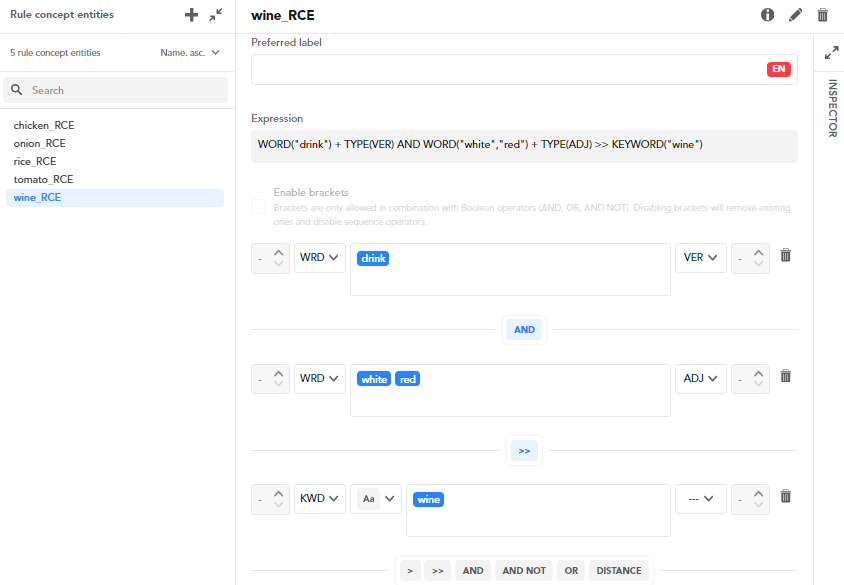
Info
Rule concept entities are never directly connected to concepts, the association with concepts is always mediated by advanced extraction rules.
Create
To create a new rule concept entity:
- If there are no entities already, select Create rule concept entity in the center of the page.
- If at least one entity is already defined, select Create rule concept entity
 on the right of the header of the Rule concept entities panel.
on the right of the header of the Rule concept entities panel.
The Create rule concept entity dialog appears. Enter the name of the entity and select Save.
The new entity is added to the list in the Rule concept entities panel and it is automatically selected. Its details are shown in the right panel.
Define the entity
A rule concept entity is defined exactly like a kill list.
As for a kill list, the preferred label of a rule concept entity, which is optional, has nothing to do with the preferred label of a concept. It is a characteristic of the entity and a quick way to define it when you just need to match literal text.
Manage brackets
Brackets in rule concept entities are managed like in kill lists.
Filter and sort
You can use the controls in the Rule concept entities panel to filter and sort entities.
To filter the list of entities, type something in the search box: only the entities whose name contains what you typed will be shown, the match is case sensitive. Select the X icon  or delete what you have typed to cancel the filter.
or delete what you have typed to cancel the filter.
To change the sort order, use the drop-down above the list.
Change the name
To change the name of a rule concept entity, select the pencil icon  to the right of the entity name. The Edit rule concept entity name dialog appears. Edit the entity name and select Save to commit the change.
to the right of the entity name. The Edit rule concept entity name dialog appears. Edit the entity name and select Save to commit the change.
Manage associations
By selecting and deselecting Show more information  on the toolbar of the right panel, you toggle between the definition of the rule concept entity and two lists:
on the toolbar of the right panel, you toggle between the definition of the rule concept entity and two lists:
- The list of rule concepts it belongs to.
- The list of rules in which the entity is used as an operand.
To add the current entity to a rule concept:
- Select Add to a rule concept
 in the center of the panel or to the right of the Belonging rule concepts label: the Add entity to rule concept dialog appears.
in the center of the panel or to the right of the Belonging rule concepts label: the Add entity to rule concept dialog appears. - Select the rule concept from the drop-down list. You can filter the list my typing inside the field, the match between what you type and the names of the rule concepts is case insensitive. To cancel the filer select the X icon
 inside the field.
inside the field. - Select Add.
You can add and remove rule concept entities from rule concepts via rule concepts management, and you can add and remove a rule concept entity as an operand of a rule in the Advanced extraction tab of the Edit concept panel.
Inspect
The INSPECTOR panel, on the right edge of the page, contains two tabs:
- Guide: a guide to operators
- Inspector: contextual information about the item selected in the adjacent panel, possibly with navigation shortcuts.
To toggle the INSPECTOR panel select the expand  and collapse
and collapse  icons at the top of the panel.
icons at the top of the panel.
To switch between the definition of the rule concept entity and a view showing the rule concepts the entity belongs to and the rules in which the entity is an operand, select Show inspector  on the toolbar of the right panel.
on the toolbar of the right panel.
Delete
To delete a rule concept entity, select the trash bin icon  on the toolbar of the right panel.
on the toolbar of the right panel.