Active learning experiment dashboard
Overview
Once the suggestion generation started with the active learning is over, the results are reported in form of experiment with its own dashboard.
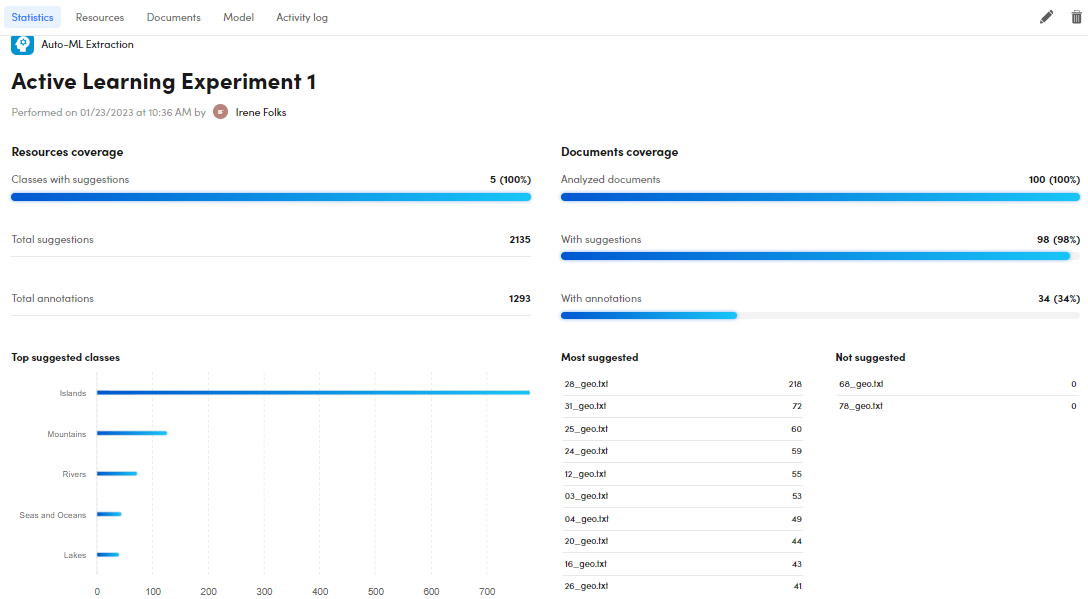
In the upper part you can see the:
- Experiment name
- Performance date and time
- Experiment author
The Resources coverage area summarizes the number of:
- Classes with suggestions
- Suggestions
- Annotations
The Documents coverage area summarizes the number of:
- Analyzed documents
- Documents with suggestions
- Documents with annotations
The Top suggested classes area lists the most suggested classes. Hover over the turquoise lines for the number of extractions of a class.
The Most suggested area lists the documents with the highest number of suggestions, while the Not suggested area lists the documents with no suggestions. Hover over a document and select:
- Annotate document
 to annotate the document in detail view
to annotate the document in detail view - Open document
 to open a document in detail view.
to open a document in detail view.
Note
Check the quality to see how these two buttons work in better detail.
Resources
The Resources sub-tab contains your project classes, both the grouped and ungrouped ones.
To show your classes in a table view, select Show table view  .
.
To show your classes in a card view, select Show card view  . If selected, select Sort
. If selected, select Sort  to sort your classes.
to sort your classes.
Each class contains contains the number of:
- Suggestions
- Confirmed suggestions
- Total annotations
- Documents in which the class is annotated
Note
The same information is displayed both in table and card views.
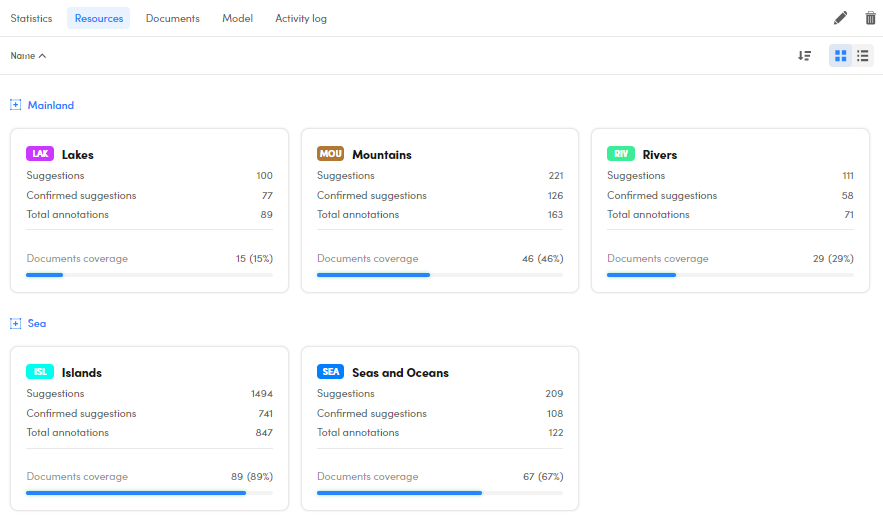
Documents
The Documents sub-tab contains the project documents.

There are the following columns:
| Name | Description |
|---|---|
| Document | Document name |
| Suggestions | Number of suggestions |
| Confirmed Suggestions | Number of confirmed suggestions |
| Annotations | Number of annotations |
Hover over the column headers and select the arrow beside them to sort your documents in the desired order.
Select the expanding  and collapsing
and collapsing  arrows to expand and collapse a document and view its annotations. The annotation list works as already described in the experiment quality page.
arrows to expand and collapse a document and view its annotations. The annotation list works as already described in the experiment quality page.
The only difference is the following:

An annotation with a dashed underlining derives from the suggestion process after an experiment performed with active learning.
Hover over a document and select Annotate document  to open it in detail view and start annotating it or select Open document
to open it in detail view and start annotating it or select Open document  to open a document in detail view. Read the dedicated paragraph for further details.
to open a document in detail view. Read the dedicated paragraph for further details.
Edit experiment name
To edit the experiment name, select Edit experiment name  .
.
Delete experiment
To delete the experiment, select Delete  .
.