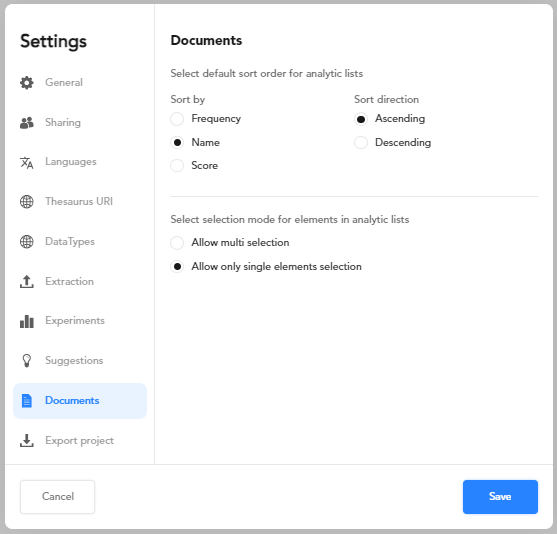Edit project settings
Overview
See the dedicated article to know how to access project settings and manage settings that are common to several project types. Settings that are specific of thesaurus projects are grouped in the tabs described below.
Languages
The Languages tab allows you to set the project languages and choose the favorite language between them.
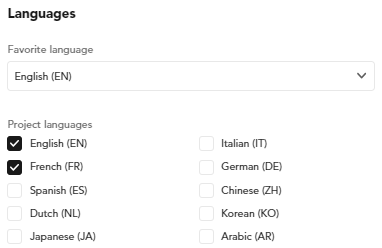
If you check only one language, it will be automatically set as the favorite.
Thesaurus URI
The Thesaurus URI tab allows you to define the prefixes for the URIs of the thesaurus's concepts and the other parts that compose the URIs.
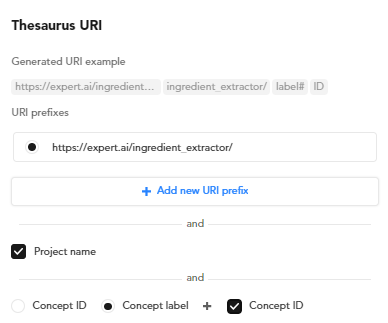
- To add a new URI prefix, select Add new URI prefix and enter the new prefix. If you have to use characters that are not allowed in an URI, like white spaces, hover over the prefix and select Encode URI
 to the right of the field to create an URL-encoded version of it.
to the right of the field to create an URL-encoded version of it. - If multiple prefixes are defined, check the one that will be used as the default.
- To change an existing prefix, just select and edit it.
-
To delete an existing prefix, hover over it and select the trash bin icon
 .
.Note
You can delete an existing prefix only if there is at least another prefix defined.
-
To determine the additional parts that constitute the full URI, choose between:
- Project name (optional)
- Concept label (optional)
- One between concept ID, concept label and a GUID
If the last part is an ID it will be prefixed with an hash, other parts will be prefixed with a slash.
-
When done, select Save.
DataTypes
In this tab you can manage the data types that you can attribute to the individual values of the custom properties of a concept with a form type set to Text.
- Under Basic DataTypes are listed the data types taken from http://www.w3.org/2001/XMLSchema. The default data type selected is #string. This means that each time you create a custom property with a form type set to Text the data type will be set to http://www.w3.org/2001/XMLSchema#string.
- Under Custom DataTypes are listed the data types automatically taken from imported taxonomies or subtrees and any other user-defined data types.
To add a custom data type:
- Select Add new DataType. A new text box appears.
- Type the data type URL in the new text box. If you have to use characters that are not allowed in an URI, like white spaces, hover over the prefix and select Encode URI
 to create an URL-encoded version of it.
to create an URL-encoded version of it. - Click anywhere in the dialog outside the text box.
To delete a custom data type, select the data type and then select the trash icon  .
.
Select Save to commit the changes.
Extraction
The models generated during experiments extract the occurrences of the thesaurus concepts from documents. In the Extraction tab you find the settings that affect extraction and validation. These settings are used as default values for new concepts and can be overridden at the concept level.
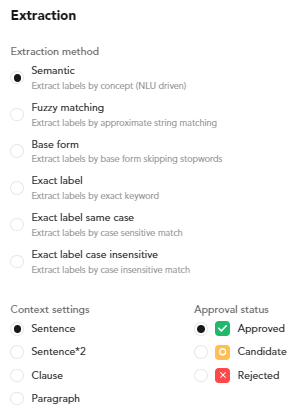
The Extraction tab is divided into two further sub-tabs, Extraction method and Context settings, which contain these default values for the settings of each new concept:
-
Extraction method:
- Extraction method: the method itself
- Default forbidden form case: the match type—case sensitive or case insensitive—of any forbidden form
- Approval status
-
Context settings:
- Context settings: the extraction context of the concept
- Default forbidden context term case: match type (default, case sensitive or case insensitive) of any term that cannot occur in the extraction context
- Default mandatory context term case: match type (default, case sensitive or case insensitive) of any term that must occur in the extraction context
Experiments
In the Experiments tab, other than the metrics policies and the matching strategy, set:
- The template name for output records in Template.
- The field name where the concepts are extracted in Field.
Suggestions
In the Suggestions tab you can check and set the settings that determine which suggestions are displayed when you edit a concept.
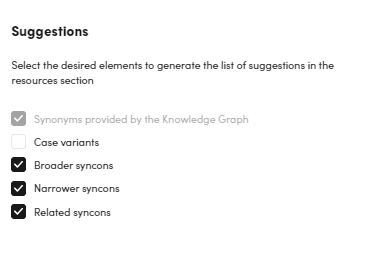
Documents
Use the Documents tab to manage sorting and selection of your facets and annotations and extractions of the Thesaurus tab when in detail view.
-
Select the sort option and the sort direction. You can sort in ascending or descending order by:
- Frequency
- Name
- Score
Note
More details in the dedicated paragraph.
-
Select:
- Allow multi selection to allow multiple selection of your facets.
Or:
- Allow only single elements selection to allow a single element selection of your facets.
-
When done, select Save.