Edit project settings
Overview
See the dedicated article to know how to access project settings and manage settings that are common to several project types. Settings that are specific of thesaurus projects are described below and grouped in these tabs:
- Annotation tab
- Active learning tab
Annotation
Select the Annotation tab.
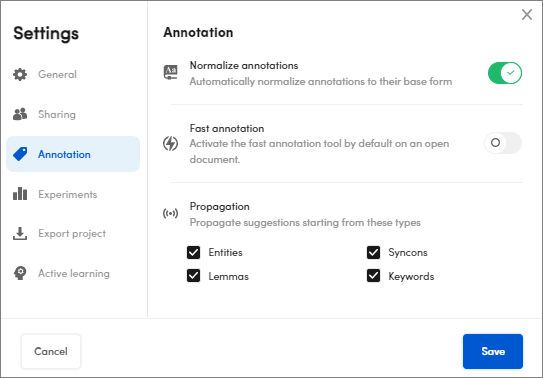
-
Switch on Normalize annotations, if you want to automatically normalize annotations to their base form.
-
Switch on Fast annotation, if you want to activate the fast annotation tool on an open document.
-
To set the items to consider to generate the suggestions, in Propagation, select the related checkboxes:
- Classes
- Entities
- Syncons
- Lemmas
- Keywords
Select Save to confirm.
Active learning
To set the Active learning parameters:
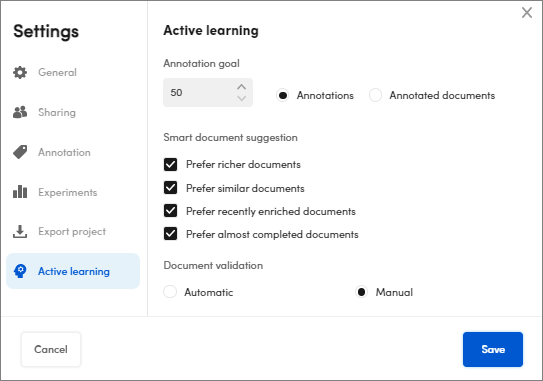
- Enter the Annotation goal that is the manual annotation amount to perform (min 50) or the number of manual annotated document (min 10) to start the annotations suggestions generation.
-
In the Smart document suggestion section, you can set what type of document is suggested for the next annotations.
Select:
- Prefer richer documents if you want documents with a large number of extractions but not annotated.
- Prefer similar documents if you want related documents.
- Prefer recently enriched documents if you want recently analyzed documents.
- Prefer almost completed documents if you want a non-validated document with a large number of annotations.
If you select all options, the order of preference is as displayed in the dialog.
-
Under Document validation, select:
- Automatic for the system validation procedure that is activated for all the annotated documents.
- Manual if you want to validate the documents when you decide.