Manage syncon definitions
Introduction
You manage the definitions of syncons for CSV list types in the Resources tab of the project dashboard. Select the list in the left panel, then select the Syncons tab to start working on its relation definitions.
Add a syncon definition
To add a syncon definition:
-
Select Add
 on the right, below the project dashboard. The Create new syncon dialog is displayed.
on the right, below the project dashboard. The Create new syncon dialog is displayed.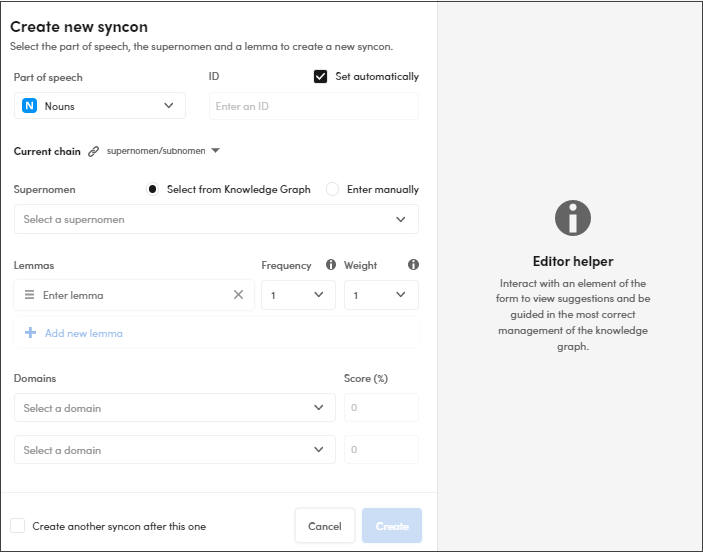
-
Select the part of speech in the Part of speech dropdown menu.
- Deselect Set automatically if you want to enter a syncon ID manually in ID. If Set automatically is selected, the syncon ID is set automatically by the system.
- Select the link type in the Current chain dropdown menu.
-
Enter the item that is strictly dependent to the previous step. For example, if you selected a supernomen/subnomen link, enter the supernomenomen, or if you selected an omninomen/parsnomen link, enter the omninomen.
- Deselect Select from Knowledge Graph if you want to enter an ID manually.
-
If Select from Knowledge Graph is selected, a list of possible matching syncons is displayed.
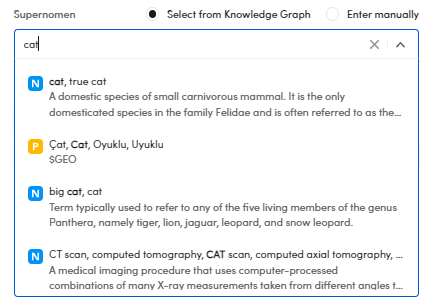
-
In the EDITOR HELPER panel a list of suggestions is displayed.
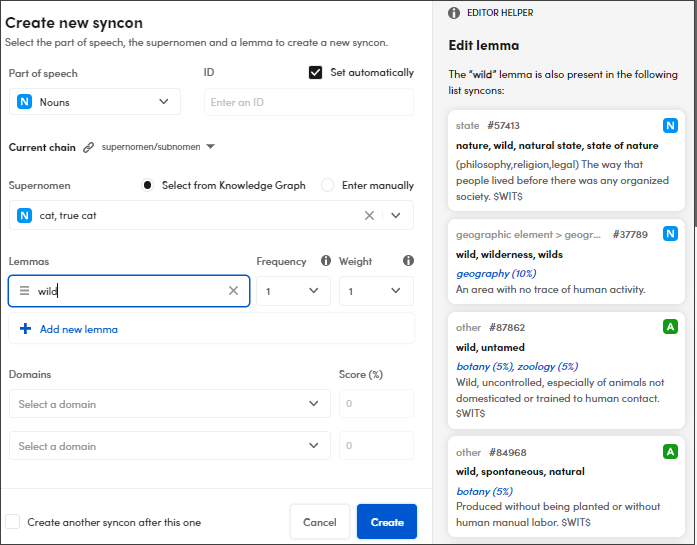
-
Enter the lemmas in Lemmas. A list of possible matching lemmas is displayed.
- Select the frequency in the Frequency dropdown menu. Hover over
 beside it to get suggestions for the value.
beside it to get suggestions for the value. - Select the weight in the Weight dropdown menu. Hover over
 beside it to get suggestions for the value.
beside it to get suggestions for the value. - If you want to add other lemmas, select Add new lemma and repeat the steps from point 6.
- Select one or two domains in the Domains dropdown list and the related score in Score.
- Select Create.
Select Create another syncon after this one to insert other syncons after creating the current one.
Search for syncon definitions
To search for a syncon definition, enter the search criteria in the Search bar on the right (at least three characters), then press Enter.
Edit a syncon definition
To edit the syncon definition, select the syncon card, then Edit  . The Edit syncon dialog, which is identical to the Create new syncon dialog, will appear.
. The Edit syncon dialog, which is identical to the Create new syncon dialog, will appear.
Delete a syncon definition
To delete a syncon definition, select the syncon card, then Delete  .
.
Add a syncon definition from the Table tab
You can also add a syncon definition from the Table tab.
-
Select Add
 . The Add item to list name dialog is displayed.
. The Add item to list name dialog is displayed.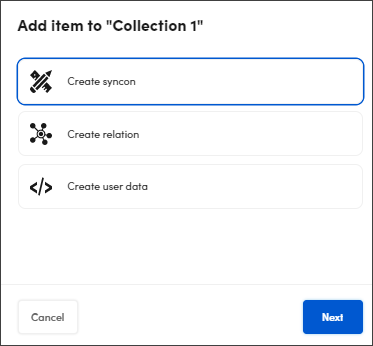
-
Select Create syncon, then Next. The Create new syncon dialog appears.
- Do as described above in "Add a syncon definition".