Documents statistics
Overview
Exploring extractions, true positives, false positives and false negatives is integral part of analyzing and interpreting the results of experiments. It can be done in the Documents tab or in the documents statistics view of an experiment.
The documents statistics view for an experiment is very similar to the Documents tab and has all its functionalities. The main difference is that this view also displays experiment metrics for each document, but has also the peculiarities described below.
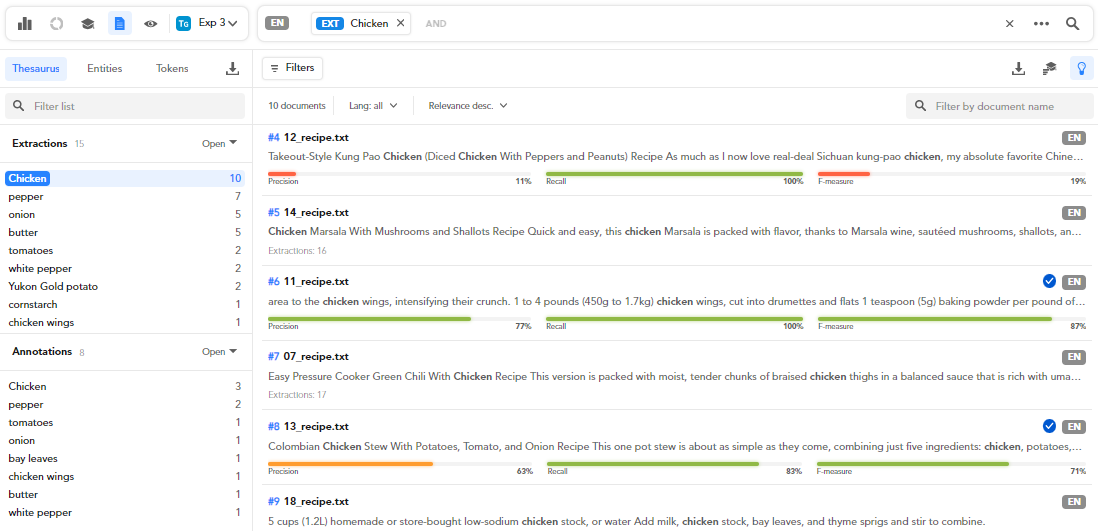
To access this view for the last experiment:
- Select Document statistics from the Experiments dropdown menu of the main toolbar.
- Select Browse documents
 on the toolbar above the left panel.
on the toolbar above the left panel.
Or:
- Select Statistics from the Experiments dropdown menu of the main toolbar.
- Select Browse documents
 on the toolbar above the Experiments panel on the left.
on the toolbar above the Experiments panel on the left.
To access the view for an experiment of choice:
- Select Dashboard, if available, or Statistics from the Experiments dropdown menu of the main toolbar.
- Select an experiment from the list inside the Experiments panel on the left.
- Select Browse documents
 on the toolbar above the panel.
on the toolbar above the panel.
Or:
- Access the documents statistics view for any experiment as described above.
-
Choose another experiment from the experiments dropdown menu toolbar above the left panel.
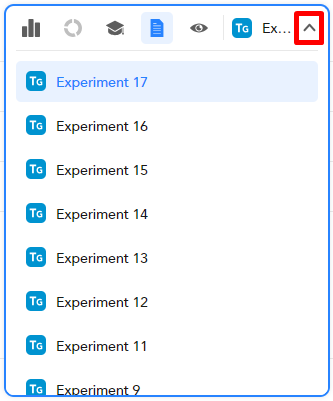
Filter documents by metrics
A peculiarity of this view compared to the Documents tab is the possibility of specifying metrics criteria in the presence-absence filter.
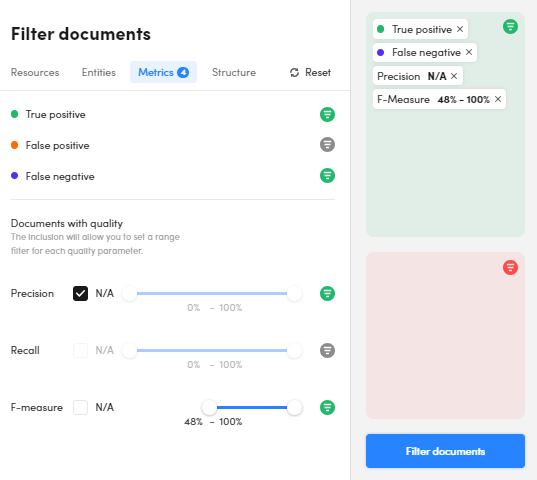
To filter documents by metrics:
- Open the presence-absence filter.
- Select the Metrics tab.
- For True positive, False positive and False negative, selection has a tri-state logic: presence, absence and not in filter.
- For Precision, Recall and F-measure, first select the indicator then use the sliders to adjust the range of values or check N/A to match indefinite values that can be the result of computations. The filter has a two state logic: presence and not in filter.
- Select Filter documents.
Search for concepts
To perform advanced concept searches, while in list view:
- In the Thesaurus panel on the left, below Extractions or Annotations, hover over a concept and select Search
 .
. -
Select:
- Search annotations
 to find documents in which the concept was annotated as an expected result.
to find documents in which the concept was annotated as an expected result. - Search extractions
 to find documents from which the concept was extracted during the current experiment.
to find documents from which the concept was extracted during the current experiment. - Search true positive
 to find documents with at least one true positive for the current concept (an extraction with a corresponding annotation).
to find documents with at least one true positive for the current concept (an extraction with a corresponding annotation). - Search false negative
 to find documents with at least one false negative for the current concept (an annotation without a corresponding extraction).
to find documents with at least one false negative for the current concept (an annotation without a corresponding extraction). - Search false positive
 to find documents with at least one false positive for the current concept (an extraction without a corresponding annotation).
to find documents with at least one false positive for the current concept (an extraction without a corresponding annotation).
- Search annotations
Alternatively, you can do the same using the search bar hints and codes while typing a concept as part of the search criteria.