Check the project activity log
The activity log of a project contains the messages generated by events and operations.
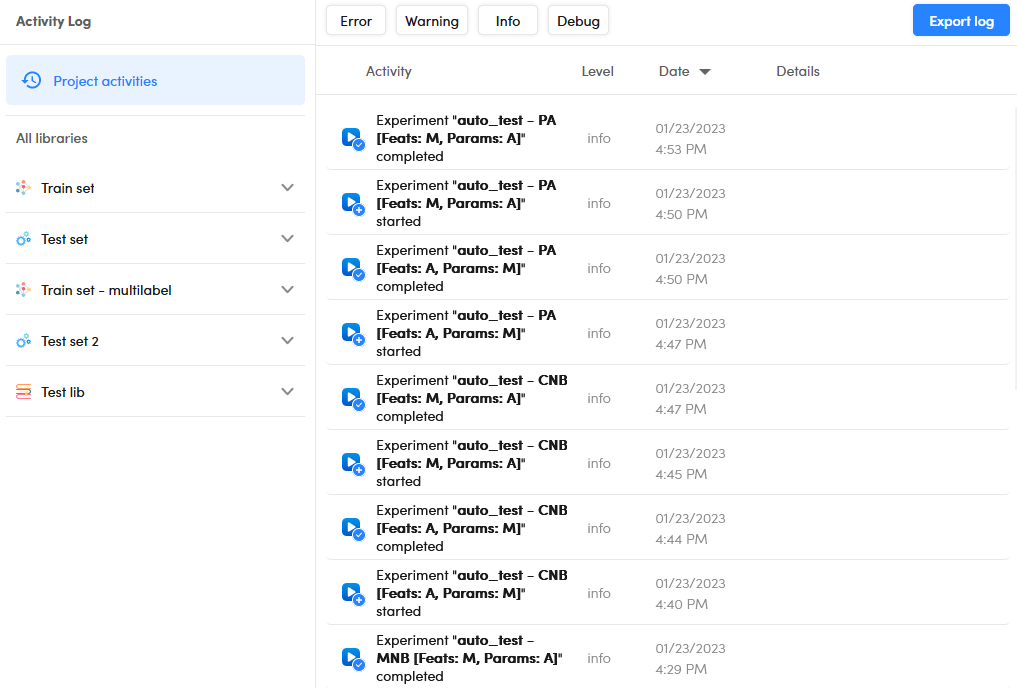
To open the activity log select Activity log  or the Activity log tab on the project dashboard toolbar.
or the Activity log tab on the project dashboard toolbar.
In all but corpus projects1, a menu on the left of the page allows you to choose between messages concerning high-level project activities and those referring to a single library. Within a library, it is then possible to see the messages for a given experiment.
In this case:
- To see the messages corresponding to high-level project activities , select the Project activities tab in the left panel.
- To see the message about a library, select the library in the left panel.
- To see only the activities related to a certain experiment, expand the library it refers to in the left panel, then select the experiment from the list that appears below the library name.
By default, the list shows messages of any level: errors, warnings, information messages and debug messages. To filter messages by level select one or more levels on the bar above the list.

The list is sorted by message date. To reverse the order use the up and down arrow buttons next to the date column header.
To export the activity log as JSON:
- Select Export log on the toolbar above the list.
- In the dialog, enter the filename or confirm the suggested one.
- Select Export and the JSON file will be available for the download.
- Select Download either in the dialog or in the notification message that appears in the lower right corner of the page.
-
In the case of a corpus project there are no subdivisions because there are no libraries or experiments. ↩