Filter documents
You can search and filter documents in the list, detail and analytics views of the Documents tab in the project dashboard, possibly using the presence-absence filter.
Below you will find the description of the additional filter and search functionalities that are non common with the majority of other project types or even unique to thesaurus projects.
Filter based on annotations
Presence-absence of annotations
With the presence-absence filter you can filter documents based on the presence or absence of concept annotations. The corresponding tri-state switch is Documents with annotations and can be found in the Resources tab.
Specific annotation
In the list view
To filter documents in the list view of the Documents tab based on the annotation of a specific concept:
- In the left panel, select the Thesaurus tab.
- Under Annotations, double-click the concept. The annotation of the concept is added to the search criteria and a search is triggered.
In the detail view
In the detail view of the Documents tab, to filter the list of documents based on the annotation of a concept:
- Enter the corresponding annotation criterion in the search bar and run the search.
Or, if the concept was not detected during the creation wizard or in the current experiment and therefore is a false negative (violet counter chip):
-
Double-click the concept in the Thesaurus tab of the right panel.
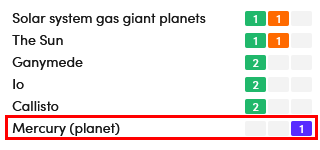
The annotation of the concept is added to the search criteria and a search is triggered.
If you double-click a concept whose counter has no colored background (no information on the quality of the result) or has counters with a green (true positive) or orange (false positive) background, you will get a filter based on concept extraction, i.e. on a result, not on an annotation (see below).
Filter based on results
Presence-absence of results
With the presence-absence filter you can filter documents based of the presence or absence of any extractions. The corresponding tri-state switch is Documents with extractions and can be found in the Resources tab.
Specific concept
In the list view
To filter documents in the list view of the Documents tab based on the extraction of a specific concept:
- In the left panel, select the Thesaurus tab.
- Under Extractions, double-click the concept. The annotation of the class value is added to the search criteria and a search is triggered.
In the detail view
In the detail view of the Documents tab, to filter the list of documents based on the extraction of a concept:
- Enter the corresponding extraction criterion in the search bar and run the search.
Or, if the concept was detected during the creation wizard or in the current experiment:
- Double-click the concept in the Thesaurus tab of the right panel.
The extraction of the concept is added to the search criteria and a search is triggered.
If you double-click a concept whose counter has a violet background (false negative), you will get a filter based on concept annotation, not on extraction (see above).
Filter based on metrics
The Documents tab does not offer the ability to filter documents based on experiment metrics, but you can do that with the presence-absence filter of the documents statistics view.
Filter based on validation
With the presence-absence filter you can filter documents based of the presence or absence of validated documents. The corresponding tri-state switch is Validated documents and can be found in the Resources tab.
From the Resources tab
From the Resources tab of the project dashboard you can filter the current library based on the extraction of one or more concepts.
Filter by single concept
To filter the library based on the extraction of a concept:
- Select the concept under Thesaurus in the Resources panel.
- Select Browse library
 on the toolbar of the Edit concept panel.
on the toolbar of the Edit concept panel.
Filter by multiple concepts
To filter the library based on the extraction of two or more concepts:
- Under Thesaurus, in the Resources panel of the tab, select the concepts using
Ctrl+Click. - Select Search in documents in the central pane. You are redirected to the Documents tab where the search is performed.
Documents preview
You can view documents that contain a concept without leaving the Resources tab.
The concept is found using the Semantic extraction method, but it does not require that the documents have been parsed by a model generated in an experiment because the results of the NLU analysis performed during the upload are used.
First, select the concept under Taxonomy in the Resources panel of the tab.
Then, to turn documents preview on and off, use the Documents preview  toggle switch on the toolbar of the Edit concept panel. Matching documents are shown in the Documents Preview panel, on the right of the Edit concept panel.
toggle switch on the toolbar of the Edit concept panel. Matching documents are shown in the Documents Preview panel, on the right of the Edit concept panel.
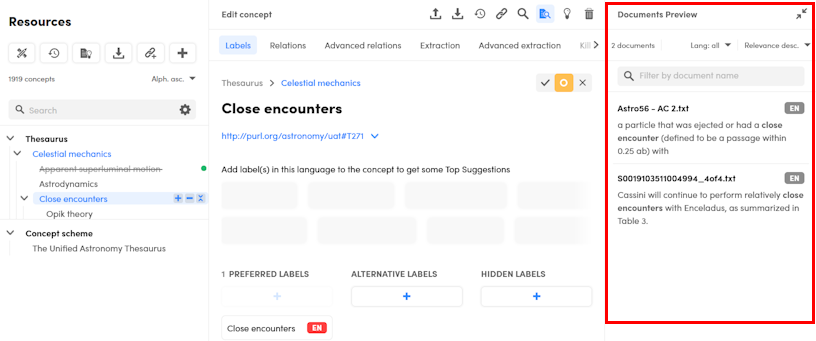
The Document validated icon  which can appear to the left of the language label indicates that the document has been validated.
which can appear to the left of the language label indicates that the document has been validated.
Inside the panel:
- Select Expand
 or Collapse
or Collapse  to expand and collapse the panel.
to expand and collapse the panel. - Use the search box to filter documents by name.
-
Use dropdown menus to:
- Filter documents based on their language.
- Sort documents on:
- Name
- Relevance
- Number of annotations
- Number of extractions
-
To open a document in detail view:
- Double-click the document.
Or:
- Select the document name.
Most relevant terms
Use the Most Relevant Terms panel in the Resources tab to filter the document list. To show this panel:
-
Select Toggle most relevant terms
 on the toolbar above the thesaurus tree. Within this panel, you can:
on the toolbar above the thesaurus tree. Within this panel, you can:- Use the search bar to look for specific concepts.
- Sort the concept list alphabetically.
-
Select or hover over a concept of your interest and select the page icon
 . You will see the list view with the concept in the search bar and the filtered document list.
. You will see the list view with the concept in the search bar and the filtered document list.