Project and concept history
Overview
Platform keeps track of all operations made at the individual concept and project level.
The history view
To see the history of operations on the project, select Toggle thesaurus history  on the toolbar of the Resources panel of the Resources tab.
on the toolbar of the Resources panel of the Resources tab.
A new panel showing the project history replaces the Edit concept panel, which is collapsed to the right of the page.

These tabs become available:
- Concept: operations on the concepts.
- Concept schemes: operations on concept schemes.
- Knowledge sources links: operations on linked knowledge sources1.
- Cross project links: operation on other thesaurus projects whose concepts are linked to the current thesaurus concepts. Only the operations pertaining to currently linked concepts are shown.
- Kill lists: operations on the kill lists.
-
Advanced rules: operations on:
- Rule concept entities
- Rule concepts
- Advanced rules
Each tab contains a table listing the operations.
A search box is available to the right of the tabs. You can use it to filter the list of operations.
To restore the Edit concept panel:
- Select Toggle thesaurus history
 again.
again.
Or:
- Select Expand
 in the upper right corner on the collapsed panel.
in the upper right corner on the collapsed panel.
In all the tables contained in the tabs you can:
- Select the Date column to sort the operations based on the operation date.
-
Select the expand
 and collapse
and collapse  buttons at the beginning of each row to toggle the display of operation details.
buttons at the beginning of each row to toggle the display of operation details.Note
Details vary based on the operation. For example, for the creation of a narrower concept, you will have this information:
- Preferred label
- Language
- Broader concept
-
Choose from the dropdown menus above the table to filter the list of operations.
- Select the ellipsis
 at the end of each row to access a menu with operation-related commands.
at the end of each row to access a menu with operation-related commands.
In the Concept tab the green dot beside the concept label in the Concept column means the concept exists. If the dot is gray, the concept has been deleted.
In the Knowledge sources links there are sub-tabs corresponding to available knowledge sources. Use them to display the operations for a given source.

Concept history
In the Edit concept panel you can toggle the history of the concept by selecting Toggle concept history  on the toolbar of the panel.
on the toolbar of the panel.
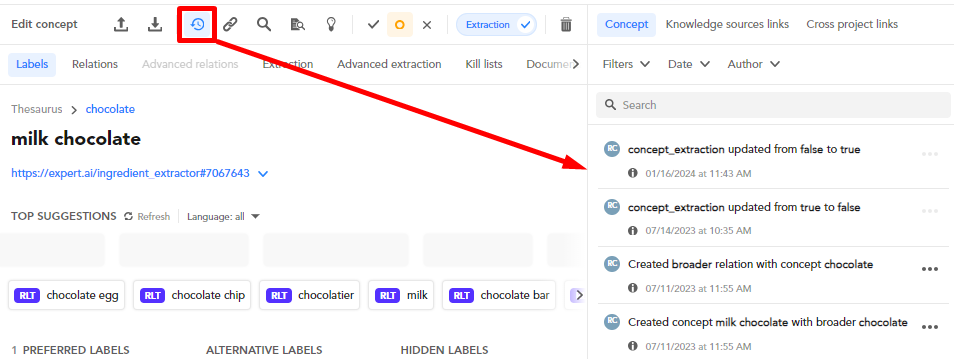
A panel on the right appears. It contains these tabs:
- Concept: operations on the concept.
- Knowledge sources links: operations on linked concepts in knowledge sources1.
- Cross project links: operations on linked concepts inside other projects.
Each tab contains a list of operations.
A search box is available above the list. You can use it to filter the list of operations.
- Select Toggle concept history
 again to make the panel disappear.
again to make the panel disappear. - Select Show information
 for details about an operation.
for details about an operation. - Select the ellipsis
 at the end of each row to access a menu of operation-related commands.
at the end of each row to access a menu of operation-related commands.
Ellipsis menu
There are the commands that, based on the operation type, are available in the ellipsis menu of a history record:
- View concept/View conceptName
 : make the concept current and show it in the Edit concept panel.
: make the concept current and show it in the Edit concept panel. - View concept history
 : as View concept with the plus that the concept history panel gets opened too.
: as View concept with the plus that the concept history panel gets opened too. - Copy label labelName
 : copy the preferred label of the concept to the clipboard.
: copy the preferred label of the concept to the clipboard. - Add labelName as AltLabel
 : restore a label that's been deleted.
: restore a label that's been deleted. - Create concept conceptName
 : re-create a concept that's been deleted.
: re-create a concept that's been deleted. - Delete concept
 : delete the concept.
: delete the concept. - Open conceptName broader concept
 : make the broader concept current and show it in the Edit concept panel.
: make the broader concept current and show it in the Edit concept panel. - View kill list killListName
 : make the kill list current and show it in the Kill lists tab.
: make the kill list current and show it in the Kill lists tab. - View rule ruleName: make the rule current and show it in the Advanced extraction.
- View rule concept entity ruleConceptEntityName
 : make the rule concept entity current in the Rule concept entities.
: make the rule concept entity current in the Rule concept entities. - Delete mandatory_context_term contextTermName
 : delete mandatory context term.
: delete mandatory context term. - Delete forbidden_context_term contextTermName
 : delete forbidden context term.
: delete forbidden context term. - Add mandatory_context_term contextTermName
 : create mandatory context term.
: create mandatory context term. - Add forbidden_context_term contextTermName
 : create forbidden context term.
: create forbidden context term. - Restore old URI conceptUri
 : restore the old concept URI.
: restore the old concept URI.