Annotate in context view
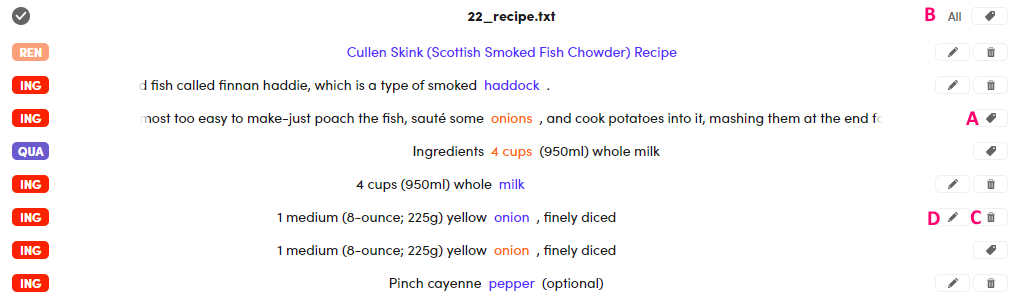
Annotate an extracted hit
To annotate the single extraction, select the annotation icon  (A).
(A).
Annotate all the extracted hits
To annotate all the extractions, select the annotation icon  beside All (B).
beside All (B).
Remove annotations
To delete annotations from multiple texts, select the trash can icon (C).
Edit the value of an annotation
To change the value of an annotation, select the pencil icon (D).
Show the document preview
Once you populate the list, select an extraction or an annotation of a specific document: a preview of the detail view central panel focused on the selected item will appear to better manage your annotations.
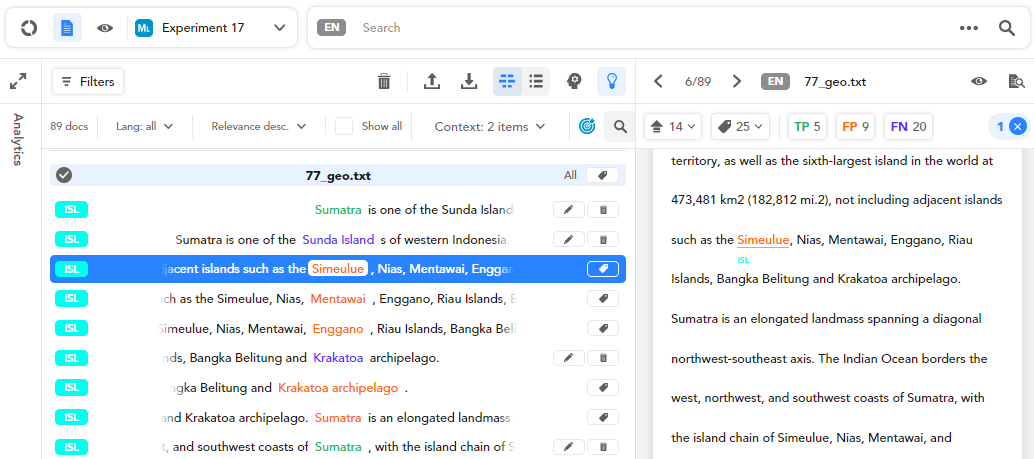
Note
All actions and buttons of the central panel preview are already described in the dedicated page.
You can annotate an extracted value as described above or in the central panel preview as described in the dedicated page.
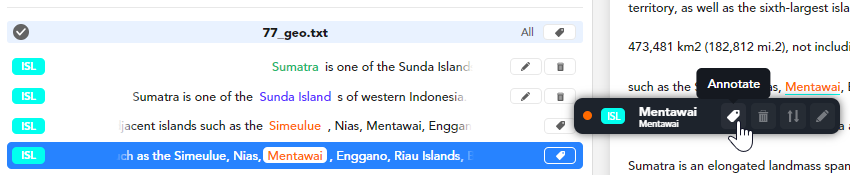
If you add an annotation in the central panel preview, the annotation will be reported in the context view.
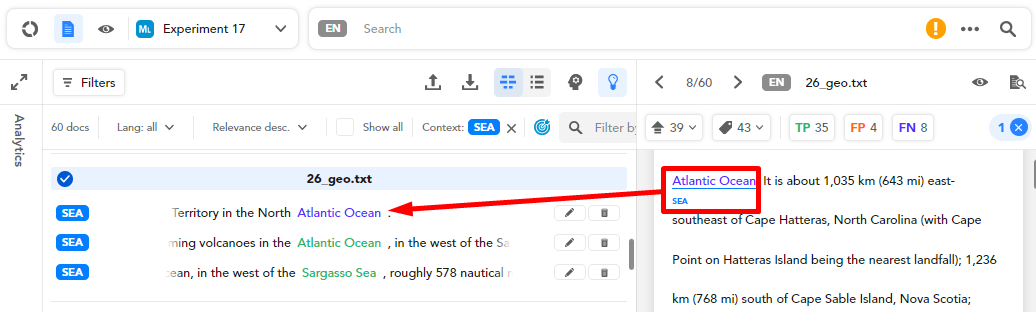
Note
Be sure that the annotation class matches the class(es) you selected when setting the context view.
To open the document in detail view and annotate it, select Annotate documents  in the upper right corner of the central panel preview.
in the upper right corner of the central panel preview.