Use knowledge sources
Introduction
Your installation may provide knowledge sources. These are special thesauri which can be used as a library of ready-to-use concepts and labels that can be added to a project thesaurus.
You manage the relationship between a thesaurus and knowledge sources in the Resources tab of the project dashboard.
Create concepts
When you create a concept starting from a knowledge source, the new concept has a preferred label which is a copy—or clone—of that of the source concept, while any alternative labels are linked.
Linked labels, displayed in a specific way, are not included if you export the thesaurus, but can be considered as part of the thesaurus when training models with experiments. To make them fully part of the thesaurus you can clone them later (see below).
To create a concept that is a copy of a knowledge source concept:
-
Select the chain icon with a plus
 on the toolbar of the Resources panel.
on the toolbar of the Resources panel.Or:
Select the blue chain icon
 under BROADER CONCEPTS, NARROWER CONCEPTS or RELATED CONCEPTS in the Relations tab of the Edit concept panel.
under BROADER CONCEPTS, NARROWER CONCEPTS or RELATED CONCEPTS in the Relations tab of the Edit concept panel.The Create concept from external source dialog opens where you can choose a broader concept from the taxonomy. If you make no choice, the new concept will be a child of the root node.
However, if you have used the blue chain button under BROADER CONCEPTS, NARROWER CONCEPTS or RELATED CONCEPTS, the new concept will also be a broader, narrower or non hierarchically related concept of the current concept. -
Select Next and the Create concept from source dialog appears.
- Choose the Knowledge sources tab in the left panel. The list of available knowledge sources is displayed below.
- Select the source.
-
Type a search criteria in the search box and press
Enter.Info
Select the X icon
 if you want cancel the search.
if you want cancel the search. -
Select the concept you are interested in and select Create concept.
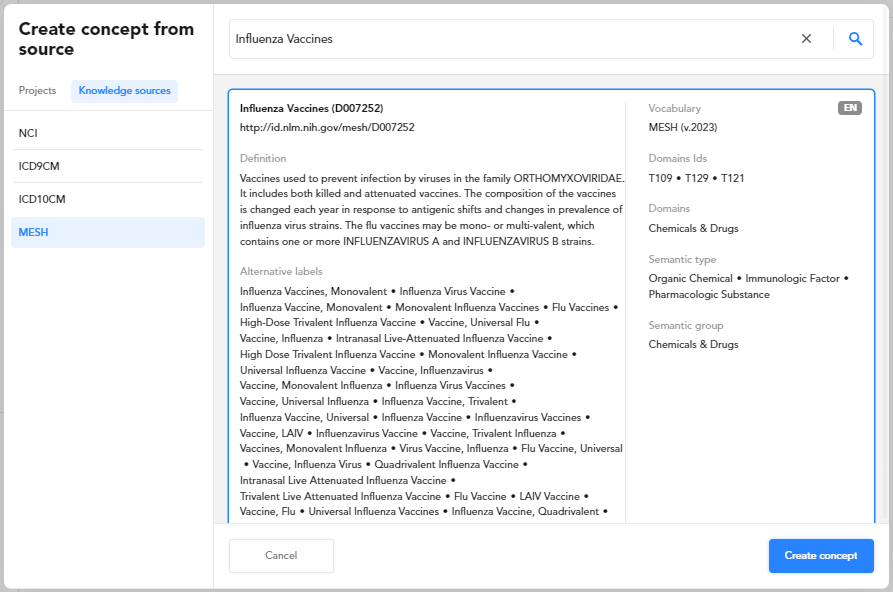
The new concept is displayed in the tree inside the Resources panel on the left and becomes the current concept in the Edit concept panel.
Its labels appear in the Labels tab and you will notice that:- The preferred label is displayed with a white background, meaning that it is an integral part of the thesaurus because it is a clone of the preferred label of the source concept.
- Any alternative labels are displayed with a gray background and a chain icon with a black background, indicating that they are labels linked from a knowledge source.
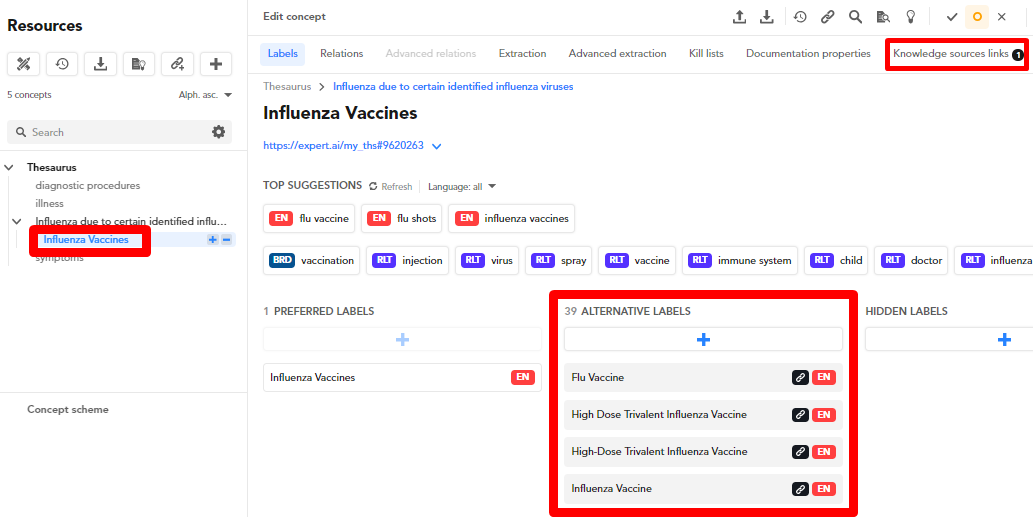
Link concepts
Linking a concept of a knowledge source to an existing concept means enriching the existing concept with the labels of the referenced concept.
To link the current concept to a knowledge source select Link an external source  on the toolbar of the Edit concept panel. The Link to source dialog appears.
on the toolbar of the Edit concept panel. The Link to source dialog appears.
Proceed as in the case of the Create concept from external source dialog that appears when creating a concept from a knowledge source (see above), but here you have to select Link to source when finished.
While any alternative labels, as in the case of creating a concept, will appear with a gray background and will be considered linked, in this case the preferred label of the chosen concept will be added to the pre-existing preferred labels and will also be a linked label.
Manage linked labels
To get information on the origin of a linked label, select the icon with the chain on a black background  .
.
To clone a linked label so that it fully becomes part of the thesaurus, hover over the label and select Clone label on current concept  . The linked label is replaced by an equivalent normal label.
. The linked label is replaced by an equivalent normal label.
To copy a linked label to the clipboard hover over the label and select Copy item to clipboard  .
.
Linked labels cannot be deleted individually. To remove them, unlink the concept as explained below.
Manage the links
In tab Knowledge source link of the Edit concept panel you will find the list of concepts linked from knowledge sources. On the left of each item you will find information on the concept (on the left) and on its source (on the right).
To delete the link with a knowledge source select Unlink knowledge source. All linked labels deriving from the link—that have not been cloned—are deleted.
If you unlink a concept that is also in the thesaurus tree, the concept remains in the tree.