Make experiments in thesaurus projects
Introduction
With an experiment, you submit the documents of a library to a model to obtain predictions; if library documents were previously annotated with expected results, Platform also determines how accurate the predictions are.
An experiment can be done with an existing model or the initial phase of the experiment can consist of training a new model which is then used to analyze documents from the test library.
Experiments can be launched at different points in the interface:
- The main toolbar
- The model management dashboard
- The detail view of a library already used to train models
Below is illustrated the launch from the main toolbar or from the model management view when no models are defined, which is the one that provides more configuration possibilities.
Start the wizard
When launching an experiment, the default test library is the one currently selected in the main toolbar.
To start the experiment wizard:
- Select Start an experiment
 on the main toolbar.
on the main toolbar.
Or, in the model management view, if no models are defined:
- Select Start an experiment at the center of the view.
The dialog corresponding to the first step of wizard appears.
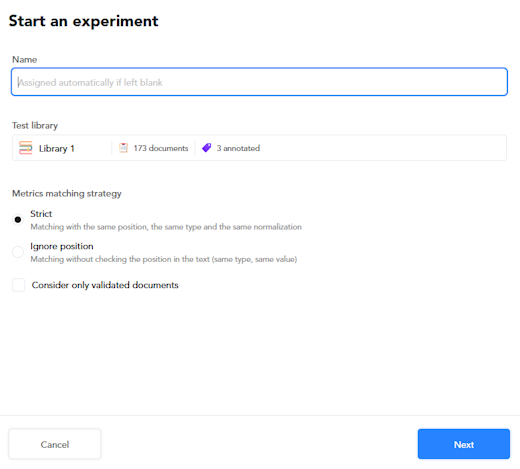
- Enter the name of the experiment or leave the field blank to let the system automatically assign a name.
- You can change the test library from the Test library dropdown menu.
- Set the matching strategy for computing metrics.
-
Check Consider only validated documents if you want the accuracy of the predictions to be measured only against library documents marked as validated.
Note
Do not confuse this option with the parameter allowing to train the new model based on validated documents only.
Use wizard features
During the wizard:
- Select Next to go to the next step.
- After the first step, select Back if you want to return to the previous step.
- Select Cancel or click anywhere outside the dialog to abandon the wizard.
The steps of the wizards are used to set all the parameters of the experiment before starting it. In the reference section of this manual you will find the description of all the parameters.
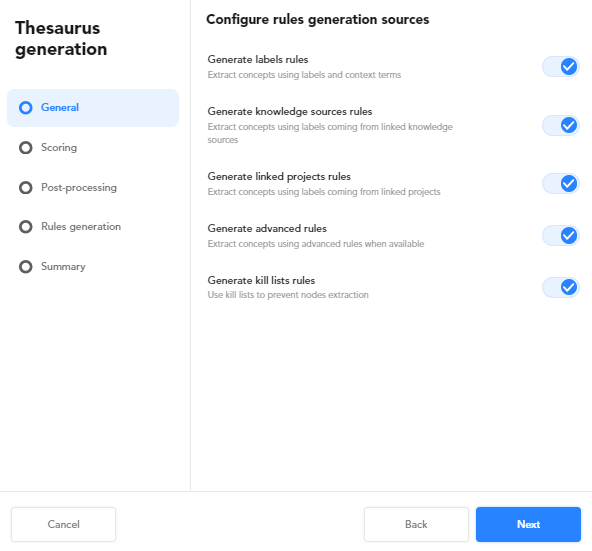
Fast start
If the same combination of test library and engine has already been used in a previous experiment, the next step of the wizard allows you to quickly start the new experiment skipping the other steps.
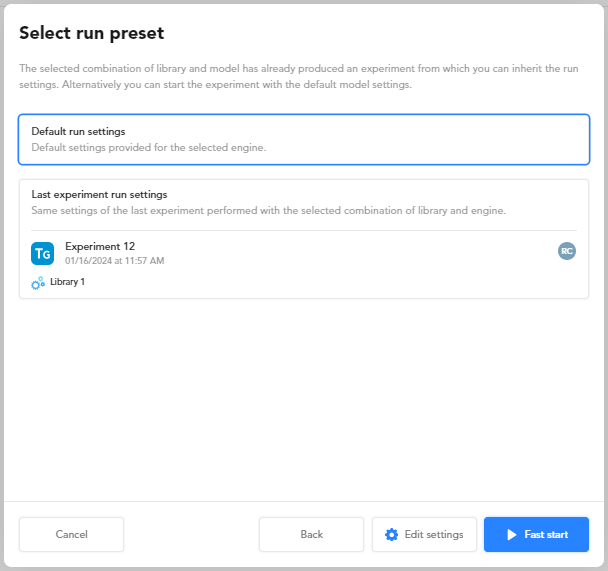
In this step:
-
Select:
- Default settings to use default settings for the selected engine.
Or:
- Last experiment settings to use all the settings of the latest experiment of the same type.
-
Select:
- Fast start to skip all the wizard steps and jump to the Summary step.
Or:
- Edit settings to review and/or change the preset settings.
Wizard steps
These are the steps of the wizard:
-
General
This step allows you to consider labels—for the concept extraction during the experiment—from:
- Public sources
- Private sources
- Advanced rules
- Kill lists
-
Scoring
This step allows you to set the parameters affecting scoring.
-
Post processing
This step allows you to set the parameters affecting score thresholds.
-
Rules generation
This step allows you to set the parameters that affect symbolic rules generation.
-
Summary
This step allows you to review your choices and set the matching strategy.
Select Start to launch the experiment and watch its progress.
Experiment progress
When you complete the wizard by selecting Start in the Summary step of the wizard or Fast start in the homonymous step, the experiment starts and the progress of the process is displayed.
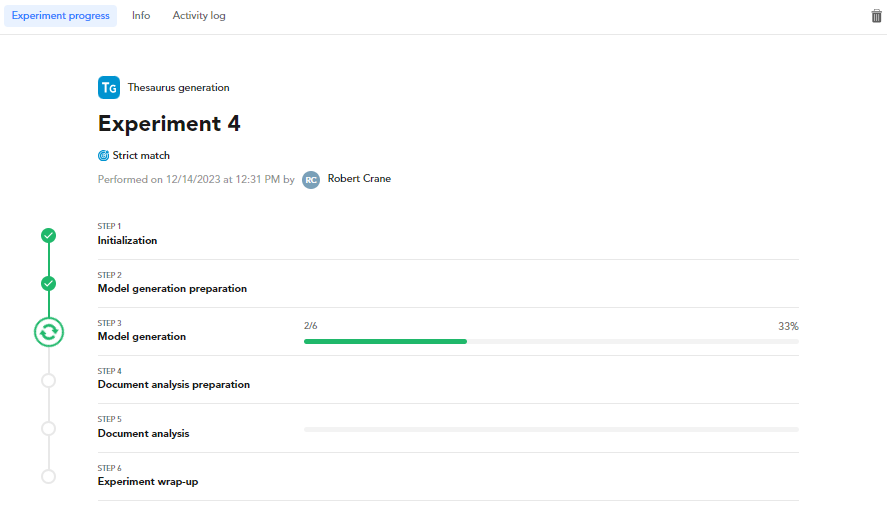
To cancel the experiment select Delete  .
.
Further information about the experiment is displayed in the Info and in the Activity log tabs.
In the end, experiment analytics are displayed in the Statistics panel of the Experiments tab. There you can analyze and interpret the results. Experiment results are associated with the test libraries you choose in the experiment wizard, the Experiments tab is disabled for other libraries.
Experiments run in the background, you can do something else with the application or even close it of log off and nevertheless the experiment will proceed.
To go back to the progress detail:
- Select the experiment task from the Background tasks list of the main toolbar.
- If it is the latest experiment, select Experiment progress under LAST EXPERIMENT from the Experiments dropdown menu on the main toolbar.
- Select Dashboard from the Experiments dropdown menu on the main toolbar, then select the experiment from the list on the left panel.