Custom relations
The custom relations for the current concept are managed in the Custom relations tab of the Edit concept panel.
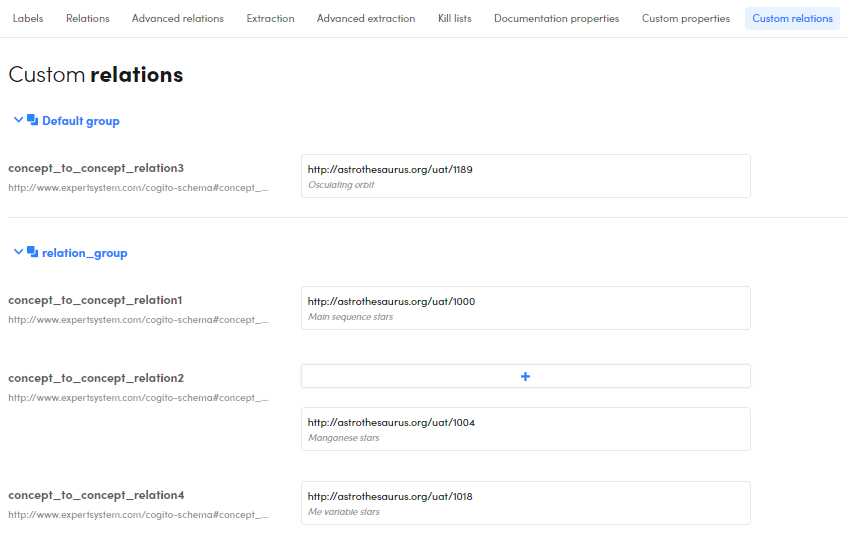
-
To relate a concept, type it in the Find concept field under the name of the relation.
Existing concepts with matching label or URI are displayed in a pop-up menu and you can pick one. -
For multi—one-to-many—relations you can add more related concepts by selecting the plus icon above the relation name. A new Find concept field appears and you can use it as described above.
Note
This is possible if you created the custom relation selecting Multi as a value.
-
To delete a relation, hover over the related concept and select the X icon
 .
. -
To make a related concept the current concept, hover over it and select the graduation cap icon
 .
. - To filter the list of relations by a single relation, select it on the left side of the panel (multiple selection is not allowed).
- To filter the list of relations by an the entire group, select the group name on the left side of the panel (multiple selection is not allowed).
- To see the entire list of relations, deselect the single relation or the group you selected.
- To see the URI of your relations—while the group or the single relation is selected—hover over the information icon
 .
.