Manage relation definitions
Introduction
You manage the definitions of relations for CSV list types in the Resources tab of the project dashboard. Select the list in the left panel, then select the Relations tab to start working on its relation definitions.
Add a relation definition
To add a relation definition:
-
Select Add
 on the right, below the project dashboard. The Create relation dialog is displayed.
on the right, below the project dashboard. The Create relation dialog is displayed.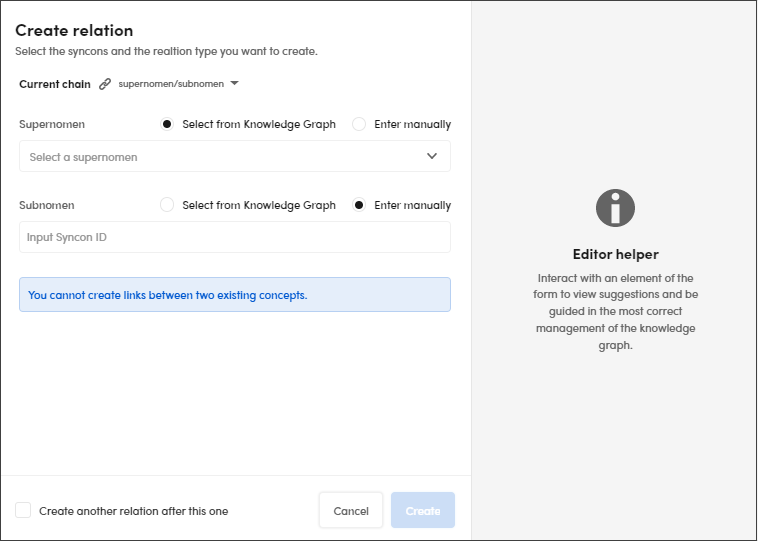
-
Select the link type in the Current chain dropdown menu.
-
Enter the first item that is strictly dependent to the previous step. For example, if you selected a supernomen/subnomen link, enter the supernomenomen, or if you selected an omninomen/parsnomen link, enter the omninomen.
- Deselect Select from Knowledge Graph if you want to enter an ID manually.
- If Select from Knowledge Graph is selected, a list of possible matching syncons is displayed.
-
In the EDITOR HELPER panel a list of suggestions is displayed.
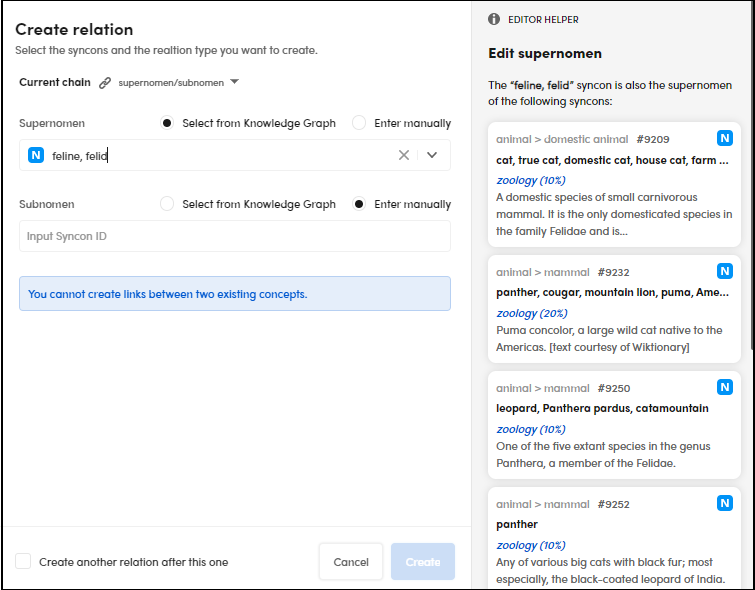
-
Enter the second item that is strictly dependent to the step 2. For example, if you selected a supernomen/subnomen link, enter the subnomen, or if you selected a omninomen/parsnomen link, enter the parsnomen.
- Deselect Select from Knowledge Graph if you want to enter an ID manually.
- If Select from Knowledge Graph is selected, a list of possible matching syncons is displayed.
- In the EDITOR HELPER panel a list of suggestions is displayed.
- Select Create.
Select Create another relation after this one to insert other relations after creating the current one.
Note
You can't create relations between two existing concepts.
Search for relation definitions
To search for a relation definition, enter the search criteria in the Search bar on the right (at least three characters), then press Enter.
Edit a relation definition
To edit the relation definition, select the relation card, then Edit  on the right, below the project dashboard.
on the right, below the project dashboard.
Delete a relation definition
To delete a relation definition, select the relation card, then Delete  on the right, below the project dashboard.
on the right, below the project dashboard.
Add a relation definition in the Table tab
You can also add a relation definition from the Table tab.
-
Select Add
 . The Add item to list name dialog is displayed.
. The Add item to list name dialog is displayed.
-
Select Create relation, then Next. The Create relation dialog appears.
- Do as described above in "Add a relation definition".