Editing area
Description
The editing area—or editor—is the fundamental part of the UI where you manage the contents of rule files, test files, scripts and other project files.
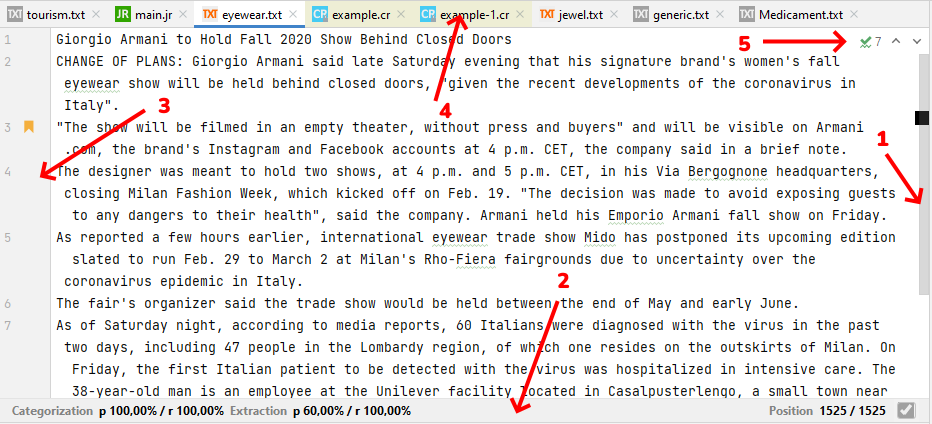
The figure above shows its main elements:
- Current file scroll-bar
- Current file info bar
- Current file gutter
- File tabs
- Typos indicator
When no file is open, the editor area shows shortcuts and instructions.
Scroll-bar
In addition to normal operation, the scroll bar has additional functions that depend on the type of active file.
For example, it may contain graphic markers and contextual menus for reporting and correcting errors. IntelliJ IDEA, in fact, can continuously inspect the files and check their syntax.
Info bar
This bar, when present, shows useful information based on the type of file. For example, for a test file, it shows the offset of the file cursor relative to the file size, if the file is validated and if targets have been set for categorization or extraction, it shows, after an analysis, the values of the quality indicators in terms of precision and recall.
Gutter
The gutter shows line numbers.
The context menu allows setting bookmarks and script breakpoints, with or without mnemonics. Also mouse clicks allow setting breakpoints in scripting files.
Tabs
Tabs can be dragged to change their position and can be closed with their "X" button.
Each tab has a contextual menu with commands that act on the tabs—to close, split, reposition and pin them—or on the files they contain.
Typos indicator
Here it is displayed the number of possible typos and the next and previous arrows. It is available for .txt files only.
Context menu
| Text file context menu | Rule file context menu |
|---|---|
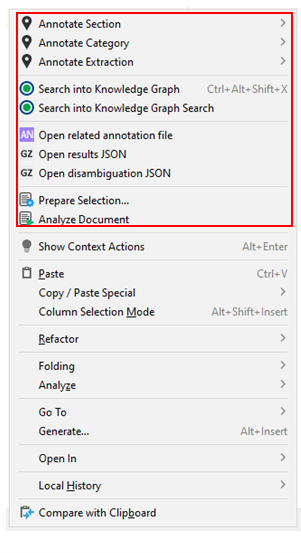 |
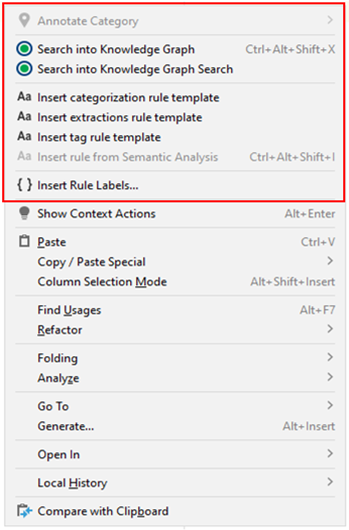 |
Here follows the list of Studio specific commands for context menus.
| Name | Description |
|---|---|
| Annotate Section | Annotate the selected text as belonging to a chosen section |
| Annotate Category | Set a categorization target for the file |
| Annotate Extraction | Set an extraction target for the selected text |
| Search into Knowledge Graph | Perform a search in the Knowledge Graph tool window using the selected text as the search criteria |
| Search into Knowledge Graph Search | Perform a search in the Knowledge Graph Search tool window using the selected text as the search criteria |
| Open related annotation file | Open the corresponding .ann file from the ann folder |
| Open results JSON | Open the corresponding .ctx file from the gen folder |
| Open disambiguation JSON | Open the corresponding .dis file from the gen folder |
| Insert categorization rule template | Insert sample categorization rules at the cursor position |
| Insert extractions rule template | Insert sample extraction rules at the cursor position |
| Insert tag rule template | Insert a sample tag rule at the cursor position |
| Insert rule from Semantic Analysis | Insert a rule with a multiple selection on tiles |
| Prepare Selection | Pre-process |
| Analyze Document | Perform the analysis of the file |
| Insert Rule Labels | Assign label to the file's rules |
If a test file is modified, a notification appears at the top of the editing area.

Analyze starts the file analysis.