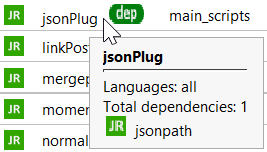Use pre-defined script modules
Modules can be downloaded, uploaded and deleted in the JR Modules Manager window.
To access this window:
- Right-click the Project tool window and select JR Modules Manager.
Or:
- Select Studio > JR Modules Manager.
While you can write your own script modules, Studio already offers the following ready-to-use modules:
| Module | Functionalities |
|---|---|
| changeDateFormat | Change the format of an extracted date |
| dompost | Post-processing of output categories' labels |
| jmespath | Parsing and navigation of JSON objects based on the JMESPath query language |
| jsonpath | Parsing and navigation of JSON objects based on the JSONPath query language |
| jsonPlug | Free style manipulation of results |
| linkPost | aggregation of fields from different records and record validation |
| mergepost | Merger of extraction records |
| moment | Parsing, validation and manipulation of dates and times |
| normalizepost | Normalization of extracted values |
| regexcleaner | Advanced find-and-replace operations based on regular expressions |
| tagHierarchy | Hierarchy between strong and weak tags |
To learn more about these ready-to-use modules see the Language Reference page.
Note
The dependency icon  beside the module name means the module has dependencies, namely the required modules to let the module properly work.
beside the module name means the module has dependencies, namely the required modules to let the module properly work.
Install a module
To install a module, in the Available tab:
- Select a module (multiple selection with
Ctrl-clickorShift-clickis available). - Select Install
 .
.
Note
If you install a module with dependencies, the other necessary modules will be automatically downloaded.

Update a module
To update a module, in the Updates tab:
- Select a module (multiple selection with
Ctrl-clickorShift-clickis available). - Select Update
 .
.
As soon as you run Studio, a notification warns you about the update.
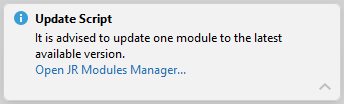
Select it, then select Open JR Modules Manager to open the JR Modules Manager window in the Updates tab and follow the procedure above.
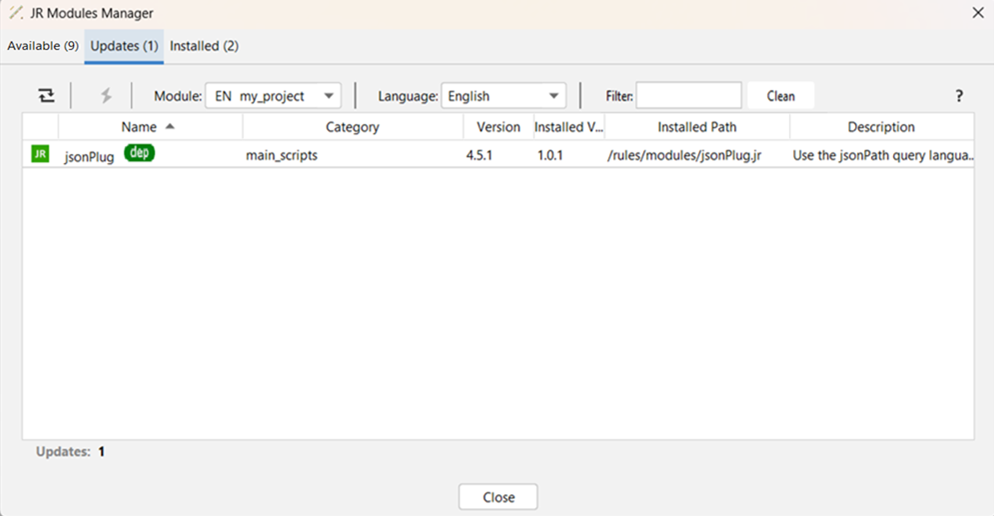
Delete a module
To delete a module, in the Installed tab:
- Select a module (multiple selection with
Ctrl-clickorShift-clickis available). - Select Remove
 .
.
Refresh the list of modules
To refresh the list of modules, from all tabs, select Refresh  .
.
Change module
To change the project module you're working on, select it from the Module drop-down menu.
Filter modules
To filter modules by language, select the one you need in the Language drop-down menu.
To filter modules by name, type it in the Filter bar and press Enter.
Clean filter by name
To clean the filters by name, select Clean.
Check module information
To check module information like the language the module is available in and its dependencies, hover over the module name.