TODO
The TODO tool window lists the reminders—dubbed TODO items—written in the source code.
The window also gives access to the functions that allow customizing the patterns by which Studio identifies TODO items.
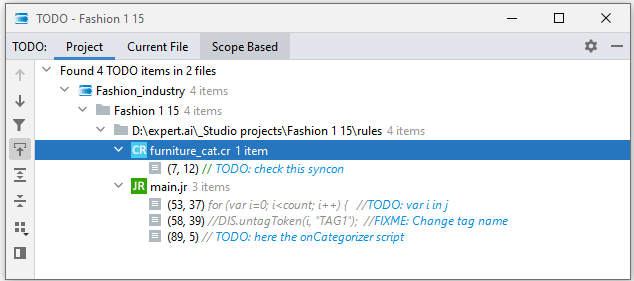
TODO items are grouped by file. For each item, the line number, the initial character number and the text are shown.
The window contains the following panels:
| Name | Description |
|---|---|
| Project | All the project TODO items organized according to the project hierarchy. |
| Current File | The TODO items set in the currently opened file. |
| Scope Based | The TODO items set in the files that belong to a chosen scope. |
The toolbar of the Scope Based panel has a drop-down menu to choose the scope from an ellipsis button  giving access to the scope management window. More about scopes in the IntelliJ IDEA documentation.
giving access to the scope management window. More about scopes in the IntelliJ IDEA documentation.
Toolbar
Note
The toolbar is arranged vertically to the left of the window.
| Icon | Name | Description |
|---|---|---|
 |
Previous TODO | Select the previous reminder in the list |
 |
Next TODO | Select the next reminder in the list |
 |
Filter TODO Items | Open a menu from which you can choose to show all reminders, apply a custom filter or—with the Edit Filters command—open the TODO administration window where you can manage the patterns by which Studio identifies TODO items and define custom filters. |
 |
Navigate with Single Click | Toggle switch. When selected, a single click on a TODO item is sufficient to jump to the source code line where the reminder is defined, otherwise the same action is triggered by a double-click. |
 |
Expand All | Expand all nodes. |
 |
Collapse All | Colapse all nodes for a compact view. |
 |
Group By | Select how to group TODO items in the list. Not available for the Current File tab. |
 |
Preview Source | Display or hide the source code preview panel. |
Note
If Preview Source  is selected, the TODO comment is displayed in a side panel where the Soft-Wrap Preview Editor
is selected, the TODO comment is displayed in a side panel where the Soft-Wrap Preview Editor  button can be used to apply a soft wrap to the comment.
button can be used to apply a soft wrap to the comment.
Context menu
| Command | Description |
|---|---|
| Jump to Source | Jump to the comment corresponding to the TODO item |
| Expand All | Expand the tree structure |
| Collapse All | Collapse the tree structure |
| Local History | Show the local history sub-menu |
Mouse commands
A double-click—or a single click if Navigate with Single Click is selected on the toolbar—on the TODO item allows jumping to the corresponding comment inside the source code. The same happens by clicking the file name if the file contains one TODO item only.
Popup menu
Popup menu (keyboard shortcut: Alt+Ins) allows creating a new project file whose type is consistent with the context.
TODO dialog
The TODO dialog appears when you select Edit Filters from the Filter TODO Items  button menu.
button menu.
There are two panels for managing your TODO items:
- Patterns
- Filters
The Patterns panel has the following columns
| Name | Description |
|---|---|
| Icon | Icon type for your item |
| Case Sensitive | Checkable box to make your item case sensitive when writing it in the code |
| Pattern | Pattern to define your item |
The Filters panel has these columns:
Name | Description Name | Name of your item type Patterns | Item type patterns associated to a name
Both panels have a common toolbar:
| Icon | Name | Description |
|---|---|---|
 |
Add | Add a new pattern/filter |
 |
Edit | Edit a pattern/filter |
 |
Remove | Remove a pattern/filter |