Overview
This section contains the user interface (UI) reference.
Since Studio is based on IntelliJ IDEA, it borrows from it the general layout and the way of using the UI, so it's recommended that you take this guided tour before reading on.
In this section you'll find the description of all the parts and features of the user interface that are peculiar to Studio. Please refer to the IntelliJ IDEA documentation—also accessible through the Studio Help menu—for all the other aspects of the UI.
Layout
This is what the UI looks like:
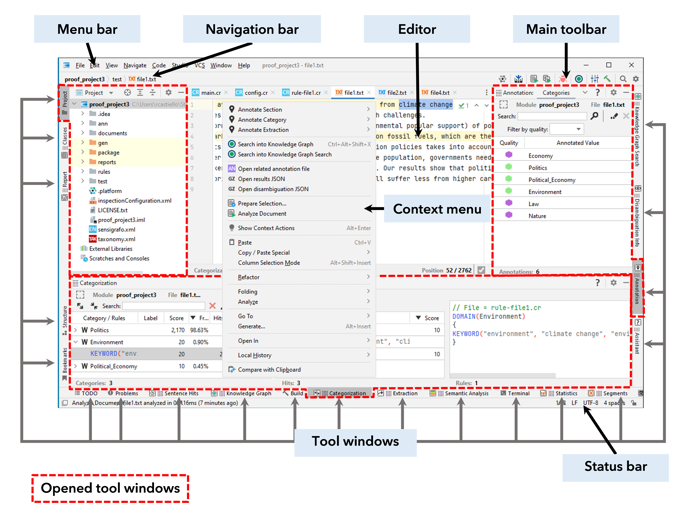
The editor is the main area where to modify files.
Along the edges there are numerous tool windows, most of them are minimized. Opened tool windows occupy part of the workspace around the editor.
Studio menu
The menu bar provides a selection of the IntelliJ IDEA general purpose menus plus the specific Studio menu whose commands are:
| Name | Description |
|---|---|
| Connect to Platform | Connect to Platform application |
| Connected to profile | (after successfully connecting to the Platform application) Edit the connection to the Platform application |
| View Project on Platform | (after successfully connecting to the Platform application) Open the Project on Platform window |
| View Platform Projects | (after successfully connecting to the Platform application) Open the View Platform Projects window |
| Build | Build the project or—in case of multi-module projects—the current module |
| Build All | Build the project or—in case of multi-module projects—all the project's modules |
| Deploy | Deploy the project or—in case of multi-module projects—the current module |
| JR Modules Manager | Use and manage pre-defined script modules |
| Start Local Deployment Agent | Start the local deployment agent |
| Analyze Document | Analyze the test file selected in the editor |
| Analyze All Documents | Analyze all the project's test files |
| Import Library | Import a library of documents |
| Enable Script Debugger / Disable Script Debugger | Turn on and off the script debugger |
| Knowledge Graph | Open the Knowledge Graph tool window |
| Knowledge Graph Editor | Open the Knowledge Graph Editor Settings window |
| License | Display the End-User License Agreement window and the Studio edition |
| Check for Core Update | Check if a new version of Studio has been released |
| Update Core from disk | Change the version of Studio Core using a package available on the local disk |
| Update Core from repository | Change the version of Studio Core using the Studio Versions window. |
| Submit a Studio Problem | Open Studio support portal to report a problem |
| Studio Settings | Open the Studio Settings window |
Main toolbar
The main toolbar provides a mix of Studio specific commands and IntelliJ IDEA commands.
Specific commands are:
| Icon | Name | Description |
|---|---|---|
 |
Connect to Platform | Connect to Platform application |
 |
Connected to profile | (after successfully connecting to the Platform application) Edit the connection to the Platform application |
 |
View Platform Projects | (after successfully connecting to the Platform application) Open the Platform Projects window |
 |
Build | Build the project or—in case of multi-module projects—the current module |
 |
Analyze Document | Analyze the test file selected in the editor |
 |
Analyze All Documents | Analyze all the project's test files |
 / /  |
Enable Script Debugger / Disable Script Debugger | Turn on and off the script debugger |
 |
Knowledge Graph | Open the Knowledge Graph tool window |
 |
Knowledge Graph Editor | Open the Knowledge Graph Editor Settings window |
 |
Studio Settings | Open the Studio Settings window |
 |
Build Project | Build the project or—in case of multi-module projects—all modules |
Note
During debugging sessions, the main toolbar also displays a helpful replica of the commands of the Debugger tab.
Navigation bar
The navigation bar is a compact navigation alternative to the project tree view available in the Project tool window.
Like the breadcrumbs feature of many Web sites and applications, it displays the in-project relative path of the current file or folder which can be either the file selected in the editor or the file/folder selected in the Project tool window.
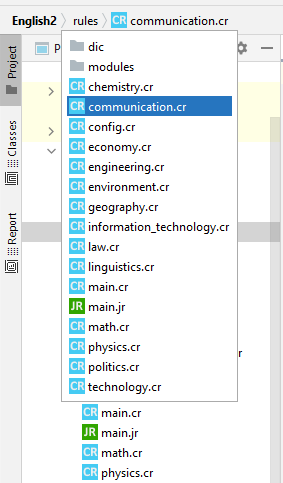
Clicking on a folder along the path opens a list from which you can choose a file to open or a sub-folder to navigate to.
The list has a context menu composed of the IntelliJ IDEA commands plus the specific Studio New command that allows you to create project files types that are consistent with the nature of the folder. For example,in the rules folder—dedicated to rules and script files—you can create a Test File, a Rules file, a List File or a Script File.
Tool windows
Tool windows allow examining the results of the last project run, debugging scripts, managing certain types of files more easily than with the editor and much more.
Most of this section of the manual is devoted to the description of the available tool windows.
Customization
IntelliJ IDEA has many parameters that allow you to customize its appearance and functionality.
Studio specific configuration parameters are managed with the Studio Settings window.