Update Studio
Requirements
To check the availability of the latest Studio version and download it, you need web connectivity to https://artifactory.expert.ai/. If you downloaded an older version, see the procedures below for updates directly from Studio.
Check for updates
If a new version of Studio is available, a notification in the lower right corner is displayed:
-
Select Update in the notification.
Note
Alternatively, select Skip this version to skip the update to the specific latest version.
Or:
To manually check for Studio updates, select Studio > Check for Core Update on the main menu.
-
In the Plugin Update dialog, select Restart Studio and Update.
Update from disk
It is also possible to upgrade—or downgrade—Studio using a .zip file containing the required version:
- Select Studio > Update Core from disk.
- In the Browse for files dialog, select the file.
Update from repository
It is also possible to upgrade—or downgrade—Studio from the Studio Versions dialog containing all the released versions of new plugins. To access this dialog, select Studio > Update Core from repository.
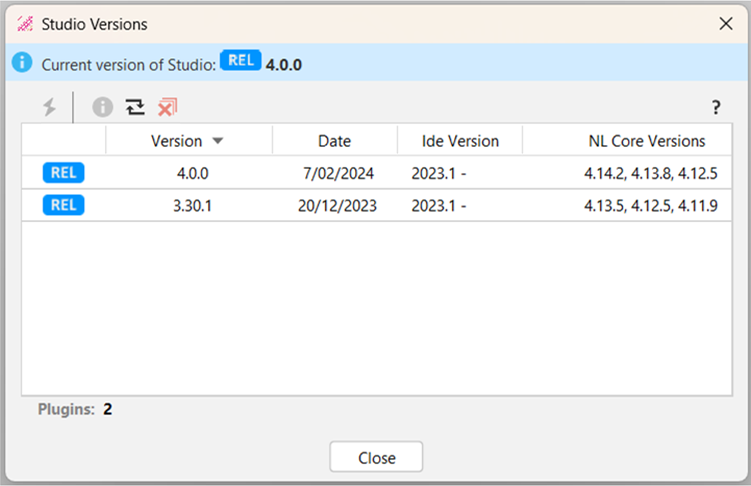
Note
Sort the plugins by selecting the column headers.
Install a plugin
To install a plugin, select it from the list, then select Install  .
.
Show release notes
To show the release notes of a plugin, select it from the list, then select Release Notes  . The Studio pluginVersion Release Notes dialog appears.
. The Studio pluginVersion Release Notes dialog appears.
Refresh plugin list
To refresh the list of available plugins, select Refresh list  .
.
Delete cached files
To delete cached files and save space on disk, select Delete cached files  , then Yes.
, then Yes.