Get info about Studio
-
To find out the version of the Studio IDE, select Help > About from the main menu. A pop-up with the information appears.
-
To find out the version of Studio Core, the fundamental plugin:
-
To check the version detected when Studio started—which is also the version that is currently installed, if no update was made since then—open the Console tool window and select the Output panel.
The version number is in the first informative message.
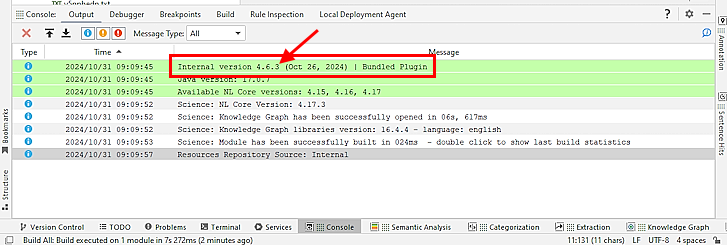
-
To check the version currently installed:
- Open the Console tool window and select the Output panel.
- Select Version Info
 on the right side of the Output panel toolbar. Informative messages containing the version number will be appended to the console.
on the right side of the Output panel toolbar. Informative messages containing the version number will be appended to the console.
Or:
- Select File > Settings from the main menu.
- Select Plugins on the right menu of the Settings window.
-
Scroll down the list of plugins and select Expert.ai Studio Core: plugin information, including the version, appears in the right panel.
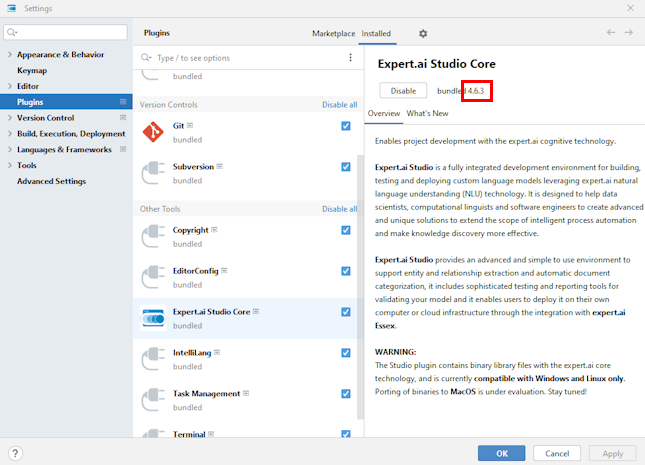
Or:
- Find the version, together with detailed release notes, in the What's New panel of the Assistant tool window.
Or:
-
Select Studio > Update Core from repository to open the Studio Version window. The version of the Studio Core plugin which is currently installed is dispayed at the top of the window.
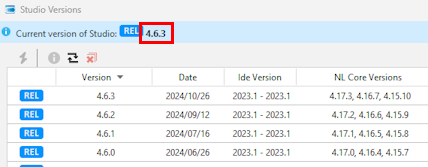
-
-
To know about the features of a version of Studio Core, browse the https://docs.expert.ai/studio-core/ Web site.