Add concepts using suggestions
Automatic suggestions
Starting from existing concepts, Platform is able to automatically suggest additional labels, narrower, broader or related concepts.
Top suggestions
Select an existing concept in the thesaurus tree. The main suggestions are displayed in the Labels and Relations tabs inside the Edit Concept panel under TOP SUGGESTIONS.
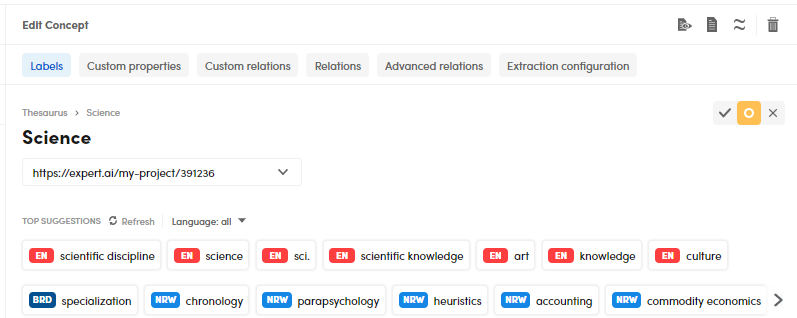
Suggestions are arranged in two strips:
- The upper strip contains suggested labels.
- The lower strip contains suggestions for narrower, broader and related concepts.
The icons inside a suggestion box are:
| Icon | Description |
|---|---|
 |
The red chip represents the language |
 |
Narrower concept |
 |
Broader concept |
 |
Related concept |
 |
Language plus concept type |
Note
Use the arrows to view elements that do not fit in the strip.

-
To add a top suggestion as a narrower, broader or related concept for the current concept:
- Select the Relations tab inside the Edit Concept panel.
- Drag the suggestion under the desired heading (BROADER CONCEPTS, NARROWER CONCEPTS or RELATED CONCEPTS).
-
To directly add a suggestion to the the narrower/broader tree, drag the suggestion to the desired position inside the tree.
-
To add a top suggestion as an additional label for the current concept:
- Select the Labels tab inside the Edit Concept panel.
- Drag the suggestion under the desired heading (PREFERRED LABELS, ALTERNATIVE LABELS or HIDDEN LABELS).
Changes to the project—for example the addition of a language—may enable Platform to find new suggestions. To refresh the suggestions after project changes, select Refresh beside the TOP SUGGESTIONS title.
To filter suggestions by language, select an item in the Language drop-down menu.
All suggestions
To see more suggestions for the current concept, select Toggle suggestions  to turn on and off the suggestions panel.
to turn on and off the suggestions panel.
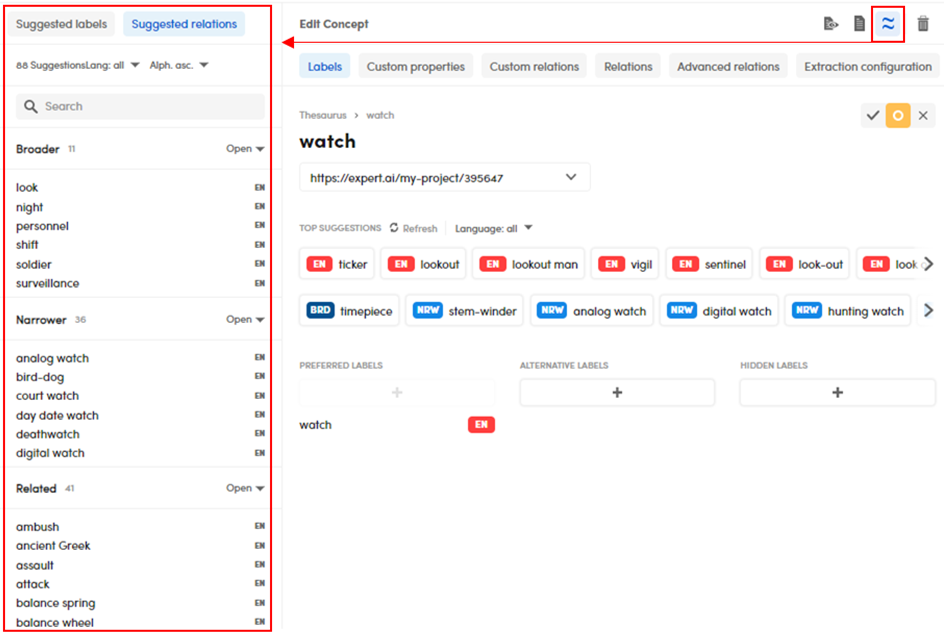
- To see all the suggested labels, select the Suggested labels tab.
- To see all the suggested broader, narrower and related concepts, select the Suggested relations tab.
- To directly add a suggestion to the the narrower/broader tree, drag a single suggestion or select and drag multiple suggestions from one of the tabs to the desired position inside the tree.
-
To add one or more suggestions as narrower, broader or related concepts for the current concept:
- Select the Relations tab inside the Edit Concept panel.
- Drag a single suggestion or select and drag multiple suggestions and drop them under the desired heading (BROADER CONCEPTS, NARROWER CONCEPTS or RELATED CONCEPTS).
If you drop a suggestion under BROADER CONCEPTS, the New concept dialog appears.
Confirm your choice by selecting Create or pressingEnter, or use the dialog to create new concepts everywhere in the tree, as described in the article about the definition of the tree.
If you check View concept, after you are done with the dialog, the focus goes inside the tree on the last concept you created. -
To add one or more suggestions as additional labels for the current concept:
- Select the Labels tab in the Edit Concept panel.
- Drag a single suggestion or select and drag multiple suggestions and drop them under the desired heading (PREFERRED LABELS, ALTERNATIVE LABELS or HIDDEN LABELS).