Concept labels
Introduction
Labels are the terms that identify thesaurus concepts. They allow the generated models to intelligently extract all the expressions of the concepts from the text.
You manage concept labels in the PREFERRED LABELS, ALTERNATIVE LABELS and HIDDEN LABELS areas of the Edit concept panel, Labels tab.
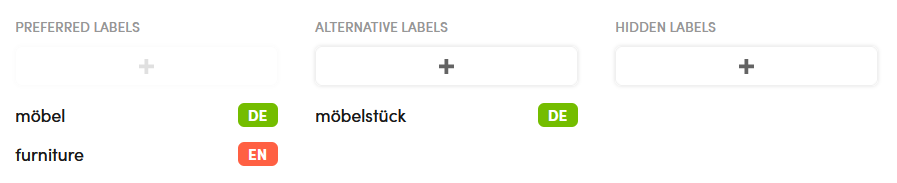
Preferred labels
Preferred labels, one for each project language, are the main identifiers of the concept.
Alternative labels
Alternative labels are synonyms or other acceptable forms. For example, in some contexts Earth can be considered as synonym of World.
Hidden labels
Hidden labels are a kind of alternative labels present in the text in an incorrect form; for examples typos, misspellings, incorrectly OCR-ed text. You want them to be extracted, but they are not in standard forms of the concept.
For example coffe is clearly a wrong form of coffee, but it could be useful to recognize it as an expression of the concept.
Add labels
To add a label:
- Select the plus button at the top of a label area. An input field appears under the button.
- Type the label and press
Enter.
Or:
- Drag a concept from the TOP SUGGESTIONS strip to the desired label column.
Or:
- Select Toggle suggestions
 on the panel toolbar.
on the panel toolbar. -
Select Suggested labels or Suggested relations in the related panel.
Warning
Suggested relations shows suggestions for broader, narrower and related concepts while Suggested labels shows suggestions for labels. You can use any suggested concept as a label, just pay attention to their different meaning.
-
Drag a concept or select and drag multiple concepts to the desired labels area.
Info
Since there can be only one preferred label per language, if there's already a preferred label and you drag a concept to the PREFERRED LABELS column, the existing concept is "moved" under the ALTERNATIVE LABELS column.
Edit a label
To edit a label:
- Hover over the label and select Edit
 .
. - Enter the new label then
Enter.
Delete labels
To delete a label, hover over the label and select Delete  .
.
Info
The preferred label in the favorite language cannot be removed, but it can be edited.