Search and show items within a document
In the detail view and its related views you can search for—and display—specific items.
Show item values
To display item values, select the item of interest in the right panel, then click the value.
Example
If you want to display the Entity value 1 minute and the Token Lemma value add in the document:
- Select the Entities tab in the left panel, then click the value 1 minute in the Measure section to display all its occurrences in the text in focus.
- Select the Tokens tab in the right panel, then Lemmas.
- Click the value add to display all its occurrences in the text in focus.
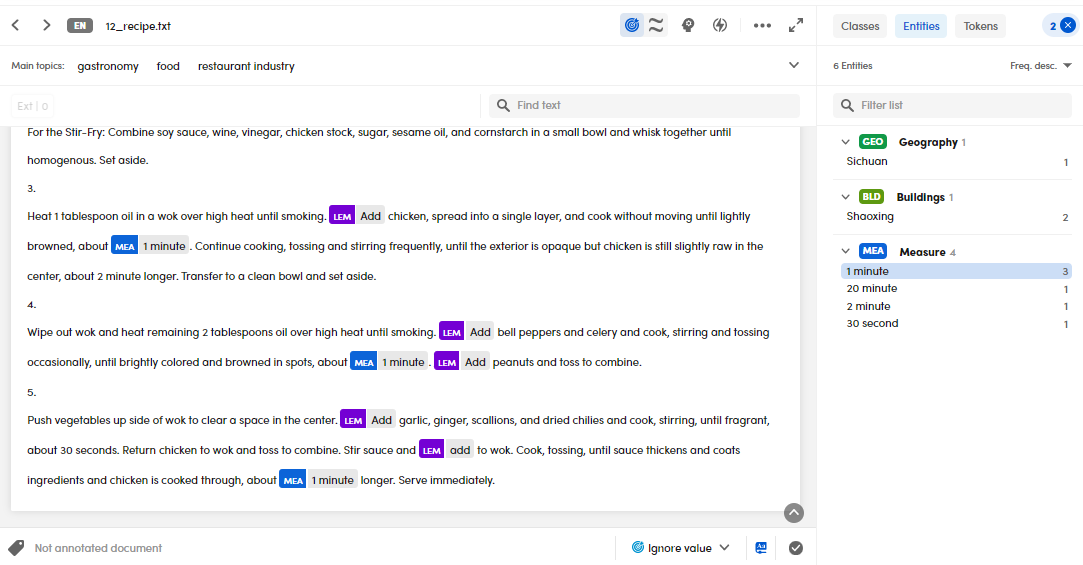
Show all the annotations in a document
If you want to show all the annotations in a document:
- Select the Classes tab in the left panel.
- Select the Select all toggle checkbox.
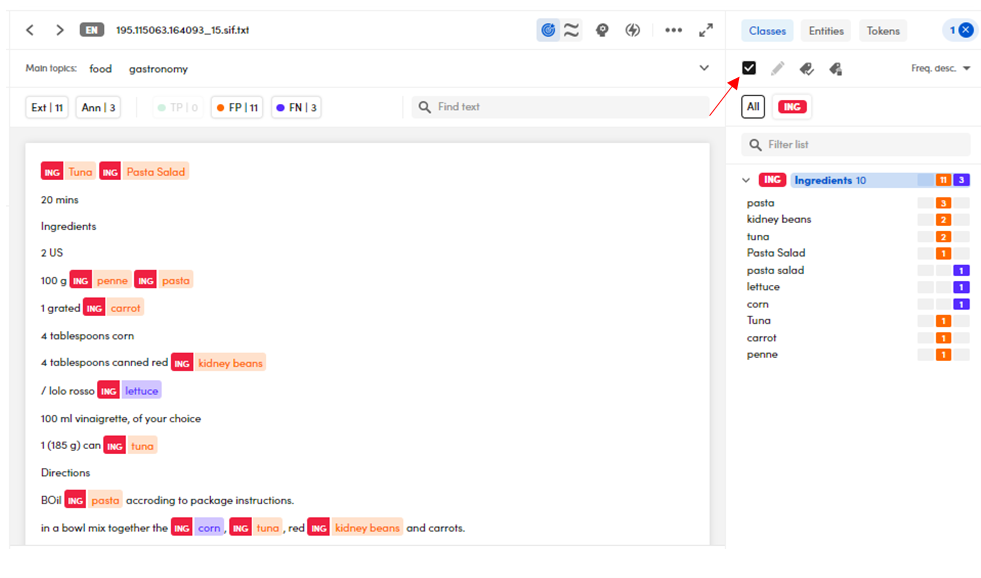
Even if you select a single annotation, the Select all is displayed as selected. Click it to select all concepts.
Show the annotations and/or extractions for a single class
If you want to show the annotations and/or extractions for a single class in a document:
- Select the Classes tab in the left panel.
- Select the chip corresponding to the class of interest. The class chip is outlined, the All chip is not outlined.
- Click the values of interest.
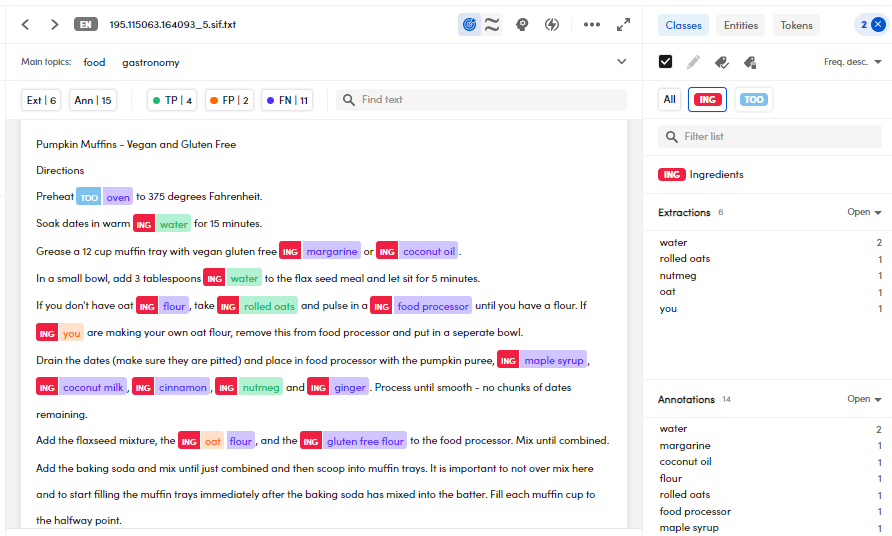
Select  , that shows the selected items, to reset the search criteria.
, that shows the selected items, to reset the search criteria.
Note
Double-click a value to perform a search in the whole library. The filtered documents, if any, are displayed in the left panel.
Show specific items in the document
In detail view you can use the document toolbar, composed of toggle switches, to show:
- Annotated and extracted items.
Or:
- Annotated and extracted items depending on their quality.
Example 1: Show annotated items
To show all the annotated items, select Ann.
 .
.
If you want to show extracted items, select Ext.
Example 2: Show annotated and extracted items depending on their quality
To show all the True positive and False negative items, select TP and FN:
 .
.
Select FP to display False positive items.
Search for text
Enter the search criteria in the Find text bar then press Enter.
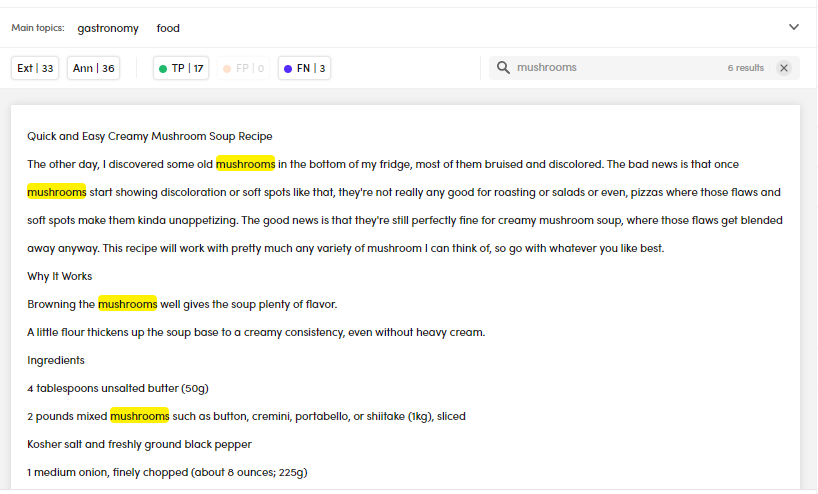
Select  to reset the search criteria.
to reset the search criteria.
If you're in the immersive view, select Find text  in the upper right corner.
in the upper right corner.