Edit project settings
Overview
To change the project settings:
- Select Project settings
 .
.
Or:
- Go to the main dashboard and select a project.
- In the Project info panel, select Edit
 .
.
Project name
To change the project name, select the General tab, then enter the project name and the optional description, then select Save.
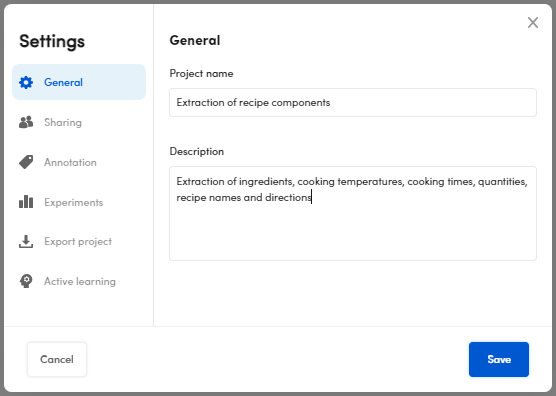
Project sharing
In case you need to change the sharing properties only, in the main dashboard:
- Select a project.
- In the Project info area, select Share
 .
.
Share the project with a team member and grant permissions
In the Sharing tab:
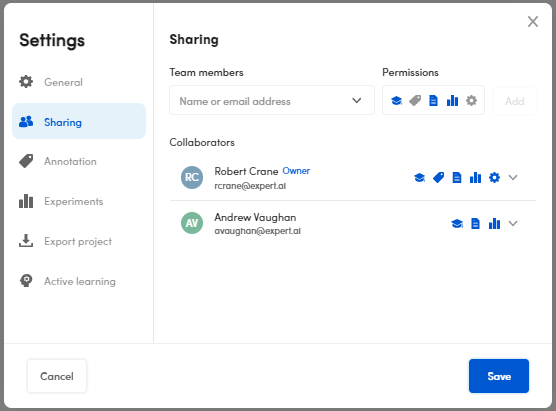
- Enter the email address or the name in Team members.
- Select Permissions to grant permissions:
- Edit resources

- Annotate documents

- Edit document and libraries

- Manage experiments and models

- Settings

- Edit resources
- Select Add.
- Select Save to confirm.
Grant and revoke permissions or remove a collaborator
- Select the permissions drop-down menu of a member from the Collaborators list.
- To grant or revoke the permissions, respectively select or deselect one or more of the following:
- Edit resources
- Annotate documents
- Edit document and libraries
- Manage experiments and models
- Settings
- To remove the team member select Remove from project.
- To grant or revoke the permissions, respectively select or deselect one or more of the following:
- Select Save to confirm.
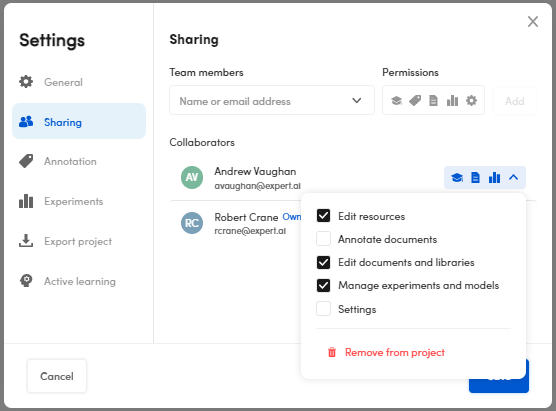
Annotation options
Select the Annotation tab.
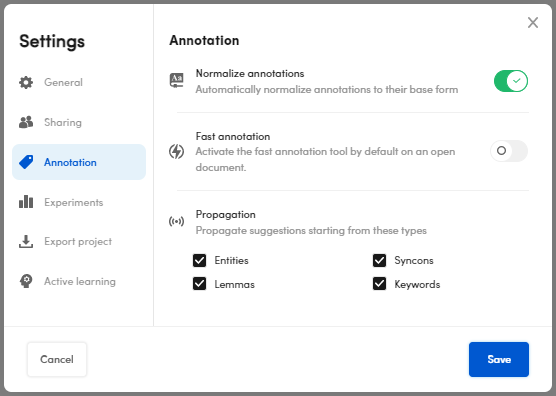
-
Switch on Normalize annotations, if you want to automatically normalize annotations to their base form.
-
Switch on Fast annotation, if you want to activate the fast annotation tool on an open document.
-
To set the items to consider to generate the suggestions, in Propagation, select the related checkboxes:
- Entities
- Syncons
- Lemmas
- Keywords
Select Save to confirm.
Experiment match strategy and metrics policy
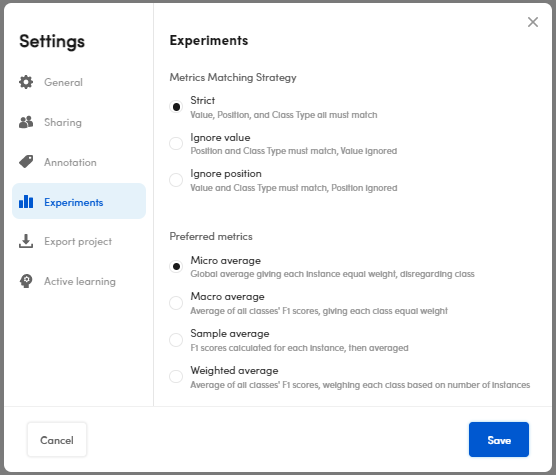
To select the preferred match strategy, in the Experiments tab, select one of the following:
- Strict
- Ignore value
- Ignore position
To select the preferred metrics policy visualization, in the Experiments tab, select one of the following:
- Micro average
- Macro average
- Sample average
- Weighted average
then select Save to confirm.
Note
The metrics policy and the match strategy affect the difference in values in the result metrics.
Export project
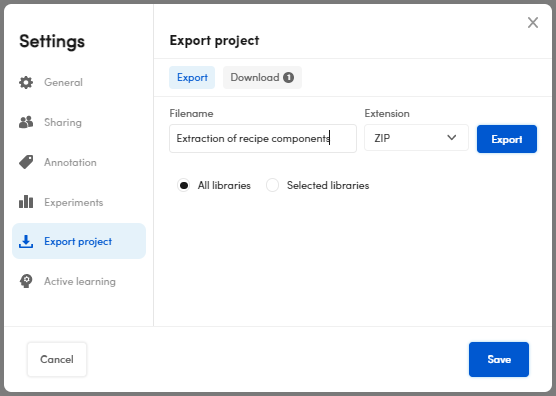
To export a project:
- Enter the name in Filename, or confirm the suggested one, in the Export project panel, Export tab.
- Select the format (
.zipavailable at the moment) in the Extension drop-down menu. - Select All libraries to export all your libraries or Selected library to export the library of your interest.
- Select Export.
- Select Download either in the Download tab or in the notification in the lower right corner.
Note
To export your project, you can also:
- Go to the main dashboard and select a project.
- Select Export
 in the Project info panel.
in the Project info panel.
Active learning
To set the Active learning parameters:
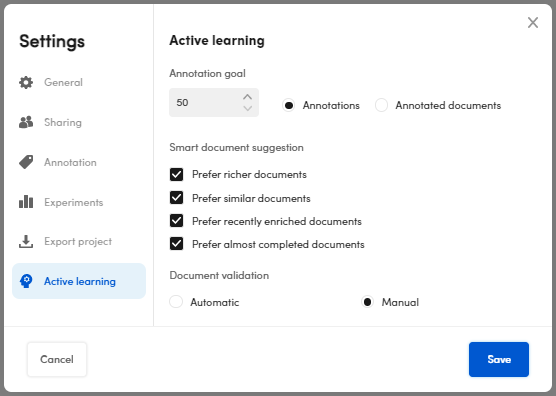
-
Enter the Annotation goal that is the manual annotation amount to perform (min 50) or the number of manual annotated document (min 10) to start the annotations suggestions generation.
-
In the Smart document suggestion section, you can set what type of document is suggested for the next annotations.
Select:
- Prefer richer documents if you want documents with a large number of extractions but not annotated.
- Prefer similar documents if you want related documents.
- Prefer recently enriched documents if you want recently analyzed documents.
- Prefer almost completed documents if you want a non-validated document with a large number of annotations.
If you select all options, the order of preference is as displayed in the dialog.
-
Under Document validation, select:
- Automatic for the system validation procedure that is activated for all the annotated documents.
- Manual if you want to validate the documents when you decide.