Documents statistics
This tab is similar to the Documents tab list view but here you can also check the metrics with their percentages in list and in detail view.
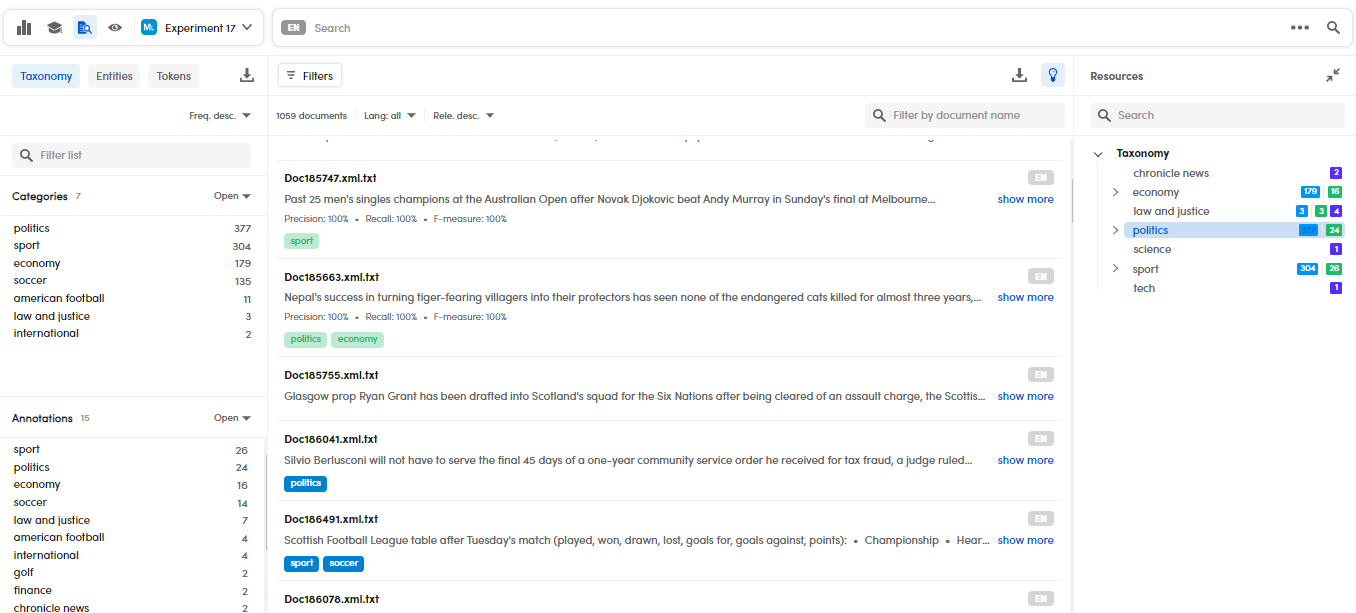
Access the Documents statistics tab
To access this view, when in the experiments Dashboard:
- Select an experiment.
- Select Browse documents
 .
.
Or, to access this view for your last experiment:
- In the Experiments drop-down menu, select Documents statistics.
Or:
- From the Experiments drop-down menu, select Statistics.
- Select an experiment from the Experiments panel and then select Browse documents
 .
.
This tab changes its display when comparing two experiments.
Filter documents
Filter documents by resources or by entity
To Filter documents by resources or by entity see the dedicated page.
Filter documents by quality
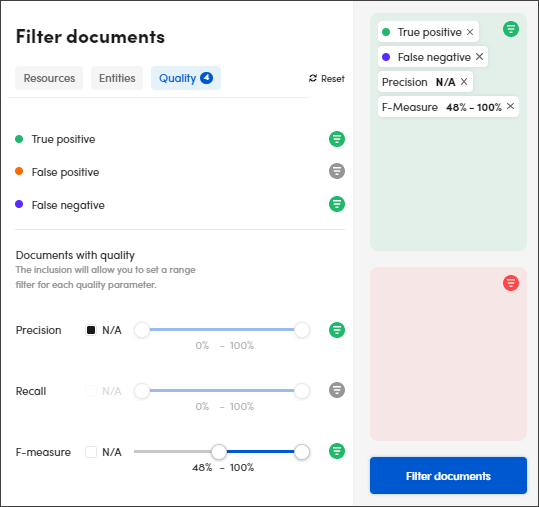
To filter documents by quality:
- Select Filters
 .
. - Select the Quality tab in Filter documents.
- Select the quality indicators for quality and quality metrics.
- Adjust the rate with the cursor for Precision, Recall and F-measure or select N/A to filter the documents with indefinite quality.
- Select Filter documents.
Note
Quality metric formulas, by their nature, may provide an indefinite value. Select N/A to filter those documents that fall under this case.
To turn the filters off:
- Select Reset filters
 (in both views).
(in both views).
Or:
- Select the X button beside the filters boxes (in list view).
Note
If you turn the filters off in the Filter documents dialog, select Filter documents to apply changes.
Enable or disable the most relevant terms
To enable or disable the MOST RELEVANT TERMS bar, see the dedicated page.
Filter documents by language or sort documents by relevance
To filter documents by language or sort them by relevance, use the the drop-down menus in the top bar.
Export documents
To export the experiment documents, see the dedicated page.
Export facets
To export facets, see the dedicated page.