Filtering corpus documents
Overview
Filtering corpus documents based on elements—entities and tokens of various types—identified in the text by the analysis allows you to reduce the set of documents to be examined to only those having features on which you want to focus.
The difference between filter and search is subtle: the filter is applied immediately as you select its elements, while the search requires confirmation and is carried out only through the search box.
Filtering typologies
You can filter documents based on:
To filter documents in the Documents tab, list view or detail view, select Filters.
To filter documents in the Documents tab, Analytics sub-tab:
- In the Documents panel, select the filter icon
 .
.
Or:
- Select Expand
 to expand the Documents panel.
to expand the Documents panel. - Select Filters.
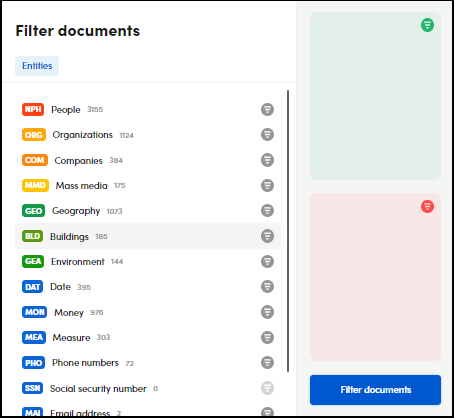
In list and not in list
When in detail view, before applying filters or performing searches, you have the document in focus opened from the list view and then the simplified list of documents.
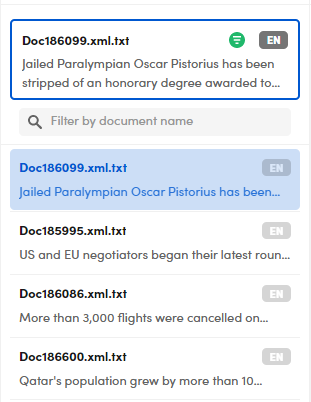
The highlighted document is initially marked by the Document in list  icon.
icon.
After applying the filter or search criteria, you will get a filtered list of documents.
Starting from the initially highlighted document, it may or may not contain the filter or search criteria you applied.
In the first case, the document keeps having the Document in list  icon. In the second case, the document will have the Document not in list icon
icon. In the second case, the document will have the Document not in list icon  .
.
Example
If you select MAI, email:
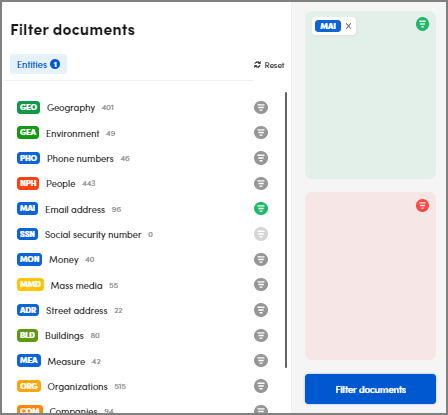
and if the initial highlighted document does not contain any email addresses, the list is displayed as follows:
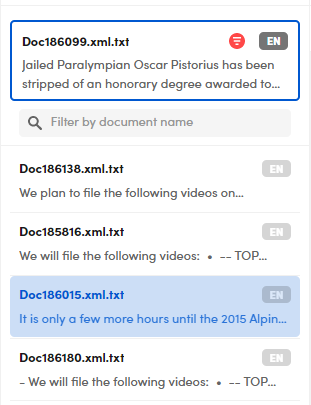
When highlighting the next documents with a double-click, you will always find the Document in list  icon, because of the filtered list of documents. The first document not containing the email address will disappear from the list.
icon, because of the filtered list of documents. The first document not containing the email address will disappear from the list.