Search
When performing a search, you can select a subset of documents according to a search criteria.
Enter the search criteria in the search box and press Enter or select Run search  .
.

The search criteria can be composed by:
- Typing a string.
- Choosing elements from other panels.
- A mix of the previous two.
What you type in the search box will be enclosed in a box corresponding to a type of element.
Example
KWD, if the system believes you are entering a keyword, or LEM in case of a lemma.
You have several aids while typing:
- To choose between suggestions, click the colored chip inside the element box, then choose a value from the drop-down menu. You are offered elements whose name contains the string you typed.
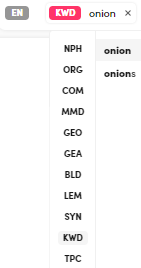
-
To insert an element of a certain type or an operator such as
AND,ORandNOT, you can also select the ellipsis on the right and choose the type of element or the operator. If you have chosen an element type, a matching box is added to the search criteria.
on the right and choose the type of element or the operator. If you have chosen an element type, a matching box is added to the search criteria. -
An equivalent way to do the same is to type the element type or operator code. The ellipsis
 drop-down menu helps you find codes.
drop-down menu helps you find codes.
For example, typing $LEM adds a box for a lemma-type element to the search criteria, while typing the pipe character (|) adds the OR operator.
Example
Consider this example:

This picture above shows an example with an OR operator. The search criteria can be summarized as follows: look for a text containing the lemma granola or the lemma rice or both of them together.
Consider this other example:
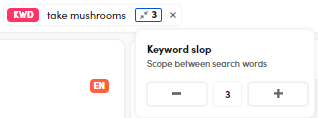
When searching for multi word expressions, you can regulate the scope between the search words thanks to the Keyword slop. The search above can be summarized as follows: look for a text containing the keyword take followed by the keyword mushrooms in a range of at most three spaces.
Tip
If you put the cursor to the right of the search criteria, an AND operator will be automatically appended to connect new elements to the criteria.
-
To change the operator
ANDintoORand vice versa, click on it. -
To change the value on an element, put the cursor inside and edit it.
If you delete all the characters inside a box and you pressbackspaceonce more, the box will be removed. -
To add items displayed in the other panels to the search criteria, proceed as described in the views.

-
To delete an element of the search criteria, select X inside the element box.
-
To reset the entire search criteria, select
 at the right of the search box.
at the right of the search box.