Experiments quality
Overview
To view the quality of an experiment:
- Go to the experiments dashboard.
- Select the experiment from the Experiments panel.
Or:
- Select Statistics from the Experiments drop-down menu,
- Select the experiment from the Experiments panel.
The Statistics sub-panel—displayed by default—shows a set of statistical information about an experiment.
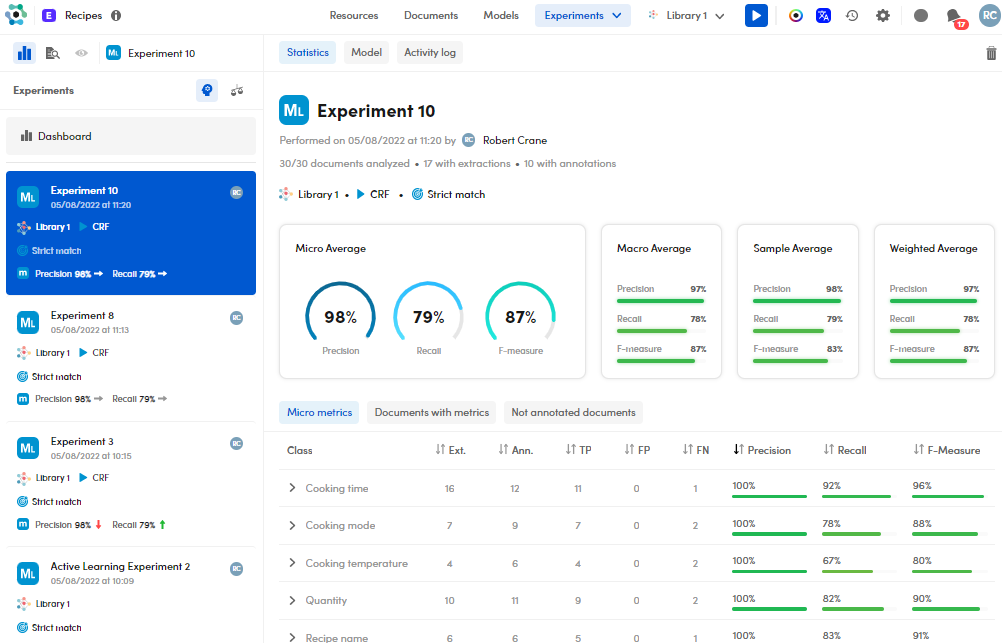
Information about the experiment
In the upper side tab you can see the experiment details, such as the:
- Experiment name
- Model type
- Performance date and time
- Experiment author
- Analyzed documents
- Documents with extractions
- Documents with annotations
- Training library
- ML Model type in case of the Auto-ML Extraction as selected model.
- Matching strategy
Read the quality
The quality measurements are displayed in the following metrics:
- Micro Average
- Macro Average
- Sample Average
- Weighted Average
The metric in focus is selected in the Settings window, Experiments tab. The specific metric icon is also displayed in the experiment card.
Analytics on classes in Micro metrics
In the lower tab side, for each Class, the following items are displayed in the Micro metrics sub-tab:
- Ext. (Number of extractions)
- Ann. (Number of annotations)
- TP (True Positive)
- FP (False Positive)
- FN (False Negative)
- Precision
- Recall
- F-Measure
Sort the classes
To sort the classes according to a specific item, select the arrows beside the column headers.
Check the top and worst extractions of a class
To check the top and worst extractions of a specific class, select the related expanding icon  .
.
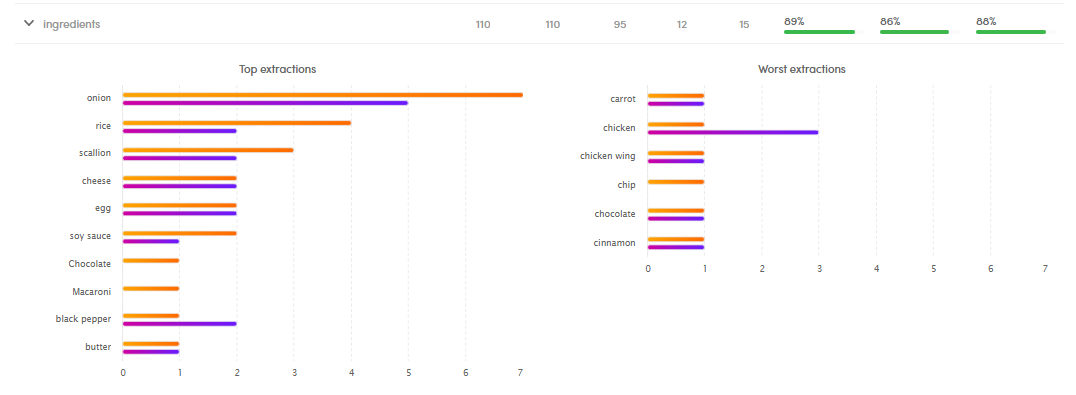
The orange line represents the number of documents with extractions of a value, while the violet one the number of documents with annotations of a value.
Search
To open the search bar, hover over the class and select Search .
.
You will see the Documents statistics tab with the filtered list of documents according to the concept in focus.
Show the classes in resources
To show a selected class in the Resources tab, select Show in resources .
.
Check the document with metrics
To check the documents quality results, select the Documents with metrics sub-tab in the lower tab side.
For each document, the following items are displayed:
- Document validated mark (if the document is validated)
- Ext. (Number of extractions)
- Ann. (Number of annotations)
- TP (True Positive)
- FP (False Positive)
- FN (False Negative)
- Precision
- Recall
- F-Measure
View and hide the annotated items
To view the annotated items of a document, select the expanding icon  .
.
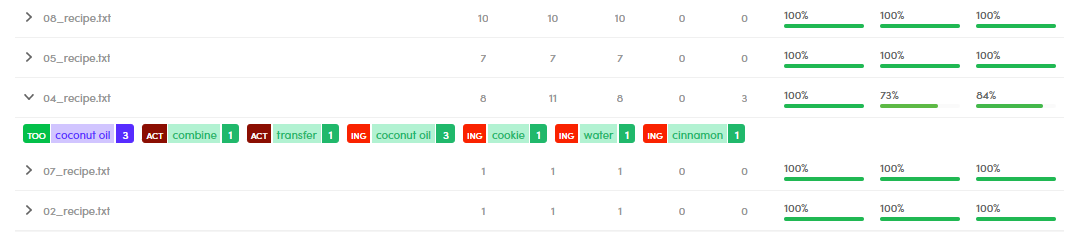
Sort the documents
To sort the documents according to an item, select the arrows beside the column headers.
Add annotations
To add annotations to a document, hover over the document of interest and select Annotate document  .
.
Then, follow the annotation procedure.
Open a document in detail view and then annotate
To open a document in detail view, hover over the document of interest and select Open document  .
.
Select Annotate documents  to start annotating.
to start annotating.
Check the not annotated documents
To check the non-annotated documents, select the Not annotated documents sub-tab in the lower tab side.
For each document, the extraction count are displayed.
View and hide the annotated items
To view the annotated items for a document, select the expanding icon  .
.
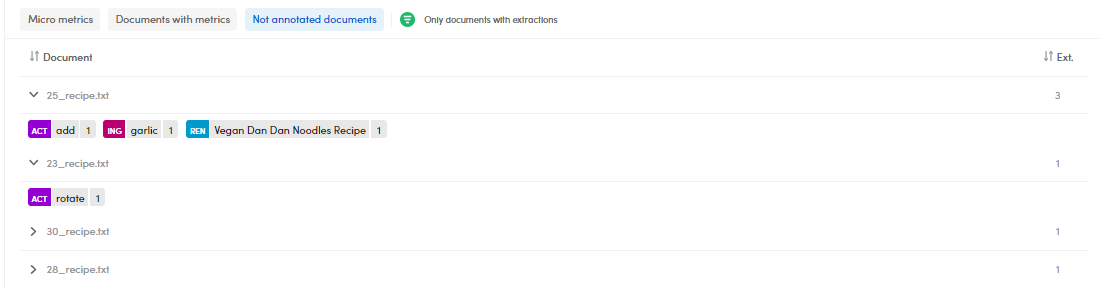
Sort the documents
To sort the documents according to an item, select the arrows beside the column header.
Add annotations
To add annotations to a document:
- Hover over the document of interest and select Annotate document
 .
. - Follow the usual annotation procedure.
Open a document in detail view and then annotate
To open a document in detail view, hover over the document of interest and select Open document  .
.
While in there, select Annotate documents  to start annotating the document in the detail view of the Documents tab.
to start annotating the document in the detail view of the Documents tab.
Filter documents with extractions or without extractions
Click the icon beside Only documents with extractions until it turns into one of the following forms:
 to select the positive filter, that means only documents with extractions.
to select the positive filter, that means only documents with extractions. to select the negative filter, that means only documents without extractions.
to select the negative filter, that means only documents without extractions. means no filter.
means no filter.
Delete the experiment
To delete the experiment, select Delete  .
.