Manage an extraction project
Open the project dashboard
To manage an extraction project, open its dashboard:
- Go to the main dashboard.
- Double-click the project or select the project name.
Toolbar
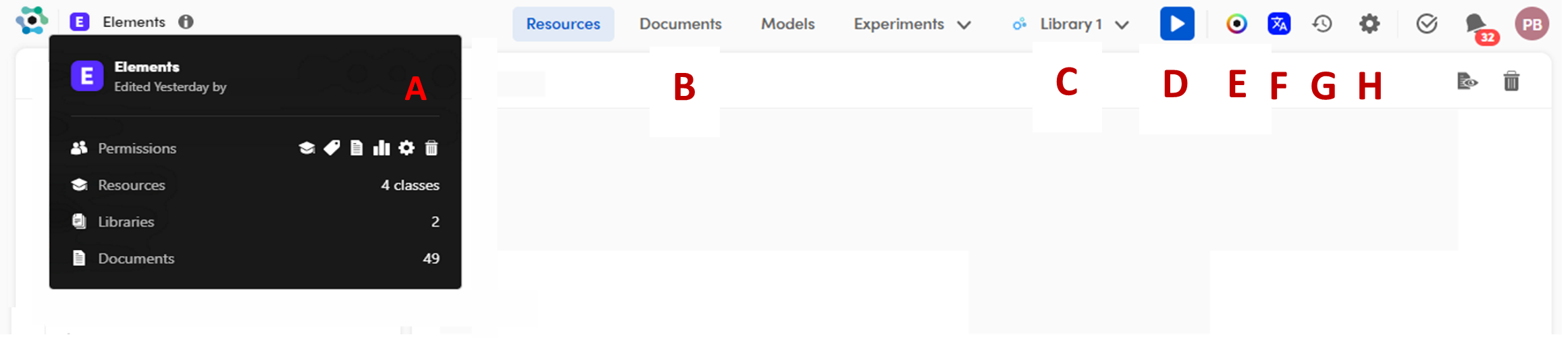
Use the toolbar to:
- A: Get summarized info about the project, selecting the info icon
 .
. - B: Switch between the tabs.
- C: Change and manage the libraries.
- D: Make experiments.
- E: Navigate the Knowledge Graph.
- F: Check the technology version in use.
- G: Check the activity log.
- H: Edit the project settings.
Parts of the toolbar are common to all project types. Read the article about those common commands.
Tabs
The working area is composed of the following tabs:
- Resources to manage the classes of information to extract.
- Documents to upload and export, filter and search, validate documents, set the document match strategy, and manage annotations.
- Models to see the list of generated ML models and import a model from an external source.
- Experiments (drop-down menu) to interpret test results, that is reading analytics and comparing experiments. You can also check the experiments' logs.
Warning
If a user with the Owner role switches off the technology version on which the project is based, it will no longer be possible to add new documents or change documents language nor run experiments, but the existing results will be searchable however.