Experiments quality
To view the quality of an experiment:
- Go to the experiments dashboard.
- Select the experiment from the Experiments panel.
Or:
- Select the last experiment Statistics from the Experiments drop-down menu.
- Select the experiment from the Experiments panel.
The Statistics sub-panel—displayed by default—shows a set of statistical information about an experiment.
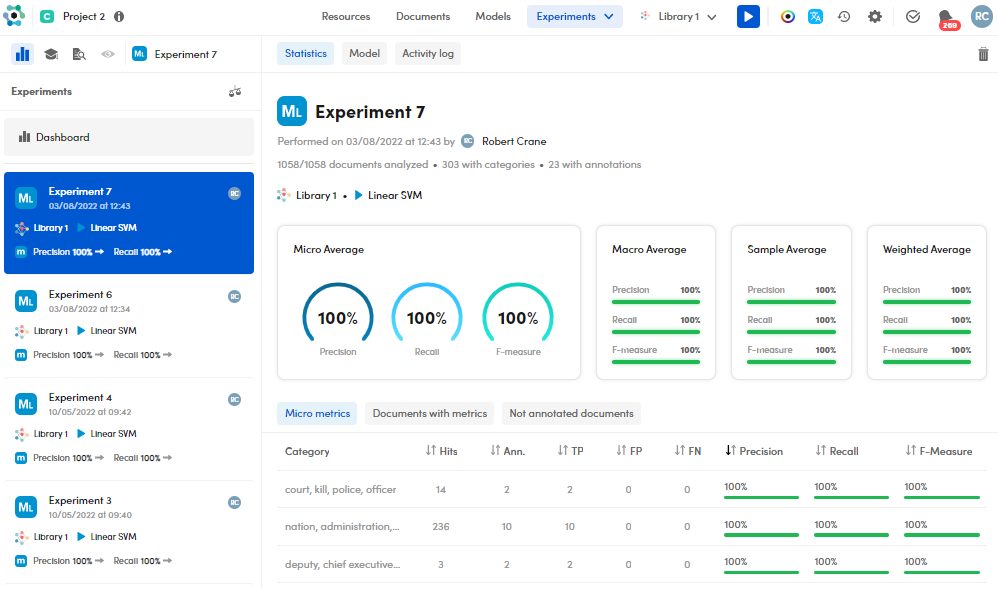
Information about the experiment
In the upper side tab, you can see the experiment details, such as:
- Experiment name
- Performance date and time
- Experiment author
- Engine type
- Analyzed documents
- Documents with recognized categories
- Documents with annotations
- Training library
- ML Model type in case of ML Engine
Check the quality
To visually check the experiment quality measurements, such as: Precision, Recall, and F-measure, watch the charts in the middle side tab.
The quality measurements are displayed in the following metrics:
- Micro Average
- Macro Average
- Sample average
- Weighted Average
The metric in focus is selected in the Settings window, Experiments tab. The specific metric icon is also displayed in the experiment card.
Analytics on resources
In the lower tab part, Micro metrics sub-tab, the following items are displayed for each category:
- Hits
- Ann. (Number of annotations)
- TP (True Positive)
- FP (False Positive)
- FN (False Negative)
- Precision
- Recall
- F-Measure
Sort the resources
To sort the categories according to a specific item, select the arrows beside the column header.
Search
To open the search bar, hover over the category and select Search  .
.
You can see the Documents statistics tab and the filtered list of documents according to the category in focus.
Show the categories in Resources
To show the selected category in the Resources tab, hover over the category and select Show in resources  .
.
Show info
To show additional information about a category, such as its broader category and the annotations, hover over the category and select  .
.
Documents quality results
Documents with metrics
In the lower tab side, select the Documents with metrics sub-tab.
For each document, the following items are displayed:
- Document validated mark (if the document is validated)
- Hits
- Ann. (Number of annotations)
- TP (True Positive)
- FP (False Positive)
- FN (False Negative)
- Precision
- Recall
- F-Measure
Sort the documents
To sort the documents according to a specific item, select the arrows beside the column header.
To add annotations
To add annotations to a document, hover over the document of interest and select Annotate document  . Then, follow the annotation procedure.
. Then, follow the annotation procedure.
Open a document in detail view
To open a document in detail view, hover over the document of interest and select Open document  .
.
Check the annotations or the hits in a document
To check the annotations or the hits in a document, select the expanding icon  .
.
Not annotated documents
In the lower tab side, select the Not annotated documents sub-tab.
The list shows the unannotated documents that get resulting categories from the experiments and they are displayed with a blue chip  .
.
To annotate a document
To annotate a document, hover over the document of interest and select Annotate document  . Then, follow the annotation procedure.
. Then, follow the annotation procedure.
Open a document in detail view
To open a document in the detail view, hover over the document of interest and select Open document  .
.
When there, select Annotate documents  to start annotating.
to start annotating.
Filter documents with extractions
To filter documents with extractions, select Only documents with extractions to get the filter criteria:
 = no filtering.
= no filtering. = positive filtering.
= positive filtering. = negative filtering.
= negative filtering.
Show resources
To show resources, select Show resources .
.
Delete the experiment
To delete the experiment, select Delete  .
.
Select other experiments
To view a different experiment, select it from the Experiments panel.
View the model generated by the experiment in focus
Select the Model sub-tab.
Activity log
Select the Activity log sub-tab to check the logs.