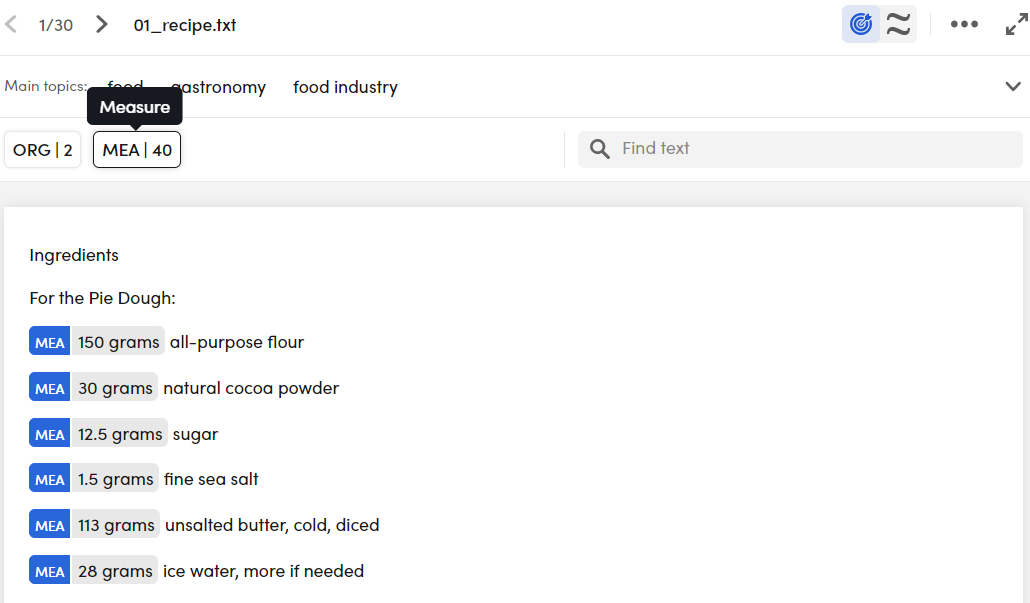Filter by entities
Documents tab, Analytics sub-tab
Filter by entity type
Check the description of the Analytics page to see how to access the Filter documents window and apply filters from there. See the procedure on how to apply filters in the dedicated page.
Filter by entity value
To filter documents based on a specific entity value, select it with a double-click from the Main entities panel in the Analytics  sub-tab.
sub-tab.
The selection is added to the search criteria in the search box, so you can modify and enrich the criteria as for a search operation.
Documents tab, list and detail view
Filter by entity type
See the dedicated page to learn how to filter your documents in list view and detail view.
Filter by entity value
-
In the list view:
-
Using the Entities tab:
- In the left panel, select the Entities tab.
- Select an entity type.
- Double-click an entity.
- Repeat from step b or c to add more entities.
-
Using the MOST RELEVANT TERMS bar:
- Double-click an entity.
- Repeat to add more entitles.
-
-
In the detail view:
- In the right panel, select the Entities tab.
-
Double-click an entity. The the entity chip right side turns black in the document.
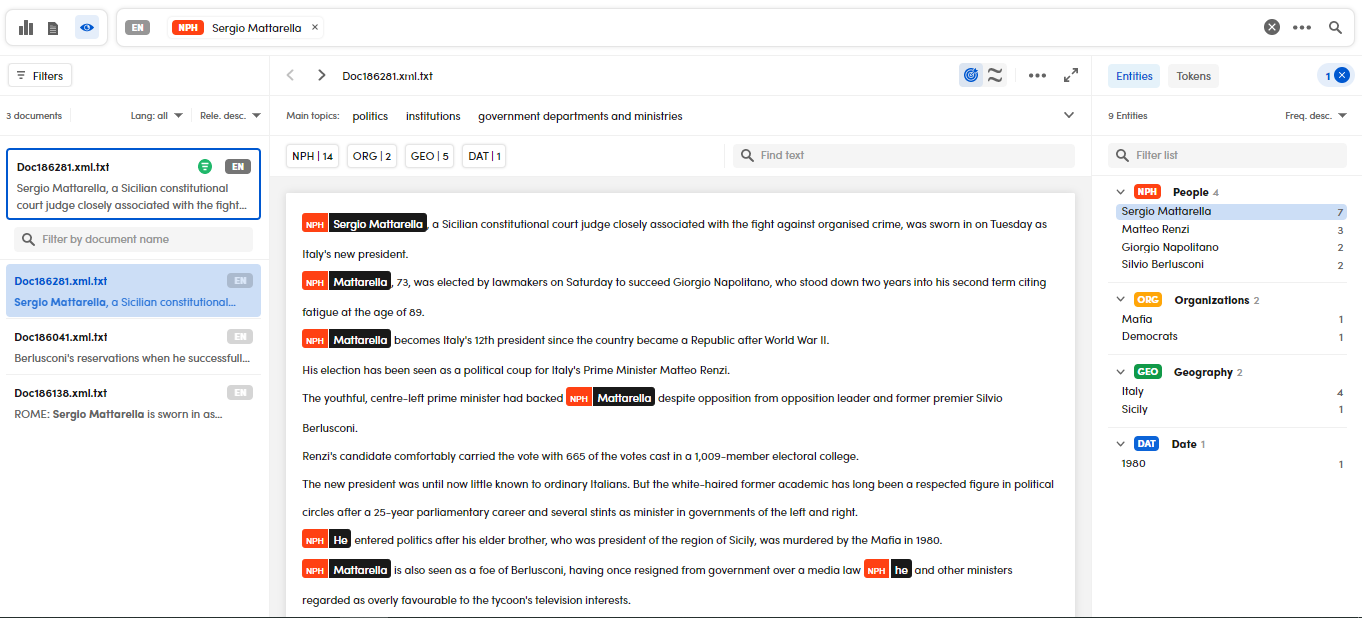
-
Repeat from step b to add more entities.
Double-click selections become as many elements of the search criteria shown in the search box where they can be edited as described in the article about search.
Info
Filter by entities is also possible in the Immersive and Pdf document views. It works as in the list view.
Highlight entities in the detail view
In the detail view, you can highlight the text entities.
Above the document text there are buttons corresponding to the detected entity types with their corresponding amount found in the document. Select or deselect the buttons to highlight and remove the highlight of entities.