Manage concept schemas
Introduction
Concept schemes are managed in the Resources panel of the Resources tab of the project dashboard, under the heading Concept schema which is located below Thesaurus.
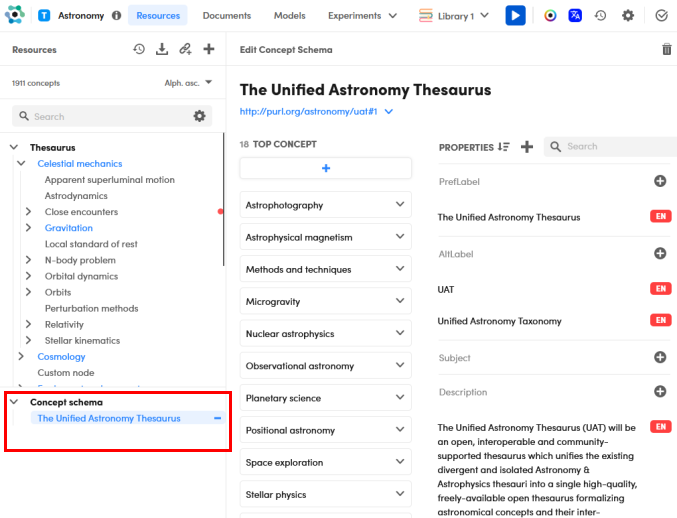
Note
If you have imported the thesaurus from a SKOS file you will find any conceptual schemas defined in the file.
Navigate concept schemas
To expand and collapse the list of concept schemas:
- Select the right arrow
 to the left of Concept schema to expand the list or the down arrow
to the left of Concept schema to expand the list or the down arrow  to collapse it.
to collapse it.
Or:
- Hover over Concept schema and select Expand node
 or Collapse node
or Collapse node  to the right.
to the right.
Select a concept schema in the list to display its properties in the Edit Concept Schema panel.
Add a concept schema
To add a concept schema:
- Hover over Concept schema and select the plus button
 . The Create Concept Scheme dialog appears.
. The Create Concept Scheme dialog appears. - Enter the label, check the language beside the label and enter the scheme URI, then select Create.
Edit a concept schema
Manage top concepts
In the Edit Concept Schema panel:
-
To add a top concept:
- Select the plus button under the TOP CONCEPT column.
- Type the concept name and select it from the drop-down menu.
-
To display information for a top concept, hover over a concept under TOP CONCEPT and select the information icon
 .
. -
To open a top concept in the Edit Concept panel, hover over the concept under TOP CONCEPT and select the graduation cap icon
 .
. -
To delete a top concept, hover over the concept under TOP CONCEPT and select the X button
 .
.
Manage properties
- To sort properties select Sort
 under PROPERTIES and choose the sort order.
under PROPERTIES and choose the sort order. - To highlight properties' values corresponding to a search criteria, type the criteria in the search box to the right of PROPERTIES and press
Enter. To remove the highlighting, select the X button inside the search box.
inside the search box. - To add a value for a property, select the plus button
 on the right of the property name, enter the value and select elsewhere to save the value.
on the right of the property name, enter the value and select elsewhere to save the value. - To change the value of a property just edit it.
- To change the language for the value of a property, select the ellipsis
 or the language chip —if the language has been previously set—on the right of the property value and choose the language or Not specified from the pop-up menu.
or the language chip —if the language has been previously set—on the right of the property value and choose the language or Not specified from the pop-up menu. - To delete the value of a property, hover over it and select the X icon
 .
. -
To create a new property for the current concept schema:
- Select the plus button
 to the right of PROPERTIES. The Create new property dialog appears.
to the right of PROPERTIES. The Create new property dialog appears. - Enter the property label and select Create.
- Select the plus button
-
To delete a property along with its values hover over the property name and select the X icon
 .
.Info
Some properties are pre-defined and cannot be deleted.
Delete a concept schema
To delete a concept schema, select Delete concept schema  on the Edit Concept Schema panel toolbar.
on the Edit Concept Schema panel toolbar.