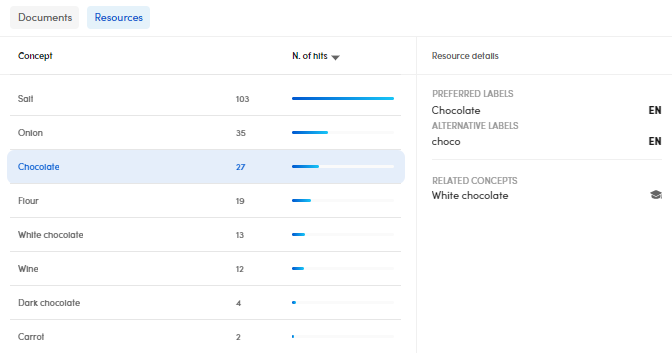Experiments without annotations
If you run an experiment on libraries without annotations there are no quality indicators and the tab is displayed in the following form:
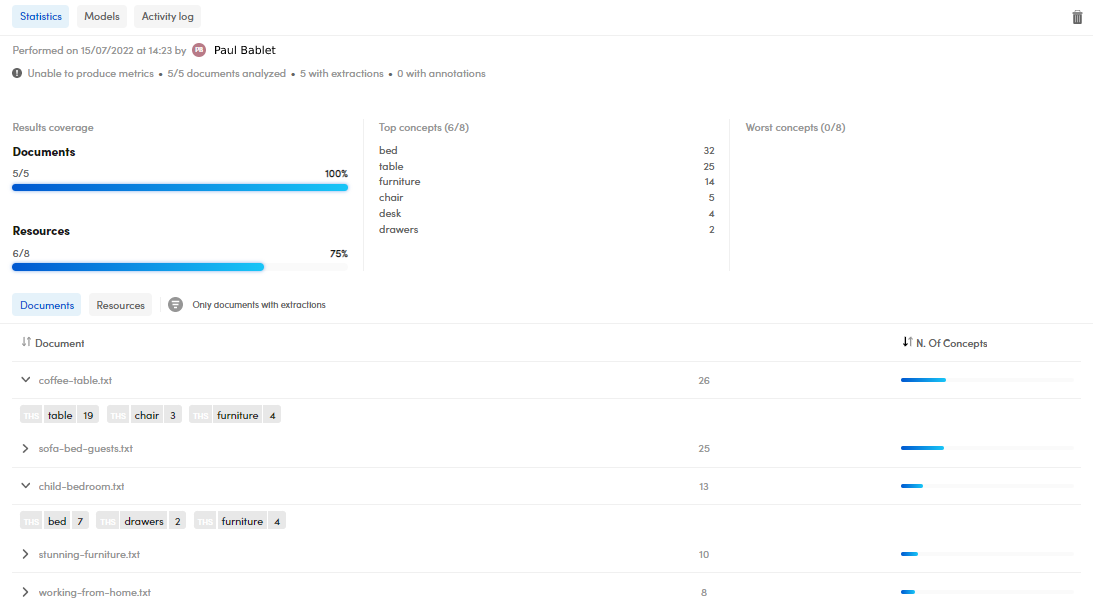
Information displayed:
- Experiment name.
- Performance date and time.
- Author of the experiment.
- Number of analyzed documents.
- Number of documents with extractions and with annotations.
The Results coverage panel lists the number and percentages of Documents in which some of the Resources have been automatically spotted.
The Top concepts panel lists the the most automatically recognized concepts in your documents, vice versa for the Worst concepts panel.
The Statistics panel is composed of the following sub-panels:
- Documents, listing the analyzed documents.
- Resources, listing the automatically recognized resources.
Documents
- Select the expanding
 or the collapsing arrow
or the collapsing arrow  to expand or collapse the documents and see the extractions.
to expand or collapse the documents and see the extractions. - Hover over a document and select Annotate document
 to open it in the Documents tab, detail view and start annotating it.
to open it in the Documents tab, detail view and start annotating it. - Hover over a document and select Open document
 to open it in the Experiments tab, Documents statistics sub-tab.
to open it in the Experiments tab, Documents statistics sub-tab. - To sort your documents based on the number of recognized concepts, select the arrow beside the column header on the right.
Note
Open document  and Annotate document
and Annotate document  work the same way as described in the experiment quality page.
work the same way as described in the experiment quality page.
Filter documents with extractions
Click the icon beside Only documents with extractions till turns in one of the following forms:
 to select the positive filter, that means only documents with extractions.
to select the positive filter, that means only documents with extractions. to select the negative filter, that means only documents without extractions.
to select the negative filter, that means only documents without extractions. means no filter.
means no filter.
Resources
- Hover over a concept and select Search
 to perform a search based on the concept in focus.
to perform a search based on the concept in focus. - Hover over a concept and select Show in resources
 to show the concept in the Resources panel.
to show the concept in the Resources panel. - Hover over a concept and select the information icon
 to show, in case of no annotations, the preferred label only.
to show, in case of no annotations, the preferred label only. - Select the arrow beside the column header to sort the concepts based on their hits.
- Select a concept to view its labels and relations under Resource details.
- Under Resource details, RELATED CONCEPTS, select the resources icon
 to view the concept in the Resources tab.
to view the concept in the Resources tab.