Use the main dashboard
Overview
Once you are logged in, the home page is a dashboard which shows all defined projects and corpora.
On the first access, or if you delete all your items, the dashboard is empty. Add your corpora and projects to start managing them.
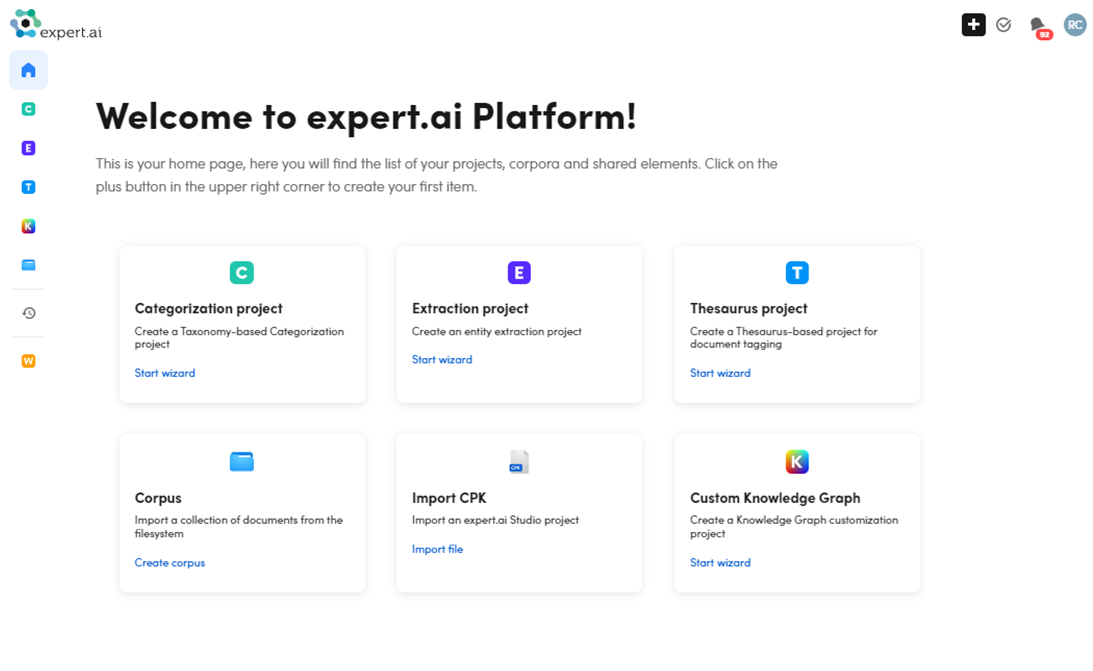
To go to the dashboard from wherever you are:
- When the main menu is displayed on the left, select Dashboard
 .
.
Or:
- When the main menu is not displayed, select the expert.ai icon at the top left.
In the main dashboard you can:
-
Create a new:
-
Start managing existing:
When populated, the dashboard is divided in the areas described below.
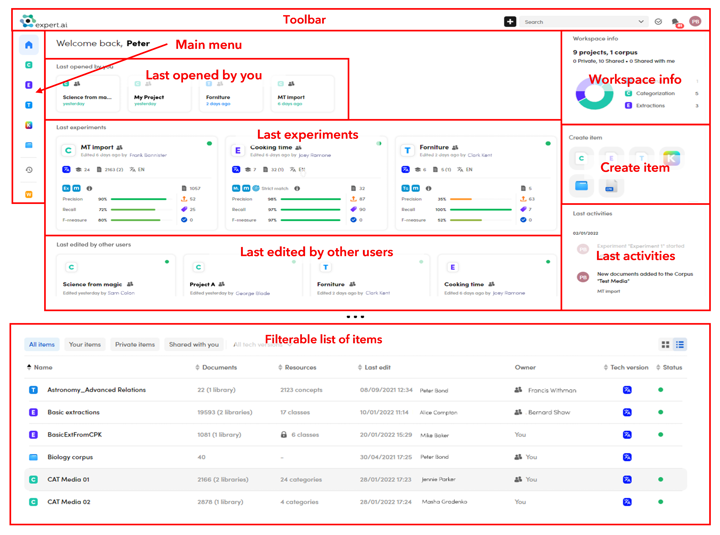
Main menu
Use the buttons on the main menu to:
- Display only items of a given type.
- Open the NL Flow application.
- Show the history of your thesaurus projects.
Last opened by you
The Last opened by you panel shows the projects you worked on more recently.
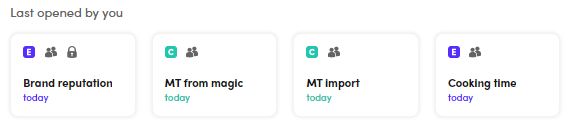
The sharing icon  means that the project is shared with other users.
means that the project is shared with other users.
The padlock icon  means that the project has its resources locked because it is an imported CPK.
means that the project has its resources locked because it is an imported CPK.
Last experiments
The Last experiments panel shows the details of the latest experiments in your projects:
- The project name.
- If any:
- The sharing icon
 . Hover over it to see the users who are sharing the project.
. Hover over it to see the users who are sharing the project. - The padlock icon
 . It means that the project is read only and has the resources locked.
. It means that the project is read only and has the resources locked.
- The sharing icon
- The green dot
 indicating that no analysis or loading operations are in progress.
indicating that no analysis or loading operations are in progress. - Last edit and author.
- The technology version
 . Select it to show the details and to create a Knowledge Graph Customization project.
. Select it to show the details and to create a Knowledge Graph Customization project. - The number of Resources
 .
. - The number of Documents
 and, if any, the number of Libraries (in parenthesis).
and, if any, the number of Libraries (in parenthesis). - The Language or the Languages
 .
. - The model Type.
- The metrics policy.
- The match strategy (for Extraction projects only).
- Information
 about last experiment. Hover over it to display additional information.
about last experiment. Hover over it to display additional information. - Precision, Recall, F-measure percentages.
- The Library documents
 .
. - The Extractions
 (referring to the number of extractions in the documents).
(referring to the number of extractions in the documents). - The Annotations
 (referring to the number of annotations).
(referring to the number of annotations). - The number of Validated documents
 .
.
Last edited by other users
The Last edited by other users panel shows the projects edited by other users you share projects with.
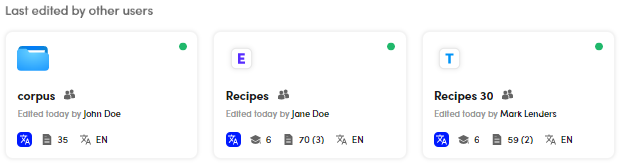
Information displayed in the card:
- The project name and, if any, the sharing icon
 and the padlock icon
and the padlock icon  .
. - The green dot
 indicating that no analysis or loading operations are in progress.
indicating that no analysis or loading operations are in progress. - Last edit and author.
- The technology version
 . Select it to show the details and to create a Knowledge Graph Customization project.
. Select it to show the details and to create a Knowledge Graph Customization project. - The number of Documents
 and, if any, the number of Libraries (in parenthesis).
and, if any, the number of Libraries (in parenthesis). - The Language or the Languages
 .
. - The number of Resources
 (except for corpora).
(except for corpora). - The number of Builds
 (for Knowledge Graph customization projects).
(for Knowledge Graph customization projects).
Filterable list of items
The filterable list of items lists the corpora and the projects you and other users are working on.
There are two different views for this list:
- Card view
- Table view
Select Show card view  to show your items in form of cards.
to show your items in form of cards.
Select Show table view  to show your items in form of a table.
to show your items in form of a table.
For each project, the information displayed is similar to the Last experiments panel.
For corpora, the same information of the Corpus info panel is displayed. When in card view, select Share  to share corpora with other users.
to share corpora with other users.
To sort your documents:
- When in card view, select one of the available options from the drop-down menu.
- When in table view, select the column header. The arrows
 beside the column header label show the sorting criteria.
beside the column header label show the sorting criteria.
You can filter the project list by selecting one of the following selectors, when in table view:
- All items
- Your items
- Private items
- Shared with you
- All tech versions
To resize the columns, place the cursor on the side border of the column and drag as desired.
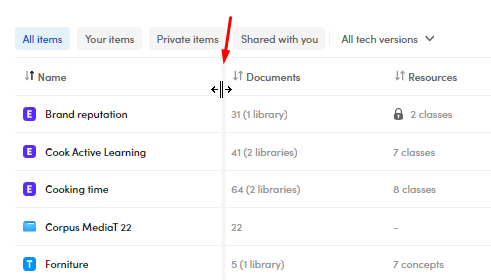
Workspace info
The Workspace info panel summarizes in a pie chart all your projects and corpora. Each project type is associated to a color.
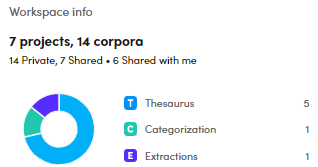
Create item
The Create item panel allows you to:
- Create a new Categorization project.
- Create a new Extraction project.
- Create a new Thesaurus project.
- Create a new Knowledge Graph Customization project.
- Create a new Corpus.
- Import extraction or categorization project CPKs
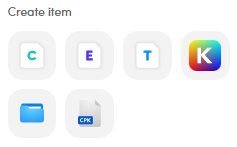
Last activities
The Last activities panel shows notifications about projects activities. Some activities can be selected to view the place where they occurred.
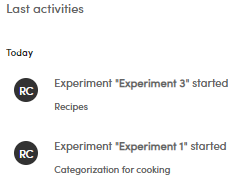
Open a project
It is possible to open a project from the Last opened by you, the Last experiments, the Last edited by other users panels and the filterable list of items:
- Double-click the project card or row.
Or:
- Select the project name.
Search for a project or a corpus
To search for a project or a corpus, enter the search criteria in the search bar. Select the project or the corpora to open it.
Other operations
By selecting a project, the following sub-panels are displayed:
- Project info
- Last experiment
- Coverage
By selecting a corpus, the following sub-panels are displayed:
- Corpus info
- Coverage
Project info
In the Project info sub-panel it is possible to:
- Export the project (except for corpora).
- Change the project sharing.
- Change the project settings.
- Delete a project.
Export the project
To export categorization, extraction and thesaurus projects, select Export  .
.
Change the project sharing
To change the project sharing, select Sharing  .
.
Change the project settings
To change the settings of categorization, extraction, thesaurus, Knowledge Graph Customization projects and corpora, select Edit  .
.
Delete a project
To delete a project, select Delete  .
.
Note
A project can only be deleted by the owner.
The Project info sub-panel contains also information about the selected project:
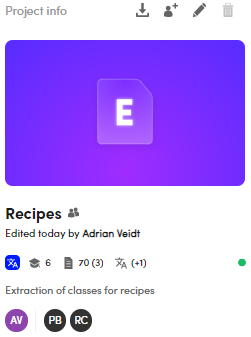
- The project name.
- The sharing icon
 if the project is shared with other users.
if the project is shared with other users. - Time and author of the last edit.
- The technology version
 . Select it to show the details and to create a Knowledge Graph Customization project.
. Select it to show the details and to create a Knowledge Graph Customization project. - The number of Resources
 .
. - The number of Documents
 and, if any, the number of Libraries (in parenthesis).
and, if any, the number of Libraries (in parenthesis). - The project Language or Languages
 .
. - The green dot
 indicating that no analysis or loading operations are in progress.
indicating that no analysis or loading operations are in progress. - The project description.
- The project owner (on the left) and the users who have the project sharing permission.
- The number of Builds
 (for Knowledge Graph Customization projects).
(for Knowledge Graph Customization projects).
Last experiment
This sub-panel, not displayed for corpora, shows the last experiment details, in particular the:
- Experiment name.
- Date, time and author of the experiment.
- Model type.
- Experiment model.
- Test and training libraries names.
- Matching strategy (for extraction projects only).
- Metrics policy.
- Metrics with their percentages.
Coverage
The Coverage sub-panel shows in detail, depending on the experiment model:
- The total number of classes, categories or concepts.
- The number of extracted and annotated classes, categories or concepts with their percentages.
- A diagram showing the number and percentage of the:
- Extracted documents
- Annotated documents
- Validated documents
Corpus info
The Corpus info sub-panel contains information about the selected corpus:
- The corpus name.
- The sharing icon
 if the corpus is shared with other users.
if the corpus is shared with other users. - Date and author of the last edit.
- The corpus description.
- The technology version
 . Select it to show the details and to create a Knowledge Graph Customization project.
. Select it to show the details and to create a Knowledge Graph Customization project. - The number of Documents
 .
. - The Language or Languages
 .
. - The green dot
 , indicating that no analysis or loading operations are in progress.
, indicating that no analysis or loading operations are in progress. - The owner of the project (on the left) and the users who have the project sharing permission.
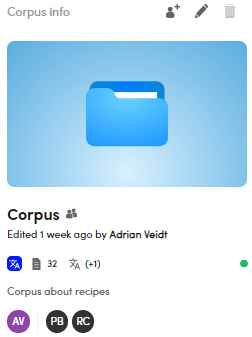
Coverage
In case of a corpus, a pie chart is displayed showing the topics listed below with their percentages. Hover over each slice of the chart to display the number of documents for each topic in the center.
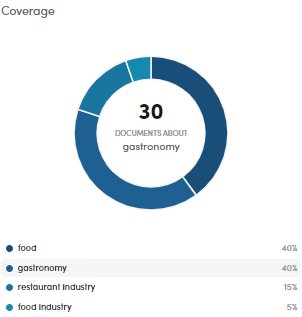
Filter dashboard
Select one of the buttons below the Dashboard  one to filter the dashboard based on the project type:
one to filter the dashboard based on the project type:
- Categorization

- Extraction

- Thesaurus

- Knowledge Graph Customization

- Corpora

Last edited project panel
After selecting a button for filtering, the same panels described above and the Last edited project panel, showing information about the project in focus you edited, are displayed.
To open a project in the Last edited project panel:
- Double-click the area.
Or:
- Select the project name.
Common information
The same information among the panels of each project type is:
- The project name.
- The sharing icon
 if the project is shared with other users.
if the project is shared with other users. - The padlock icon
 in case of imported CPKs with locked resources.
in case of imported CPKs with locked resources. - The number of Resources
 (not available in corpora).
(not available in corpora). - The number of Documents
 .
. - The project Language(s)
 .
. - The technology version
 .
. - The last action
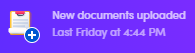 —with date and time—performed on the project (not available in corpora).
—with date and time—performed on the project (not available in corpora). - The project members (the owner on the left).
- The Last experiment sub-panel already described above (not available in corpora).
- The Library overview (not available in corpora) containing:
- The library name.
- The library type.
- The number of documents.
- The number of experiments performed.
Per-type information
- The Top categories sub-panel for categorization projects, showing the most frequent categories.
- The Top extractions sub-panel for extraction and thesaurus projects, containing the quantity of extractions for each field and concept.
- The Main topics sub-panel for corpora.
- The Most relevant terms sub-panel for corpora.
Note
To switch between sub-panels, use the right  and left
and left  arrows.
arrows.