Filter documents
You can search and filter documents in the list, detail and analytics views of the Documents tab in the project dashboard, possibly using the presence-absence filter.
Below you will find the description of the additional filter and search functionalities that are unique to categorization projects.
Filter based on annotations
Presence-absence of annotations
With the presence-absence filter you can filter documents based of the presence or absence of any annotations. The corresponding tri-state switch is Documents with annotations and can be found in the Resources tab.
Specific annotation
In the list view
To filter documents in the list view of the Documents tab based on the annotation of a specific category:
- Hover over a category with annotations under Taxonomy in the Resources panel.
-
Select Search annotation
 . The annotation of the category is added to the search criteria and a search is triggered.
. The annotation of the category is added to the search criteria and a search is triggered.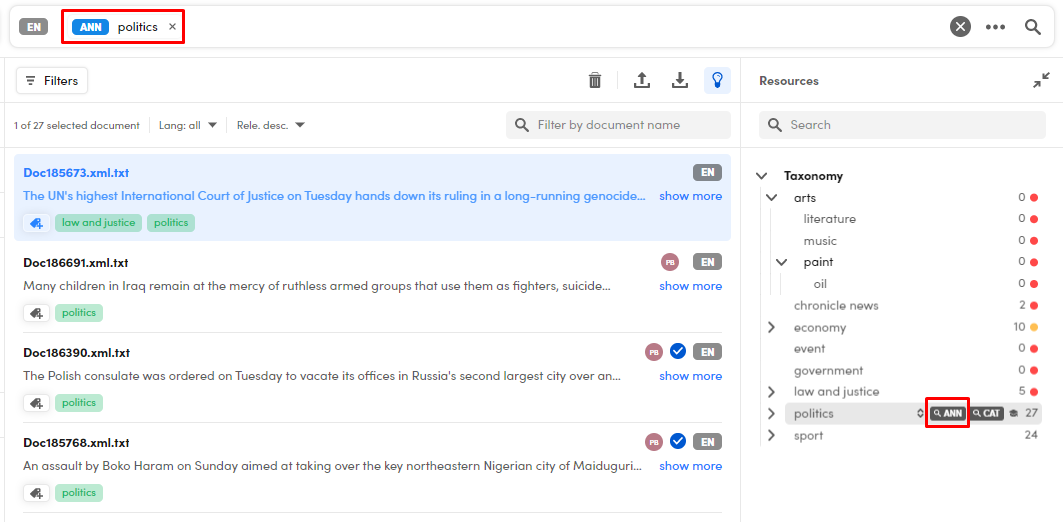
Or:
-
Double-click a category with annotations under Annotations in the Taxonomy tab of the left panel. The annotation of the category is added to the search criteria and a search is triggered.
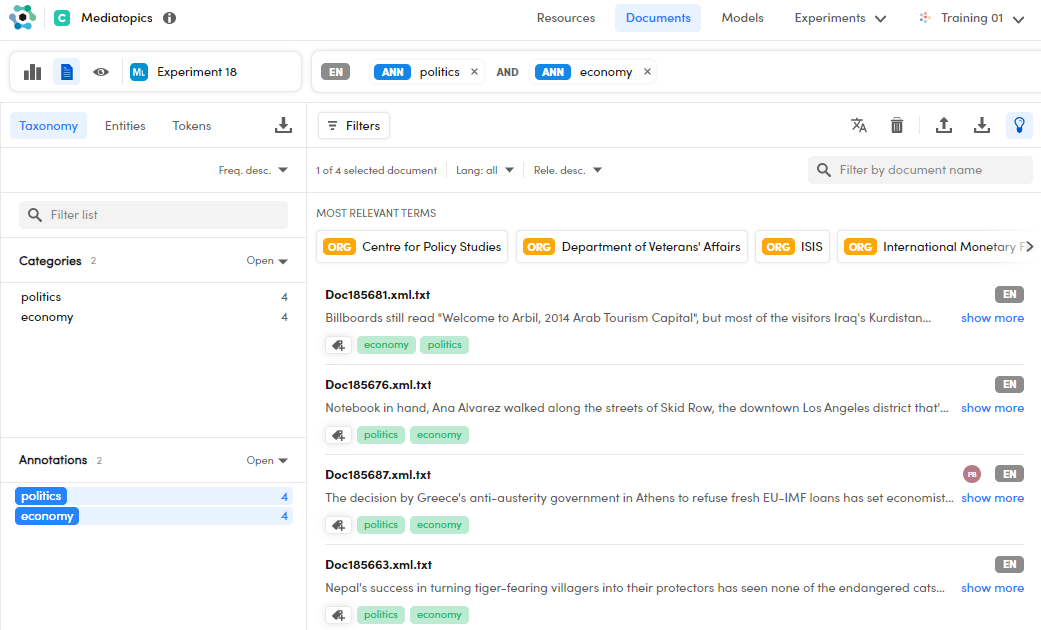
In the detail view
To filter documents in the detail view of the Documents tab based on the annotation of a specific category:
- Hover over a category with annotations under Taxonomy in the Taxonomy tab of the right panel.
- Select Search annotation
 . The annotation of the category is added to the search criteria and a search is triggered.
. The annotation of the category is added to the search criteria and a search is triggered.
Filter based of experiment results
Presence-absence of results
With the presence-absence filter you can filter documents based of the presence or absence of any output categories from the current experiment. The corresponding tri-state switch is Documents with categories and can be found in the Resources tab.
Specific category
In the list view
To filter documents in the list view of the Documents tab based on the annotation of a specific category:
- Hover over a category with annotations under Taxonomy in the Resources panel.
- Select Search categories
 . The output category is added to the search criteria and a search is triggered.
. The output category is added to the search criteria and a search is triggered.
Or:
- Double-click a category under Categories in the Taxonomy tab of the left panel. The output category is added to the search criteria and a search is triggered.
In the detail view
To filter documents in the detail view of the Documents tab based on the annotation of a specific category:
- Hover over a category with annotations under Taxonomy in the Taxonomy tab of the right panel.
- Select Search categories
 . The output category is added to the search criteria and a search is triggered.
. The output category is added to the search criteria and a search is triggered.
From the Resources tab
From the Resources tab of the project dashboard you can start a search of documents with more than one output categories.
- Under Taxonomy, in the Resources panel of the tab, select the categories using
Ctrl-Click. - Select Search in documents in the central pane. You are redirected to the Documents tab where the search is performed.
Filter based on validation
With the presence-absence filter you can filter documents based of the presence or absence of validated documents. The corresponding tri-state switch is Validated documents and can be found in the Resources tab.
Filter based on suggested categories
This filter only applies to projects whose taxonomy was created with the Building magic taxonomy option.
With the presence-absence filter you can filter documents based of the presence or absence of suggested categories. The corresponding tri-state switch is Documents with suggestions and can be found in the Resources tab.