The Documents tab
The Classes tab
The Classes tab is only available in the Documents tab of the dashboard of extraction projects.
In list view
In list view, the Classes tab is in in the left panel and lists all project classes.
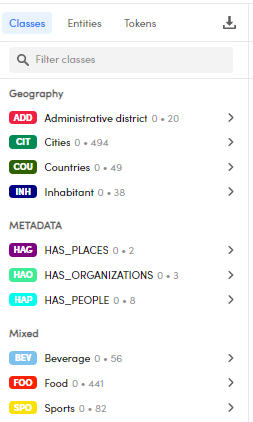
Classes that have not been annotated or—if an experiment is selected—extracted by the experiment model, are grayed out.
The two numbers next to each class name are, respectively, the number of distinct values that have been extracted by the model experiment and the number of distinct values that have been annotated.
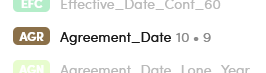
- To filter the list of classes, type the name of a class or part of it in the Filter classes box and press
Enter. The match is case insensitive. Select the X icon inside the box to cancel the filter. - To switch to the Resources tab of the project dashboard and show the detail of a class, hover over the class and select Show in resources
 .
. - To show more information about a class, hover over it and select Show info
 .
. - To switch to the context view, hover over the class and select Context view
 .
.
To expand the lists of extracted and annotated values for a class, select it or select the chevron icon  to the right of the class. To collapse the lists, select Go back
to the right of the class. To collapse the lists, select Go back  .
.
When you expand a class, you see two lists: Extractions and Annotations. If an experiment is selected, under Extractions you'll find the distinct values that were detected by the experiment model.
Under Annotations are listed the distinct values that were annotated as expected results.
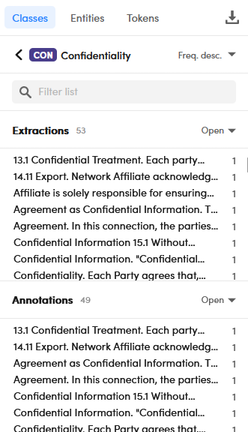
The numbers beside the Extractions and Annotations headings are, respectively, the number of distinct values detected by the experiment model and the number of distinct values that have been annotated in the library.
The number beside each value under Extractions is the number of documents in the current list from which that value was extracted by the experiment model. Similarly, the number beside each value under Annotations is the number of documents in which that value was annotated.
Note
In case of a project with no annotations and no experiments, no information is displayed in the tab.
- To filter the lists, type a value or the initial part of it in the Filter list box and press
Enter. The match is case sensitive. Select the X icon inside the box to cancel the filter. - To change the sort order, select the desired option from the drop-down menu at the top right of the list.
- Double-click an item to insert it in the search bar as criteria for document search.
If a list appears truncated, select Open beside its name to give the list maximum space. Select Close to revert to previous visualization.
In detail view
The Classes tab on the right of the detail view shows the classes and the related annotations and extractions.
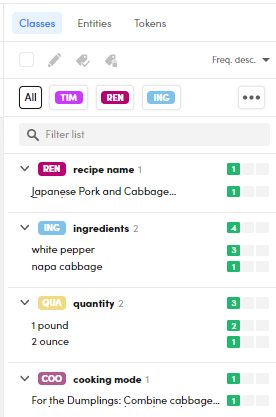
In case of a new project with no annotations and experiments, no details are available. In case of annotations and more experiments, details about extracted classes are available for the latest experiment.
Select a class box beside All to expand it. When you expand a class, you see two lists: Extractions and Annotations. The information and the actions that can be performed are the same described about the list view when a class is expanded.
Select the ellipsis  to see the rest of the classes.
to see the rest of the classes.
The Classes tab has some other useful tools that are used to annotate.
Other operations
Active learning
See the dedicated page to see how to start an active learning session.
Fast annotation
See the dedicated page to see how to annotate documents with the Fast annotation tool.
Move annotations
See the dedicated page to see how to move annotations from a class to another.
Clone annotations
See the dedicated page to see how to clone annotations from a class to another.