Filter documents
You can search and filter documents in the list, detail and analytics views of the Documents tab in the project dashboard, possibly using the presence-absence filter.
Below you will find the description of the additional filter and search functionalities that are unique to extraction projects.
Filter based on annotations
Presence-absence of annotations
With the presence-absence filter you can filter documents based of the presence or absence of any annotations. The corresponding tri-state switch is Documents with annotations and can be found in the Resources tab.
Specific annotation
With the presence-absence filter
To filter documents based on the presence or absence of annotations for a specific class, you can use the presence-absence filter. In the Resources tab you find the list of the project classes. If the class has been annotated, you can use the tri-state in the Annotations column of the class row.
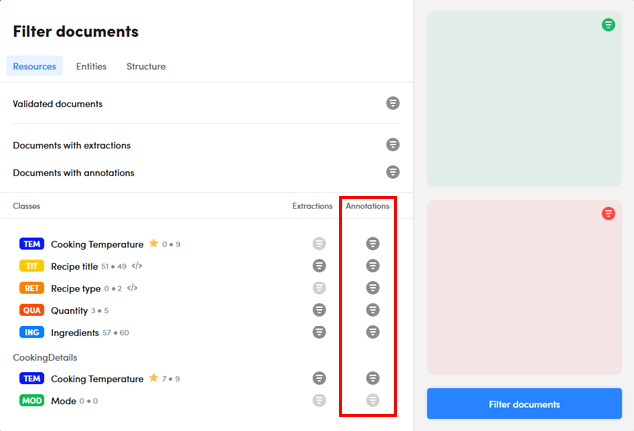
In the list view
To filter documents in the list view of the Documents tab based on the annotation of a specific value for a class:
- In the left panel, select the Classes tab.
- Expand a class.
- Under Annotations, double-click the class value. The annotation of the class value is added to the search criteria and a search is triggered.
In the detail view
In the detail view of the Documents tab, to filter the list of documents based on the annotation of a class value:
- Enter the corresponding annotation criterion in the search bar and run the search.
Or, if the concept was not detected during the current experiment and therefore is a false negative (violet counter chip):
-
Double-click the concept in the Classes tab of the right panel.
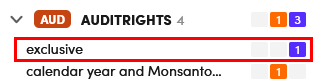
The annotation of the class value is added to the search criteria and a search is triggered.
If you double-click a concept whose counter has no colored background (no information on the quality of the result) or has counters with a green (true positive) or orange (false positive) background, you will get a filter based on concept extraction, i.e. on a result, not on an annotation (see below).
Filter based on experiment results
Presence-absence of results
With the presence-absence filter you can filter documents based of the presence or absence of any extractions. The corresponding tri-state switch is Documents with extractions and can be found in the Resources tab.
Specific class
With the presence-absence filter
To filter documents based on the presence or absence of extractions for a specific class, you can use the presence-absence filter. In the Resources tab you find the list of the project classes. If the class has been annotated, you can use the tri-state in the Extractions column of the class row.
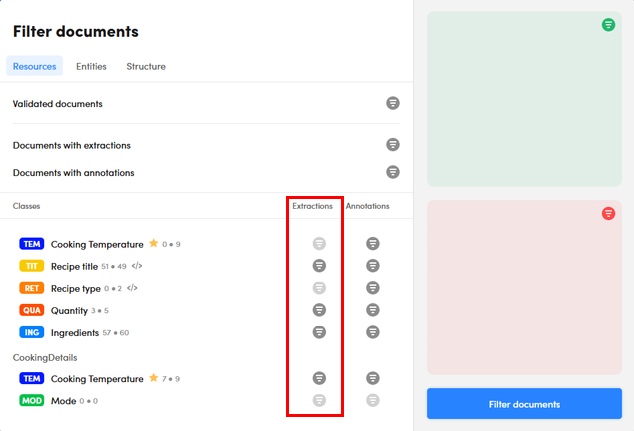
In the list view
To filter documents in the list view of the Documents tab based on the extraction of a specific value for a class:
- In the left panel, select the Classes tab.
- Expand a class.
- Under Extractions, double-click the class value. The annotation of the class value is added to the search criteria and a search is triggered.
In the detail view
In the detail view of the Documents tab, to filter the list of documents based on the extraction of a class value:
- Enter the corresponding extraction criterion in the search bar and run the search.
Or, if the class value was extracted in the current experiment:
- Double-click the class value in the Classes tab of the right panel.
The extraction of the class value is added to the search criteria and a search is triggered.
If you double-click a class value whose counter has a violet background (false negative), you will get a filter based on value annotation, not on extraction (see above).
Filter based on validation
With the presence-absence filter you can filter documents based of the presence or absence of validated documents. The corresponding tri-state switch is Validated documents and can be found in the Resources tab.