Manage entity definitions
Introduction
You manage the contents of TXT list types in the Resources tab of the project dashboard. Select the list in the left panel to start working on its entity definitions.
Add an entity definition
To add an entity definition:
- Select Add
 on the right, below the project dashboard. The Add entities dialog will appear.
on the right, below the project dashboard. The Add entities dialog will appear. - Put the cursor inside Enter lemmas and type one or more lemmas. Lemmas can contain spaces. Use the pipe character (
|) to separate multiple lemmas. -
Select Add new entity to add another entity without exiting the dialog.
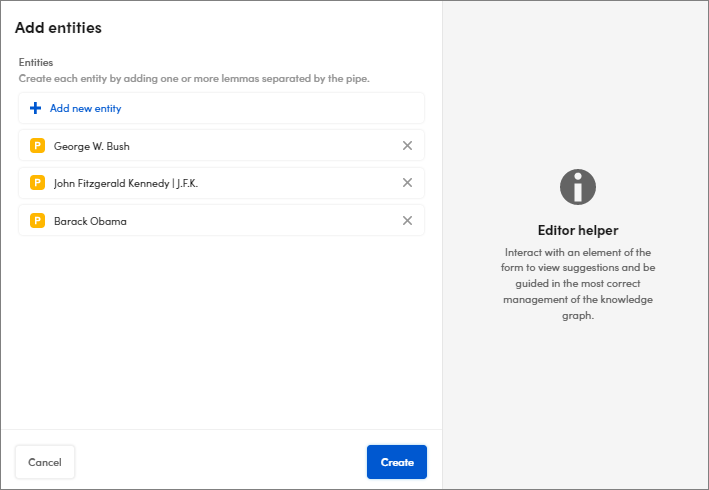
-
Use the X button
 to remove an entity.
to remove an entity. -
Select Create. The new definition will appear in the list.
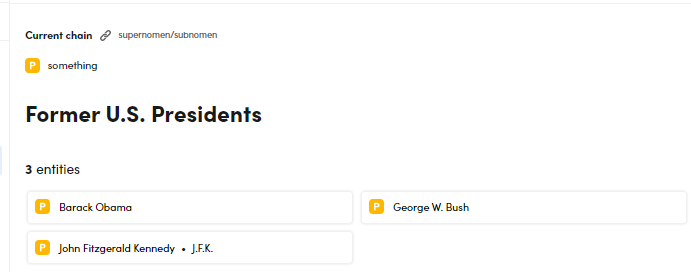
Edit an entity definition
To edit an entity definition, select it, then:
- Select Edit
 .
. -
Put the cursor inside the text box and:
- Use
Backspaceto delete lemmas. - Type to add lemmas, press
Enterafter each lemma.
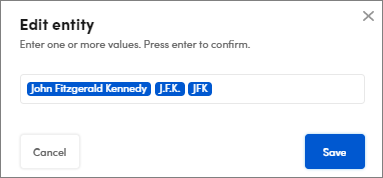
- Use
-
Select Save.
Delete an entity definition
To delete an entity definition, select it, then select Delete  .
.
Search for an entity definition
To search for entity definitions, use the search bar in the upper right corner. Your search criteria must contain at least three characters.
To reset the search criteria, select the X button  on the right, below the project dashboard.
on the right, below the project dashboard.