Active learning experiment dashboard
Overview
Once the suggestion generation started with the active learning is over, the results are reported in form of experiment with its own dashboard.
The main differences occur in the Statistics tab.
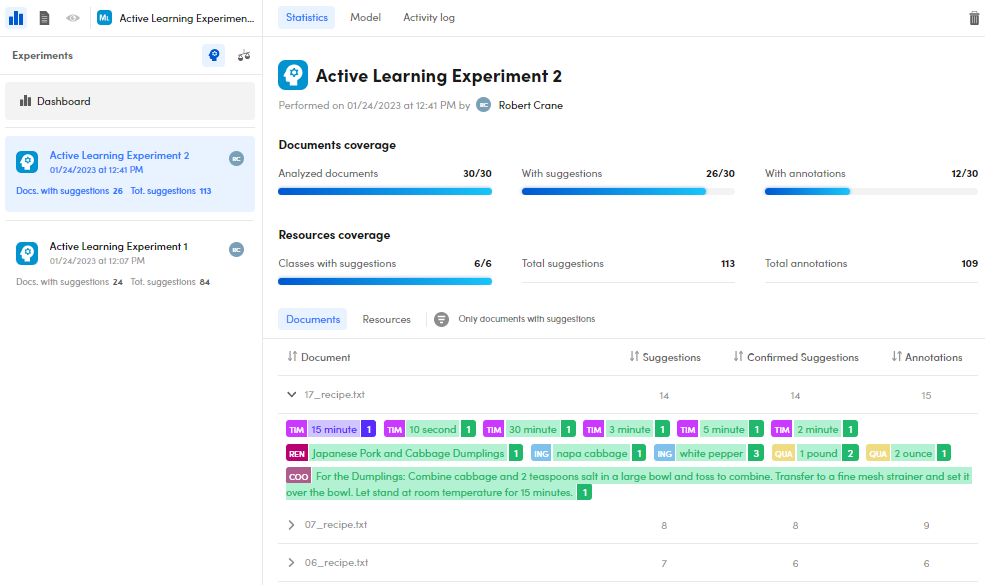
The upper part of the Statistics tab contains several information about the project.
There are two sub-tabs in the middle:
- Documents, with information about project documents.
- Resources, with information about project resources.
Upper part
In the upper part you can see the:
- Experiment name
- Performance date and time
- Experiment author
The Documents coverage area summarizes the number of:
- Analyzed documents
- Documents with suggestions
- Documents with annotations
The Resources coverage area summarizes the total number of:
- Classes with suggestions
- Suggestions
- Annotations
Documents
The Documents sub-tab contains the project documents.
There are the following columns:
| Name | Description |
|---|---|
| Document | Document name |
| Suggestions | Number of suggestions |
| Confirmed Suggestions | Number of confirmed suggestions |
| Annotations | Number of annotations |
Select the column headers to sort your documents in the desired order.
Select Only documents with suggestions to filter the document list based on the presence or absence of annotations. The icon has three different colors:
| Icon | Description |
|---|---|
 |
No filter. All documents are visible |
 |
Positive filter. Only documents with suggestions are visible |
 |
Negative filter. Only documents without suggestions are visible |
Select the icon repeatedly until you get the desired filter.
Select the expanding  and collapsing
and collapsing  arrows to expand and collapse a document and view its annotations. The annotation list works as already described in the experiment quality page.
arrows to expand and collapse a document and view its annotations. The annotation list works as already described in the experiment quality page.
The only difference is the following:
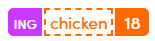
An annotation with a dashed outline derives from the suggestion process after an experiment performed with active learning.
Hover over a document and select Annotate document  to open it in detail view and start annotating it or select Open document
to open it in detail view and start annotating it or select Open document  to open a document in detail view. Read the dedicated paragraph for further details.
to open a document in detail view. Read the dedicated paragraph for further details.
Resources
The Resources sub-tab contains your project classes, both the grouped and ungrouped ones.
To show your classes in a table view, select Show table view  .
.
To show your classes in a card view, select Show card view  . If selected, select Sort
. If selected, select Sort  to sort your classes.
to sort your classes.
Each class contains contains the number of:
- Suggestions
- Confirmed suggestions
- Total annotations
- Documents in which the class is annotated
Note
The same information is displayed both in table and card views.