Libraries management
Categorization, extraction and thesaurus projects share the same functionalities to manage libraries of documents.
Change the current library
To change the current library for a project, select the new library from the drop-down menu on the main toolbar of the project dashboard.
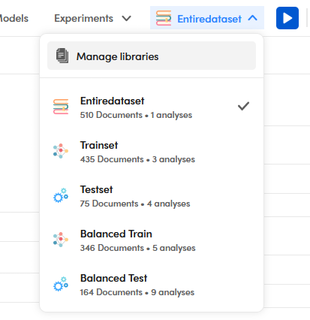
The libraries view
You manage the libraries of a project in the libraries view of the project dashboard.
To open the libraries view select Manage libraries on the libraries drop-down of the main toolbar of the project dashboard (see the screenshot above).
The view shows:
- The list of libraries in the Libraries panel.
- In the Edit Library panel, information about the library selected in the Libraries panel.
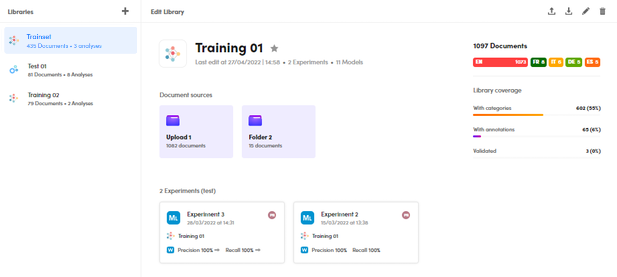
Add a new library to the project
To add a new library:
- Select Add library
 in the Libraries panel.
in the Libraries panel. - In the New Library dialog enter the library name and choose the library type.
- Select Create. The dialog closes and the new library is added to the list in the Libraries panel, where it is selected.
-
In the Corpora and folders panel, select the source for the library documents. You can:
- Select an existing corpus if any is listed.
- Upload documents by selecting Upload on the panel toolbar.
-
Select Next to start the import process. In the end the Edit Library appears, showing library information.
Mark a library as favorite
To mark a library as favorite, select the gray star (Mark as favorite library) beside the library name in the Edit Library panel.
The favorite library is the current library when opening the project.
Note
There can only be one favorite library. If you want to change, mark another library as favorite.
Add documents to a library
To add documents to a library:
- Select the library in Libraries panel.
- Select Upload documents
 on the toolbar of the Edit Library panel.
on the toolbar of the Edit Library panel. - Complete the upload wizard.
A temporary corpus of documents is created and subsequently merged with the library. Wait the end of the merge task to see the library refreshed so that the new documents become available.
Export a library
To export a library:
- Select the library in Libraries panel.
- Select Export library
 on the toolbar of the Edit Library panel.
on the toolbar of the Edit Library panel. - Use the Export documents dialog to create the export file and download it.
Edit the library name
To edit a library's name:
- Select the library in Libraries panel.
- Select Edit library name
 on the toolbar of the Edit Library panel.
on the toolbar of the Edit Library panel. - In the dialog, enter the new name and select Save.
Delete a library
To delete a library:
- Select the library in Libraries panel.
- Select Delete library
 on the toolbar of the Edit Library panel.
on the toolbar of the Edit Library panel.
Change library type
To change the library type, in the Edit Library panel, select the type icon at the left of the library name, then choose the new type from the pop-up.
Jump to experiment statistics
If a library was used for experiments, they are listed in the lower part of the Edit Library panel.
Double click an experiment card to jump to the Statistics tab of the experiment.