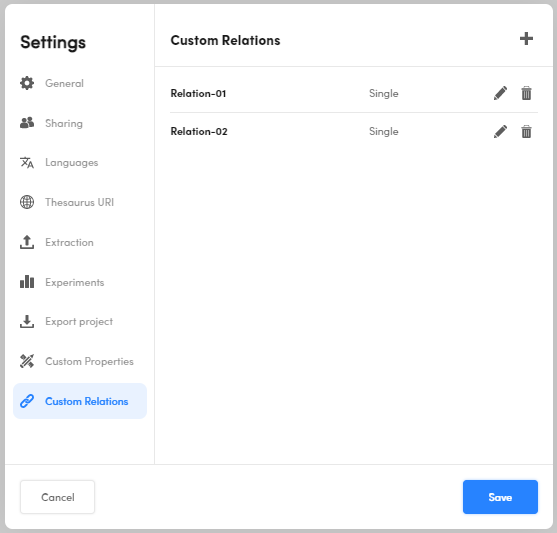Edit project settings
Overview
The settings of thesaurus projects are the same of all other project types, except for the:
- Languages tab
- Thesaurus URI tab
- Extraction tab
- Custom properties tab
- Custom relations tab
See the dedicated page on how to manage the common settings tabs.
Change the favorite language
Select the Languages tab, then:
- In the Favorite language drop-down menu, select your favourite one in case of multi-language projects.
- In the Project languages area, select the other project languages.
- When done, select Save.
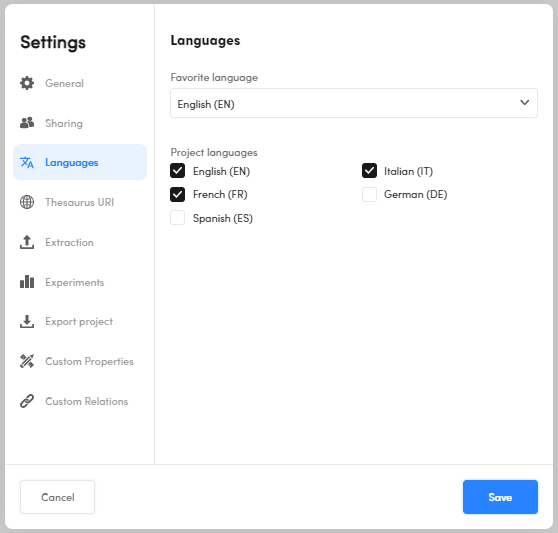
Change the Thesaurus URI
In the Thesaurus URI tab:
- Select the favorite one in the Favorite URI drop-down list.
- To add a new URI, select Add new URI and enter the new identifier.
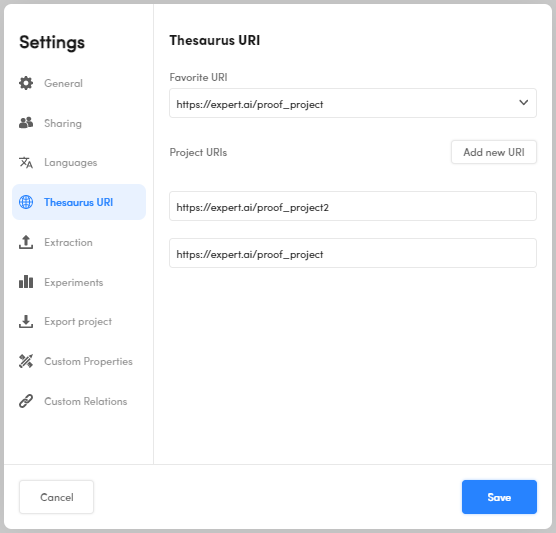
- To edit the name of an existing URI, select the URI in Project URIs and edit it.
- To delete an existing URI, hover over the URI in Project URIs and select the X icon
 .
.
Select Save to confirm each of the operations above.
Note
You can delete an existing URI only if there are at least two of them.
Extraction
The models generated in a thesaurus project extract the occurrences of the taxonomy concepts from documents. In the Extraction tab you find the settings that affect extraction and are used for new concepts. These settings can be overridden at the concept level.
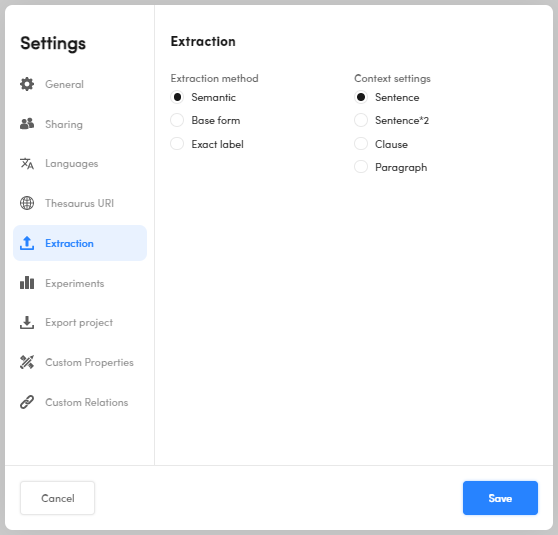
Extraction method
Extraction method is the way generated models will use concepts' labels to determine the portions of text to extract.
Possible methods are:
- Semantic: all the portions of text expressing the same meaning of the concept labels, in any inflected form. For example, for the label sandglass: sandglass, hourglass, sandglasses, hourglasses.
- Base form: all the inflections of the label considered as a lemma (the base form or dictionary entry). For example, for the label sandglass: sandglass, sandglasses.
- Exact label: only exact matches of the labels.
Context settings
The context is the subdivision of the text or the sequence of subdivisions in which to search for the expressions of the concept to be extracted.
Warning
Not all parts of a text correspond to clauses. For example, a heading like:
Disclaimer
may not be considered a clause, so be aware that if you set Clause as context, there may be portions of the document text in which extraction will not take place.
The context also serves in combination with the specification of terms that must or must not co-occur in the vicinity of the term corresponding to the concept to be extracted. Co-occurrence constraints can be set at the concept level.
Custom properties
Create a custom property
If you don't have any custom properties set, for example imported from a SKOS, in the Custom Properties tab:
- Select

-
Select the Field Type and the Value. The possible combinations are:
Field Type Value String Multi or Single Number Multi or Single Boolean Single -
Enter the property label in Label.
- Enter the optional description in Description.
- Select
 to confirm or
to confirm or  to cancel.
to cancel. - Select Save to save it.
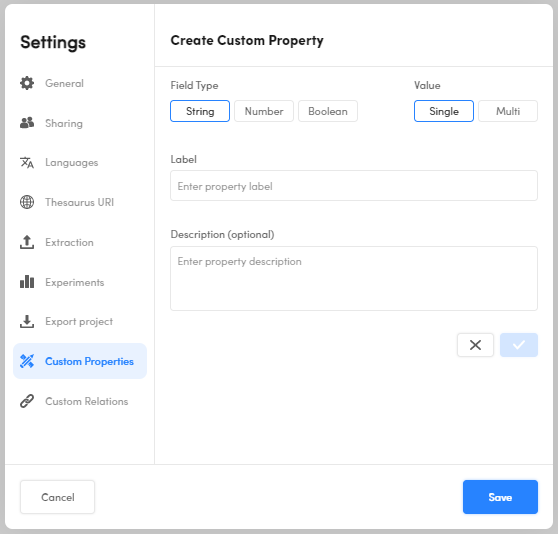
Edit and remove a custom property
To edit a custom property, select the pencil icon  beside it.
To remove a custom property, select the trash can icon
beside it.
To remove a custom property, select the trash can icon  beside it.
beside it.
Warning
The removal of a property involves the deletion of all the values eventually entered.
When done, select Save.
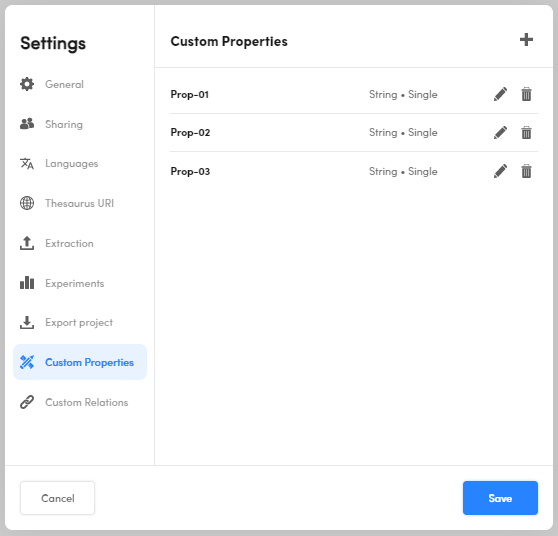
Custom relations
Create a custom relation
If you don't have any custom relations set, for example imported from a SKOS, in the Custom Relations tab:
- Select

- Select the Value between Multi or Single:
- Enter the relation label in Label.
- Enter the optional description in Description.
- Select
 to confirm or
to confirm or  to cancel.
to cancel. - Select Save to confirm.
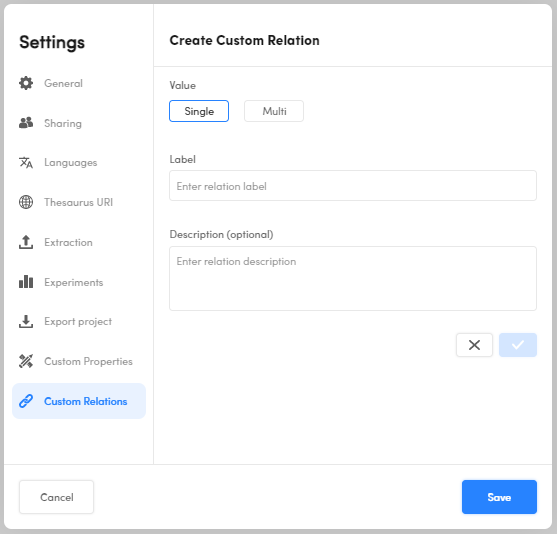
Edit and remove a custom relation
To edit a custom relation, select the pencil icon  beside it.
To remove a custom relation, select the trash can icon
beside it.
To remove a custom relation, select the trash can icon  beside it.
beside it.
Warning
The removal of a relation involves the deletion of all the values eventually entered.
When done, select Save.