Other document management operations
Change the document language
If you chose a wrong language during the upload or you chose the language auto-detection option, but you don't agree with the choice made by the system, you can change the language of a document.
This can be done in the list view of the Documents tab.
To change the language of documents, select them—multiple selection with Shift-Click or Ctrl-Click is possible—then select Change language  on the toolbar above the list.
on the toolbar above the list.
You can only change the language of documents that are not in the project's language and the only target language is the project language. The operation is irreversible.
Info
The language change operation requires the repetition of the linguistic-semantic analysis for affected documents and the reorganization of the document indexes, therefore it is carried out in the background and can take a considerable amount of time.
During the operation, affected documents are grayed out.
At the end of the operation, a notification appears inviting you to reload the library to see the effects of the change.
Add new categories to the taxonomy
It is possible to add new categories to the taxonomy directly in the Documents tab.
In detail view, right panel, or in list view, left panel:
- Select the Entities or Tokens tab.
- Expand an entity or a token type (when in list view).
- Select or hover over an item.
- Select Add new category
 .
. - Confirm No Broader in Broader category to create a broader typed under Category or type a broader category in Broader category to create a narrower category under Category in the window.
- Select Create.
Add new categories by selecting portions of text
To add new categories by selecting portions of text when in detail view:
- Select a portion of text, a widget is displayed.
-
Select Create category.
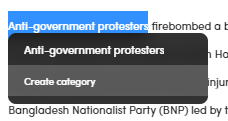 .
. -
Select the taxonomy position in Broader category in the New category dialog.
- Select Create.
Show category in resources
To display an item in the Resources tab, in list view, left panel:
- Select the Taxonomy tab on the left.
- Select or hover over an item.
- Select Show in resources
 .
.
Or:
- Select or hover over an item under Taxonomy in the Resources panel on the right.
- Select Show resources
 .
.
In the detail view:
- Select the Taxonomy tab on the left.
- Select or hover over an item.
- Select Show resources
 .
.
Show category information
In list view, left panel:
- Select the Taxonomy tab.
- Select or hover over an item.
- Select Show information
 .
.
Perform a search using a category
To perform a category-based search:
-
Select or hover over a category in the Resources panel, under Taxonomy when in list view.
Or:
Select or hover over a category in the Taxonomy panel on the right when in detail view.
-
Select Search
 .
.