The Documents tab
The Taxonomy tab
The Taxonomy tab is only available in the Documents tab of the dashboard of categorization projects.
In list view
In list view, the Taxonomy tab is displayed in the left panel.
If an experiment is selected, under Categories you'll find the categories that were detected by the experiment model.
Under Annotations are listed the categories that were annotated as expected results.
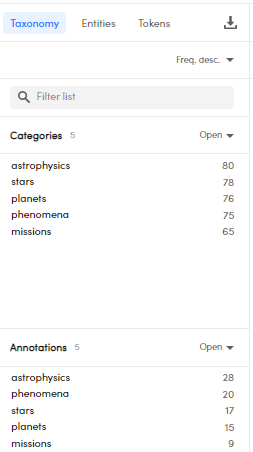
The numbers beside the Categories and Annotations headings are, respectively, the number of distinct categories detected by the experiment model and the number of distinct categories that have been annotated in the current, possibly filtered, set of documents.
The number beside each category under Categories is the number of documents in the current list in which that category was detected by the experiment model. Similarly, the number beside each category under Annotations is the number of documents in which that category was annotated.
Note
In case of a project with no annotations and no experiments, no information is displayed in the tab.
- To filter the lists, type a value or the initial part of it in the Filter list box and press
Enter. The match is case sensitive. Select the X icon inside the box to cancel the filter. - To change the sort order, select the desired option from the drop-down menu at the top right of the list.
- Double-click an item to insert it in the search bar as criteria for document search.
If a list appears truncated, select Open beside its name to give the list maximum space. Select Close to revert to previous visualization.
- To switch to the Resources tab of the project dashboard and show the detail of a category, select or hover over the category and select Show in resources
 .
. - To show more information about a category, select or hover over it and select Show info
 .
.
In detail view
In detail view, the Taxonomy tab on the right shows the project taxonomy.
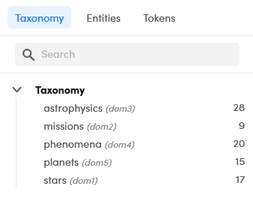
The number to the right of the category is the number of documents in which the category has been annotated as the expected result.
Within the tab you can:
- Expand and collapse](../../edit-taxonomy/index.md#expand-collapse-the-nodes) the nodes.
- Search for categories in the taxonomy.
- Filter documents by category.
- Filter documents by annotation.
-
Switch to the Resources tab of the project dashboard and show the detail of a category:
- Select or hover over the category under Taxonomy in the Taxonomy tab of the left panel.
- Select Show resources
 .
.
The right panel in list view
In the list view the Resources panel on the right shows the project taxonomy.
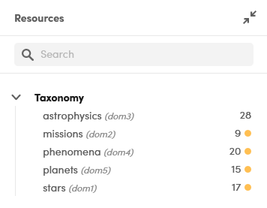
Select Expand  and Collapse
and Collapse  to expand and collapse the panel.
to expand and collapse the panel.
The number to the right of the category is the number of documents in which the category has been annotated as the expected result.
The colored dot beside the number is:
 red if there are less than six documents in which the category has been annotated.
red if there are less than six documents in which the category has been annotated. yellow if there are between six and 20 documents in which the category has been annotated.
yellow if there are between six and 20 documents in which the category has been annotated.
There is no colored dot if there are more than 20 documents in which the category has been annotated.
The actions you can perform within the panel are the same available in the Taxonomy tab of the detail view (see above).
Manage annotations
In the detail view, you have buttons to manage annotations.
Select:
- Add category
 to add a category
to add a category - Annotate all categories
 to annotate all categories
to annotate all categories - Remove all categories
 to remove all categories.
to remove all categories.