Structure
The Structure window shows the structure of the file that's selected in the editing area or in the Project tool window.
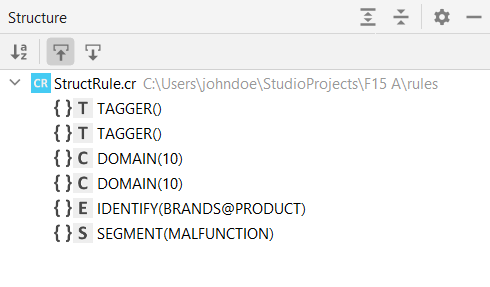
It displays something only when the file is recognized as structured. This happens with:
- Rules files
- JSON files
- XML files
In the case of rules files, detected elements are marked as in the following table.
| Icon | Description |
|---|---|
 |
Categorization rule |
 |
Extraction rule |
 |
Tagging rule |
 |
Segmentation rule |
 |
Configuration element |
Toolbar
| Icon | Name | Description |
|---|---|---|
 |
Sort Alphabetically | Show the elements in alphabetical order. |
 |
Navigate with Single Click | Toggle switch. When selected, a single click on an element is sufficient to jump to the source code line where the reminder is defined, otherwise the same action is triggered by a double-click. |
 |
Always Select Opened Element | Toggle switch. When selected, a single click on an element in the editing area jumps to the corresponding element in the Structure tool window. |
 |
Expand All | Expand the file structure |
 |
Collapse All | Collapse the file structure |
Context menu
The context menu contains only IntelliJ IDEA commands, so please refer to its documentation.
Particularly interesting is the Jump to Source command (keyboard shortcut: F4). It moves the focus to the line of source code where the element is defined.
Mouse commands
Double-clicking—or simply clicking, if Navigate with Single Click is selected on the toolbar—a structure element allows to jump to the corresponding line inside the file.
Popup menu
Popup menu (keyboard shortcut: Alt+Ins) allows creating a new project file whose type is consistent with the context.