Semantic Analysis
The Semantic Analysis tool window shows part of the results produced by the disambiguator when analyzing a test document. It is the output of deep linguistic analysis, which includes:
- Text subdivision
- Part-of-speech tagging
- Morphological analysis
- Lemmatization
- Syntactic analysis
- Semantic analysis
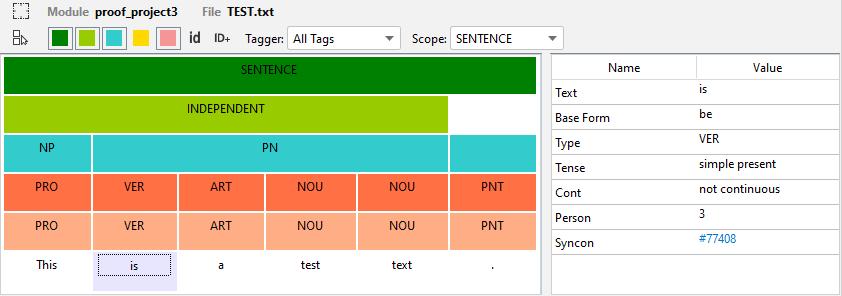
A context menu command is available on the file name:
| Name | Description |
|---|---|
| Copy File name | Copy the file name |
| Copy File full path | Copy the file full path |
Areas
The window contains these panels:
- Analysis view
- Details panel
Analysis view
This panel shows the deep linguistic analysis for a selected portion of text—whether sentence or paragraph—based on the Scope option chosen on the toolbar.
It is a layered representation. The lower layer is the text, the layers above correspond to subdivisions of the text of decreasing granularity or to syntactic elements and phrases. Layer items are represented by colored tiles.
Layers are, from top to bottom:
| Color | Description | Tile contents |
|---|---|---|
 |
Sentences | SENTENCE label |
 |
Clauses | Clause type |
 |
Phrases | Phrase type abbreviation |
 |
Syntactic elements (hidden by default) | Element type |
 |
Tags | Tag name |
 |
Words | Part-of-speech |
 |
Atoms | Part-of-speech |
 |
Text elements | Text |
All tiles are actionable through mouse clicks.
Single click has two effects:
- The text corresponding to the selected tile is highlighted in the editor.
- Selected tile details are shown in the details panel.
In the case of syntax element (yellow tiles), the contents of the tiles relating to the same structure are framed with a dashed line.
Double-click is effective only on word and atom tiles having an associated syncon. In this case, double-clicking a tile opens the Knowledge Graph tool window and the syncon associated with the tile is displayed together with the other syncons that are linked to it.
The context menu is available on every tile. The main commands are:
| Name | Description |
|---|---|
| Copy Label | Copy the tile label to the clipboard |
| Copy ID | (Only for tiles associated to a syncon) Copy the syncon ID to the clipboard |
The context menu shows the tile label and, in case of tiles associated with a syncon, the syncon ID between parentheses.
Toolbar
The toolbar provides toggle switches and options to customize the view.
| Icon | Name | Description |
|---|---|---|
 |
Clear Selection | Deselect all selected tiles |
 |
Toggle Sentence Tiles | Display or hide sentences tiles |
 |
Toggle Clause Tiles | Display or hide clauses tiles |
 |
Toggle Phrases Tiles | Display or hide phrases tiles |
 |
Toggle Logic Tiles | Display or hide syntactic elements tiles |
 |
Toggle Tags Tiles | Display or hide tags tiles |
 |
Toggle Syncon IDs | Display or hide syncon IDs inside the tiles |
 |
Toggle Syncon Multiple IDs | For syncons having more than one ID, display or hide all the IDs inside the tiles. It is effective only if Toggle Syncon Ids has been activated. |
| Tagger list | Control tags display | |
| Scope list | Set the display scope |
The Tagger list allows controlling the display of tags. Available options are:
| Name | Description |
|---|---|
No Tags |
Tags display is turned off |
All Tags |
All tags are displayed |
By Rules |
Only tags added by tagging rules are displayed |
By Script |
Only tags added by script are displayed |
Level # |
Only tags at the specified level are displayed |
Details panel
The details panel shows information about the selected tile.
The information differs depending on the layer the tile belongs to.
| Tile layer | Description |
|---|---|
| Sentences | It contains the sentence text |
| Clauses | It contains the: - Clause text - Identification number - Clause type |
| Phrases | It contains the: - Phrase text - Phrase type |
| Syntactic elements | They contain the: - Text - The elements of the syntax structure the tile refers to |
| Words, atoms, text elements | They contain the: - Text - Base form (the lemma) - Part-of-speech, morphology and grammar info - Semantic info (syncon, parent syncons) |
| Tags | They contain the same information shared by atom tails and the: - Tag name - TagEntry |
TagEntry is the textual value of the tag corresponding to the value in the Value column of the Tagger tool window.
Note
See the languages reference for more information about TagEntry.
The context menu is available for tiles in the tags, words, atoms, text elements layers. Commands vary based on the type of element.
| Name | Description |
|---|---|
| View Syncon in Knowledge Graph | Open the Knowledge Graph tool window to show the syncon together with the other syncons that are linked to it |
| Find lemma in Knowledge Graph | Open the Knowledge Graph tool window and perform a search using the lemma |
| Copy Base Form | Copy the base form to the clipboard |
| Copy Syncon ID | Copy the syncon ID to the clipboard |
| Copy Type | Copy the part-of-speech label to the clipboard |
| View parent #n in Knowledge Graph | Open the Knowledge Graph tool window to show the parent syncon number n together with the other syncons that are linked to it |
| Copy parent #n ID | Copy the ID of parent syncon number n to the clipboard |
| Copy Tag Name at (tagLevel) | Copy the tag name to the clipboard |
| Copy TagEntry at (tagLevel) | Copy the tag entry to the clipboard |