Connect to Platform
To connect to the Platform's authoring application:
- Make sure you have Web connectivity to the Platform's authoring application.
- The first time, create a Platform profile with the Studio Settings window.
-
Select Connect to Platform
 on the main toolbar.
on the main toolbar.Or:
Select Studio > Connect to Platform on the main menu.
-
Select a profile on the Platform drop-down menu.
-
Select Connect or press
Enter.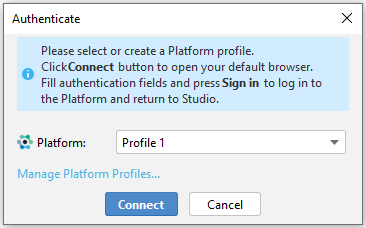
-
A page on the browser will appear for you to log in to the Platform's authoring application.
-
Back to Studio, select:
- Manage Linked Projects to open the Project on Platform window.
Note
This option is available if you have a linked Platform project.
Or:
- View Platform Projects to open the View Platform Projects window and interact with it.
After a short time of inactivity, Platform automatically logs you out. In such a case, this window will appear.
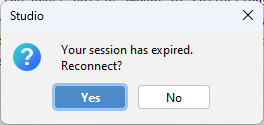
Select Yes to reconnect.
Info
- After successfully connecting to the Platform, Studio license switches from the Limited Features to the Enterprise Edition.
- In case of extended inactivity on Platform, Studio license will switch back to the Limited Features Edition.
To switch to another profile after the login:
-
Select Connected to profile
 on the toolbar.
on the toolbar.Or:
Select Studio > Connected to profile on the main menu.
-
Select a profile on the Platform drop-down menu.
-
Select Connect or press
Enter.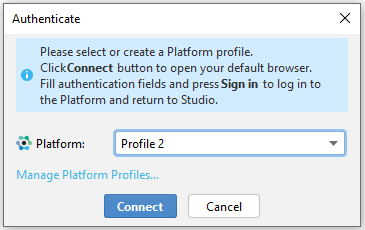
-
A page on the browser will appear for you to log in to the Platform's authoring application.
-
Back to Studio, select:
- Manage Linked Projects to open the Project on Platform window.
Note
This option is available if you have a linked Platform project.
Or:
- View Platform Projects to open the View Platform Projects window and interact with it.
Info
Select Manage Platform Profiles to go to the Studio Settings window and manage your profiles.
To check your Studio version, select Studio > License.