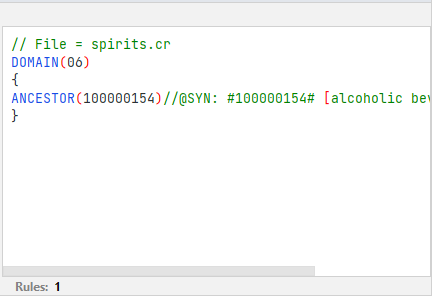Interpret categorization outcome
The categorization results, that is the detected categories triggered by rules after a text analysis, are displayed in the Categorization tool window.
Note
It is necessary re-analyze a test file—or all test files—included in the module if rules or test files have changed.
This operation is performed on the current test file. It is possible to check the filename in the tool window title bar.

The Category/Rules panel
The Category/Rules panel shows a list of categories, this means that one or more triggered rules detected the category specified by DOMAIN.
It is possible to expand/collapse each row by selecting the toggle switch in the row left side or expand/collapse all the rows by selecting Expand All/Collapse All  on the tool window toolbar.
on the tool window toolbar.
Each detected category has a score, a frequency and hits.
Example
Considering the rule:
SCOPE SENTENCE
{
DOMAIN(06)
{
ANCESTOR(100000154)//@SYN: #100000154# [alcoholic beverage]
}
}
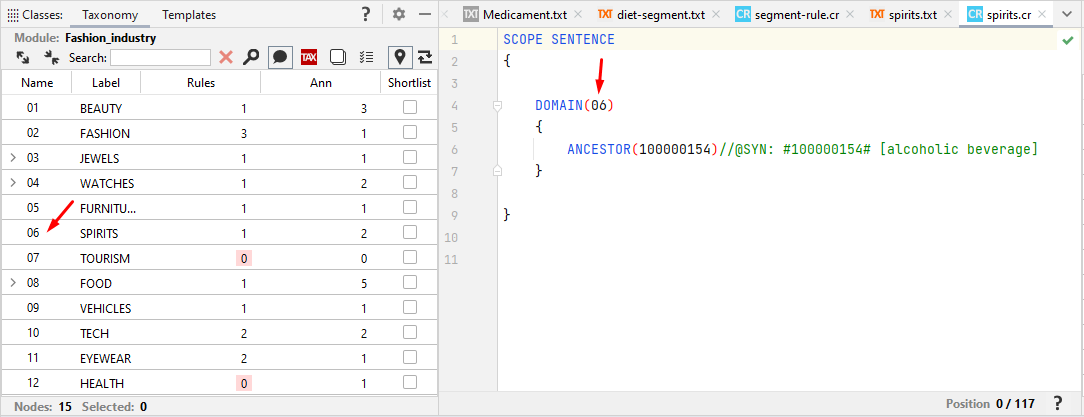
and the text:
How Jack Daniel's Tennessee Whiskey is made
By Lutho Pasiya Time of article published Feb 24, 2020
If you are a whiskey lover, you will know that it is a spirit produced from fermented grain and aged in the wood.
And a spirit is an alcoholic beverage in which the alcohol content has been increased by distillation.
We had a chat with Jack Daniels Master Distiller, Chris Fletcher who shared with us the process of making one of the top-selling whiskey in the world which is Jack Daniel's.
View this post on Instagram
The Old Fashioned made the Jack Daniel's smooth sippin' way: *50ml Old No. 7 *12.5ml Simple syrup *2 Dashes Bitters 1. Fill a rocks glass halfway with cubed ice. 2. Pour Old No. 7 over ice 3. Add remaining ingredients and stir for 20-30 seconds 4. Garnish with an orange twist and a cherry #JackDanielsSA
the rule is triggered sixteen times (Hits) by the category 06 (SPIRITS) and if the score option is omitted or set to NORMAL (NORMAL = 10) the result score shown under Score in the panel amounts 160.
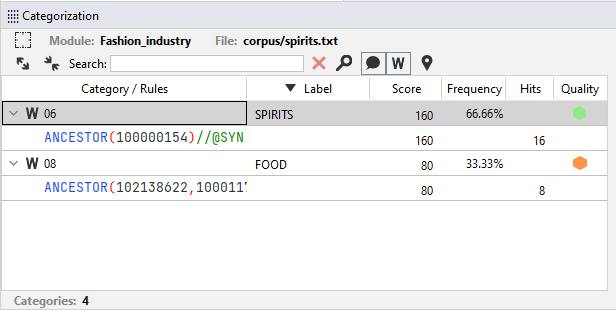
The Frequency is the score computed as a percentage of the sum of the scores of all the categories.
The last column displays the quality check result that appears only if the category has been set as a categorization target for the test file through annotation.
To display a category in the taxonomy, right-click it and select View in Taxonomy.
It is possible to change the order of each panel column by clicking its header.
Selecting a rule in the list
Selecting a rule in the list shows:
- The hits in the Hits/Blocks panel.
- The code in the Rule preview panel on the right.
- In the editing area, the items—highlighted in blue—that triggered the rule.
- In the editing area, the sentences—highlighted in pale yellow—where the hits are found.
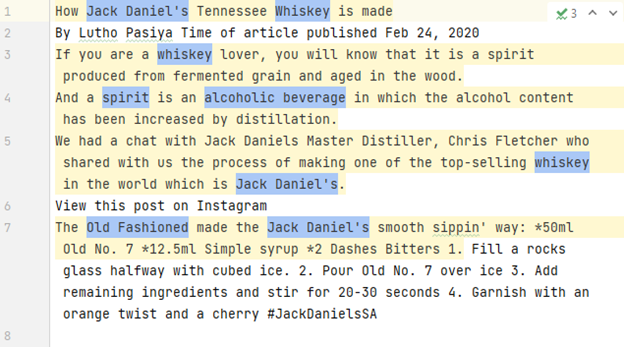
The Hits/Blocks panel
This panel shows a list of hits related to the rule and their scores.
It is possible to expand/collapse each row by selecting the toggle switch in the row left side, or expand/collapse all the rows by selecting Expand All/Collapse All  on the tool window toolbar.
on the tool window toolbar.
Expanding a row shows the specific rule block.
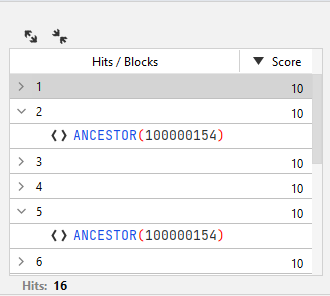
Clicking on a specific rule block shows:
- In the editing area, the items—highlighted in blue—that triggered the rule.
- In the editing area, the sentences—highlighted in pale yellow—where the items are found.
The Rule panel
This panel displays the rule code.