Studio Settings window
While IntelliJ IDEA provides its powerful configuration sub-system to customize IDE appearance and functionality, the Studio Settings window allows you to manage configuration properties that are specific to Studio.
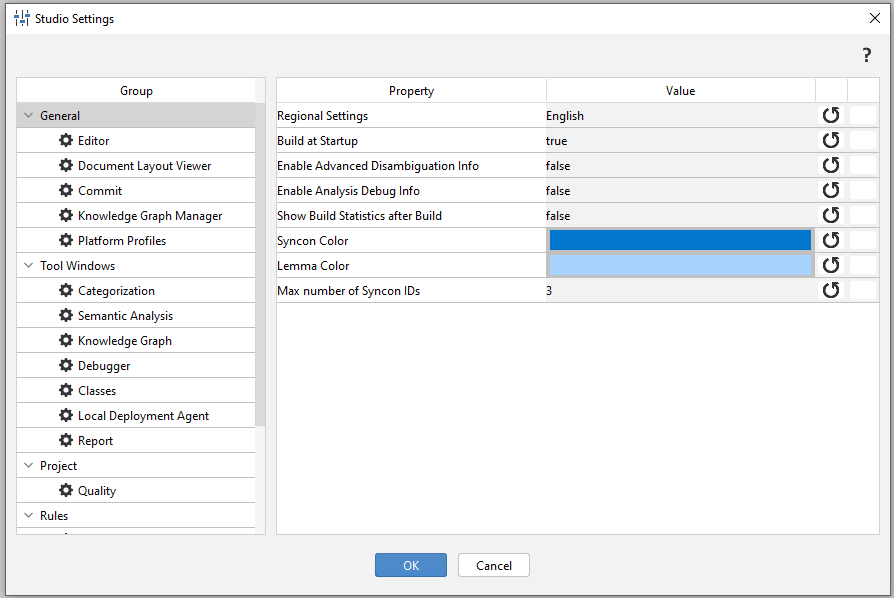
Read the Manage Studio settings page to find out how to open and use the window.
The window is composed of two panels:
- Group
- Property/Value
Configuration properties are organized in groups and sub-groups. In the Group panel, there's a row for each group or sub-group.
The expand/collapse toggle switch on the left of group rows displays or hides sub-groups.
The Property/Value panel shows the configuration properties of the group or sub-group selected in the Group panel.
To the right of each row, the Set Default Value button  allows resetting the property to its original value.
allows resetting the property to its original value.
The cell of the Value column can be:
- A text/numeric field (for example Precision target in Project > Quality).
- A drop-down list (for example Build at Startup in General).
- A dialog (for example Sentence color in Tool Windows > Semantic Analysis).
The mouse command to edit the cell value changes accordingly:
- Text/numeric field: double-click to insert the value.
- Drop-down list: click to choose from the list.
- Dialog: click to open the dialog.